WhatsApp campaigns
If you have connected the integration with WhatsApp via Edna, you can send manual and triggered messages to your clients. If you also have an add-on for creating WhatsApp templates, you'll also be able to collects analytics for sent messages directly in the Dashly interface.
To set up a campaign, you need to configure the WhatsApp / Edna integration. If you want to create templates in Dashly, you will also need to connect an add-on. Read more on that here.
Triggered campaigns
You can create a triggered campaign in the Triggered messages section. The way it's created will depend on whether you have an add-on for creating templates connected.
- If the add-on is not connected
You can create a triggered campaign in WhatsApp using a triggered webhook message. You can follow the instruction to create it. The event you want to send the message after should be set as a trigger (for example, placing an order, clicking a button, etc.).
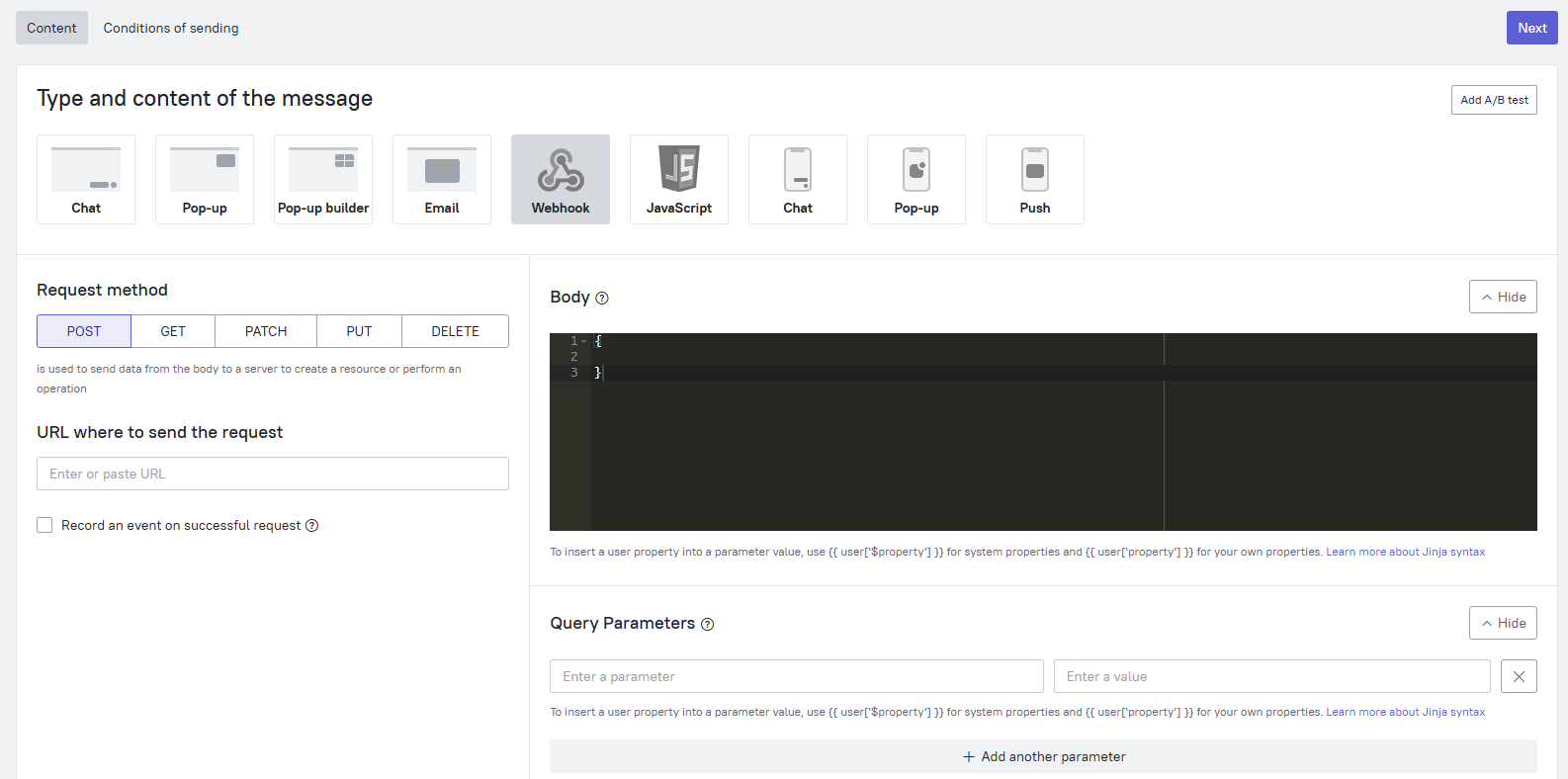
The webhook will be sent to Edna and further processed on their side. In Edna, you need to configure the desired template to be sent after receiving the webhook.
- If the add-on is connected
If you have the add-on for creating templates enabled, you'll be able to configure campains in Dashly's interface.
Create a message template following to the instructions.
After the template is approved, go to the Triggered messages section and select the WhatsApp message type:
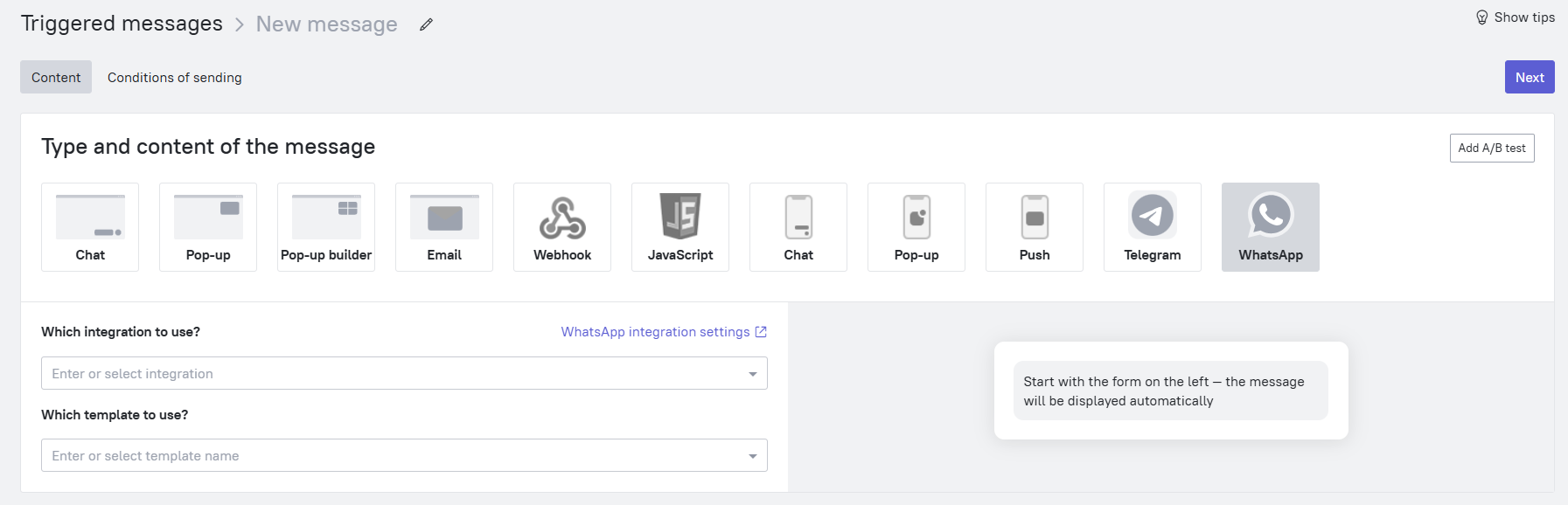
Select the integration and the template. If the template contains variables, you can add them to the text.
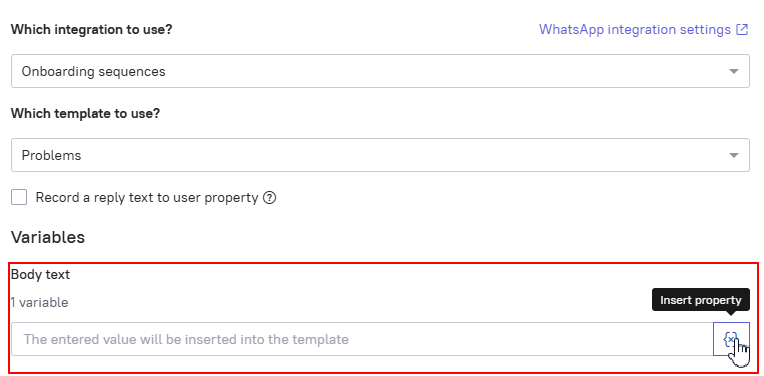
If your message uses reply buttons, you can record clicks as events, and record the button text as a user property. This can be useful for further segmentation and analytics of the message.
 Next, set up the Sending Conditions according to the instructions.
Next, set up the Sending Conditions according to the instructions.
Message Sequences
During a trigger chain, you can also send pre-prepared message templates to WhatsApp (or send a webhook to Edna, as described in the section above, if you do not have an add-on for creating templates connected).
To use a template, use the "New Block" button to add a block with a WhatsApp message to the chain. Select the desired template from the list of approved ones.
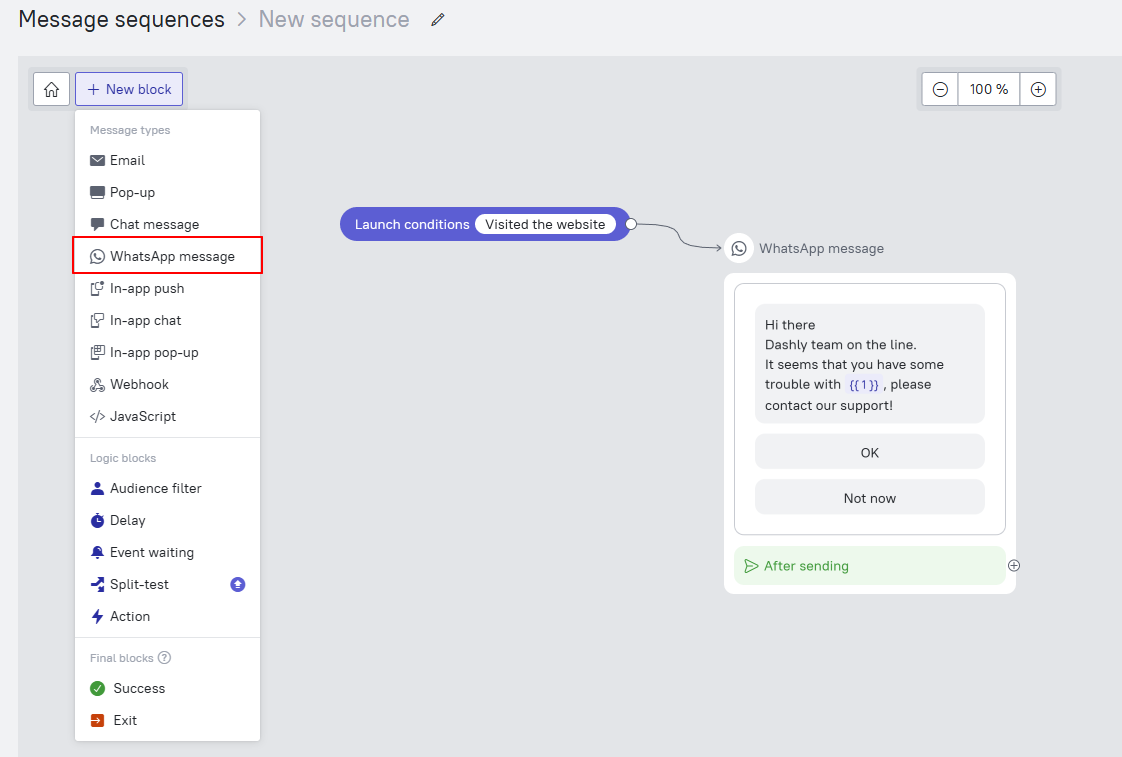
Make changes to the template (specify variables, record events if necessary). Set up the sequence according to your scenario - send messages for warming up, reactivating users, etc.
Learn more about working with message sequences
Manual campaigns
You can send a mass campaign to WhatsApp directly from the Leads Database section. You can do this according to the instructions:
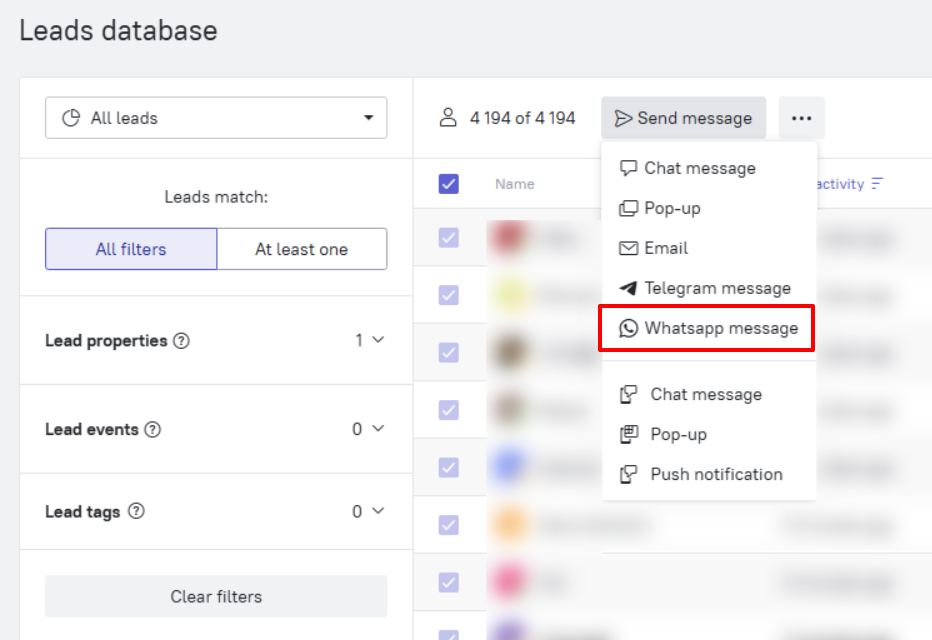
WhatsApp message report
Any type of campaign in Dashly gets its own statistics. With the additional package for creating templates connected, you also get access to it. This way, you can view statistics on the number of WhatsApp messages sent, read, clicked on, etc.
You can find general and detailed analytics of the message in the corresponding sections, depending on message's type:
➤Manual campaign report
➤Triggered message report
➤Message sequences statistics
