With WhatsApp integration you can reply to messages delivered from your WhatsApp account to Dashly. All of the messages from WhatsApp will be saved to your Dashly inbox and the users who sent you these messages will be saved as leads.
When a user sends a message to your WhatsApp account, their phone number is added to the “Phone“ property in their Dashly user card. Your Dashly team members are also free to edit the data and leave notes in the Dashly user cards of these users.
You can tag any conversation transferred from WhatsApp and then use these tags in the Conversation report to see what kind of questions are being asked the most by your users. This will also show you how many conversations your chat operators take part in and what the average response time in your Dashly panel is.
The WhatsApp conversations passed to Dashly are secured in your WhatsApp account. These conversations are led from your WhatsApp Business account and not from your managers’ personal accounts, which means that your managers won’t keep the WhatsApp conversations they’ve had with your users in case they stop working at your company.
The integration also allows you to create message templates and send manual campaigns, create triggered scenarios and message sequences directly in your Dashly account.
How the integration works
Dashly has several options for working with WhatsApp integration:
- You use Edna as your WhatsApp provider;
- You use another service as your WhatsApp provider;
- You do not have a provider connected yet.
If you do not have a provider connected, you can choose which provider to use for the integration. Our integration is implemented using WhatsApp business API (WABA) via Edna partner platform.
With WABA, you can submit a request to obtain the status of a verified brand account with a green check mark next to the sender's name. Instead of an unknown phone number, the brand name will be displayed, so that your account looks trustworthy to your clients.
The integration also allows you to create, edit and use WhatsApp message templates directly in Dashly's interface, without having to do this in the Edna personal account.
You can also use another service as a provider. In this case, creating templates, triggered campaigns, etc. will be done within your chosen service, and to do so you'll need to use triggered webhooks.
If you already have a WhatsApp Business account connected through another provider, you can transfer it to Edna:
- Request your current provider to disable 2FA for the account being transferred;
- Register with Edna and leave a request to transfer the account.
With the integration connected through Edna, you'll be able to:
- verify your Meta business account
- pay for the subscription and monitor payment statuses
In Dashly, you'll be able to:
- create templates for sending messages to WhatsApp and send them for verification directly in your Dashly personal account;
- set up manual and triggered campaigns, message sequences without leaving Dashly;
- collect analytics on communication via WhatsApp.
Before you start
Who is the integration available to?
Edna only works with WhatsApp Business accounts.
Using WhatsApp Business API is prohibited for alcohol and tobacco retailers (as well as e-cigarette and vaping ware retailers), pharmaceutical distributors, gambling businesses and microfinance institutions.
You can use any phone number capable of receiving SMS or a number verification call.
Who can get the Verified Business Account tick
Having this mark means your account has been verified by WhatsApp. The verification is not required for setting up the WhatsApp integration in Dashly.
After connecting WhatsApp Business API, Edna creates a verification request. The decision of whether or not your account will be verified has to be made by WhatsApp (owned by Facebook). About 10% of businesses are verified by WhatsApp.
When you’re applying for verification, WhatsApp checks the following details:
The social network pages of your business: (primarily Facebook и Instagram):
- The number and quality of subscribers;
- Company details (company name, address, phone number and other details, whether the information on your website matches the information in your social networks and other sources;
- Whether your WhatsApp phone number is shown as your contact number on your Facebook and Instagram pages and on your website.Incoming message count (how popular your account is)
The information media outlets write about your company. What position your company comes up on in Google when searching for the name of your company. Whether Wikipedia has a detailed article about your company (this usually shows whether your company is well-known)
Your website traffic
Whether your business has reached tier 2 in WhatsApp (sending messages to up to 10k users within 24 hours)
For more information on how to submit a verification request, check this page. If rejected, you can resubmit the request after 30 days.
Integration price
WhatsApp Business API is charged by Edna; the fee is based on the number of conversations with users (MAU) and messages sent to them (HSM). The cost may vary depending on your country.
To be able to work with templates, collect analytics, etc. you need to also connect an add-on on Dashly's side. Please let us know that you'd like to connect the add-on by contacting our support.
You can also contact Edna support by clicking the button in the integration settings. It is important that when connecting Edna via our link, customers have much more favorable rates than when connecting directly. The Edna manager will contact you to calculate the cost.
WhatsApp Business API pricing consists of the following components:
- WhatsApp channel connection cost.
- Constant part of the license cost (MAU).
- Variable part of the license cost (AMAU).
- Cost of delivered WhatsApp template messages.
⚠️Please note: the add-on allows you to create templates and send them without leaving your Dashly account. If you don't have to connect the add-on, you can still send messages to WhatsApp using triggered webhooks. In this case, you need to create message templates in your Edna personal account.
Advantages of connecting the add-on:
- You can contact users first, having only their phone number
- Create and store WhatsApp message templates, media titles, buttons and variables, send and analyze them directly in Dashly's interface
- The reaction speed is reduced, saving your team's time.
Please contact our support if you'd like to connect the add-on and let us know the approximate number of messages you plan on sending.
Setting up the integration
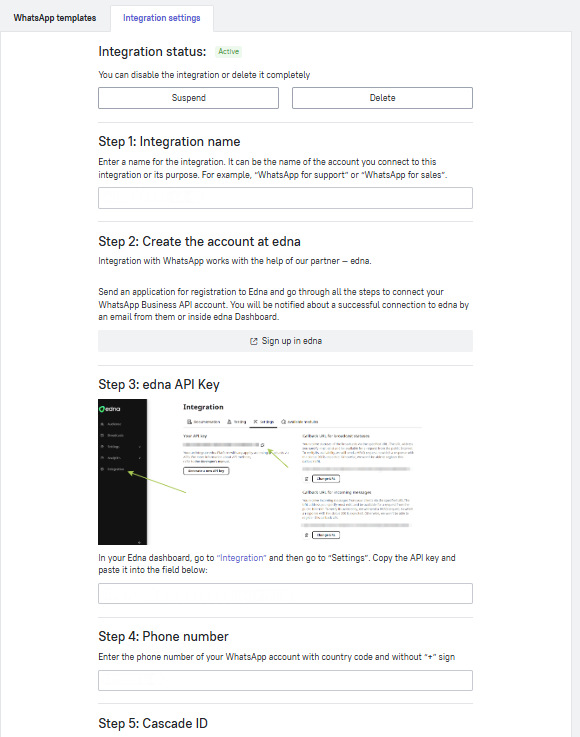
1. Open the “Integrations” section in your Dashly panel, create a new WhatsApp integration and go to the Integraton settings section.
Name the integration. After you’ve given it a name, you’ll get a personal Edna registration link. Follow it and sign up in Edna.
2. Click “Sign up in edna” on the first step. Proceed with the setup in Edna:
Finish the registration: enter your name, surname, your company name, email, phone number and create your password.
Go through the next two second steps:
- get your Facebook Business Manager ID and fill in the application form.
- In case you don’t have a Facebook Business Manager ID yet, you can get it by following this instruction.
- You can find your Facebook Business Manager ID using one of the methods listed in this article.Go through the verification process and confirm your phone number.
If any questions about the registration process arise, feel free to contact Edna support.
Edna will notify you via email once your account has been successfully connected to the platform. Once that’s done, you can proceed with setting up the integration in Dashly.
3. In Dashly, go to the “Integrations” section and open your WhatsApp integration settings. Go through the following steps next:
Go to the “Profile” section in your Edna dashboard and copy the API key from the same section in Edna and paste it into the input field on the Step 4 of the integration setting in Dashly.
Enter your WhatsApp Business API phone number with the country code and without the “+” character.
4. Click “Save integration”.
Additional settings
‣ Go to “Settings” – “Chat” – “Social Network buttons” and enter the WhatsApp Business account phone number you’ve set up the integration with. After you’ve done that, the link to your WhatsApp will appear next to your Dashly chat widget.
‣ To make all of your WhatsApp conversations go to a separate channel in Dashly, create a new WhatsApp channel by following this instruction.
