WhatsApp message templates
Dashly / WhatsApp integration via Edna allows you to create templates for WhatsApp messages to WhatsApp directly in your Dashly account.
To set up templates, you will need to set up the integration and connect a paid add-on on the Dashly's side. Read more about connecting the integration here.
Once the integration is created, go to the "WhatsApp Templates" tab:
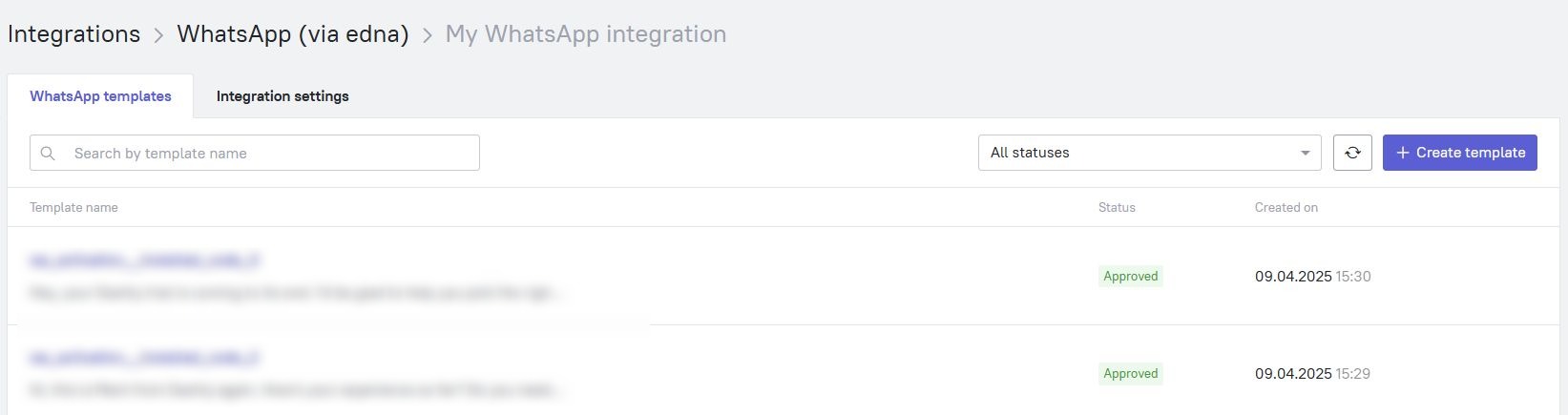
Clicking the "Create Template" button will open the template creation menu. Here's what you can do there, step by step:
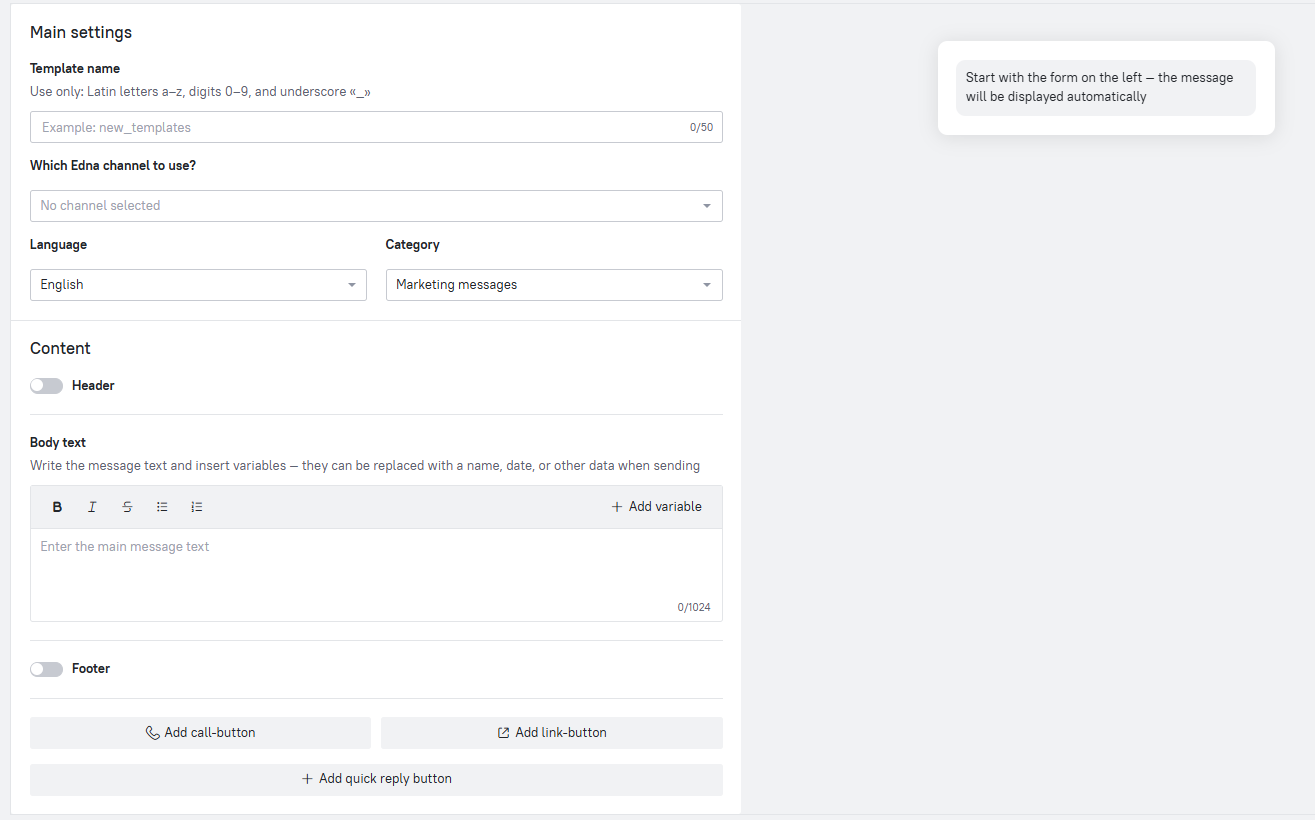
1. Give the template a name (a-z; numbers 0-9; underscore "_").
2. Select a channel for sending messages. Channels are created on the Edna side and are used to send messages. You can create a channel according to the instructions in the Edna Personal Account.
There can be several channels, and they can have different statuses that affect the ability to send. You can monitor the channel status in the Edna Personal Account - read more about channels here.
3. Set the message's language.
4. Select the message type (marketing / service).
- Service messages are notifications about bank transactions, information about changes in the account, order status or loyalty program.
- Marketing messages are news about the company, offers with promotions and discounts, information about events and webinars.
Please note: the template's category cannot be changed after it's created, as only Meta makes the decision. Meta can also assign a template to a different category.
Since July 2025, Meta has introduced a limit of up to 3 marketing templates without a response from the recipient. If a client does not respond after 3 messages were sent, sending marketing messages to this user is blocked until the next activity window.
5. Enter the message text. The text can be formatted, and variables can be used in it using lead properties or event attributes:
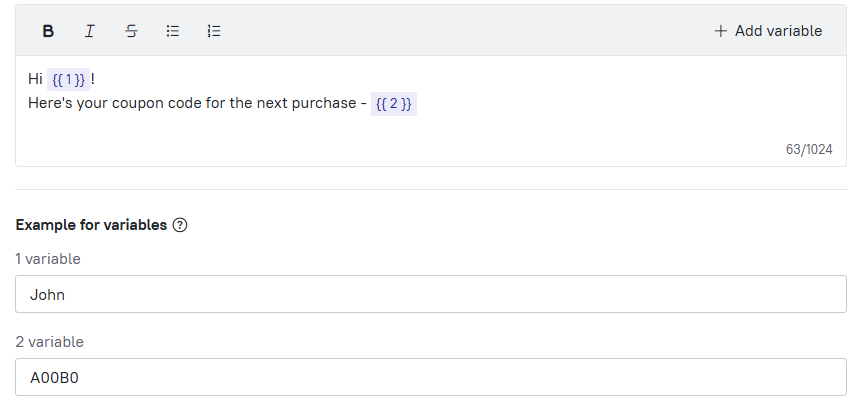 You can add several variables. For each variable, provide an example of contents. In the screenshot above, we want to use variables with the user's name and their coupon code. When using the template after its approval, the text of the variables can be changed.
You can add several variables. For each variable, provide an example of contents. In the screenshot above, we want to use variables with the user's name and their coupon code. When using the template after its approval, the text of the variables can be changed.
6. Add a message header (if required). This is an optional element of the template, displayed above the message body.
There are 4 types of titles:
- text. The maximum length is 60 characters. The text title will always be in bold. You can use one variable and add emoji to it.
- image (JPG/PNG);
- MP4 video;
- PDF document.
7. Add a message footer (if required). It will be displayed under the message text. The maximum length is 60 characters. You cannot use variables in the footer.
8. Add buttons (if required). There are 3 types of buttons:
- Call-button. Adds a button to the message, which, when clicked, redirects the client to make a call to the specified phone number.
- Link-button. Adds a link to the message. You can add up to 2 link buttons. Clicking on the button is not considered a user response.
The link can be static or dynamic. Only 1 substitution that is not part of the main (static) link can be added to the dynamic part of the link. The substitution is added at the end of the static link and is separated by the "/" symbol - it is added by default and cannot be removed.
It is convenient to use a dynamic link, for example, to specify the parameters of analytics for different campaigns, to substitute unique identifiers, etc. - Quick reply button. When it's clicked, the answer specified in the button is sent to the user conversation in the Dashly's inbox.
You can add up to 10 such buttons to the template. The button name can have no more than 25 characters. The button can be clicked only once.
The maximum number of buttons in one WhatsApp message template is 10. You can use buttons of different types: several reply buttons, two link buttons and one call button.
By clicking the reply button, you can record an event in Dashly - this can be configured when sending a message.
You can swap buttons of different types by dragging the blocks with them. The changes will be displayed in the message preview on the right.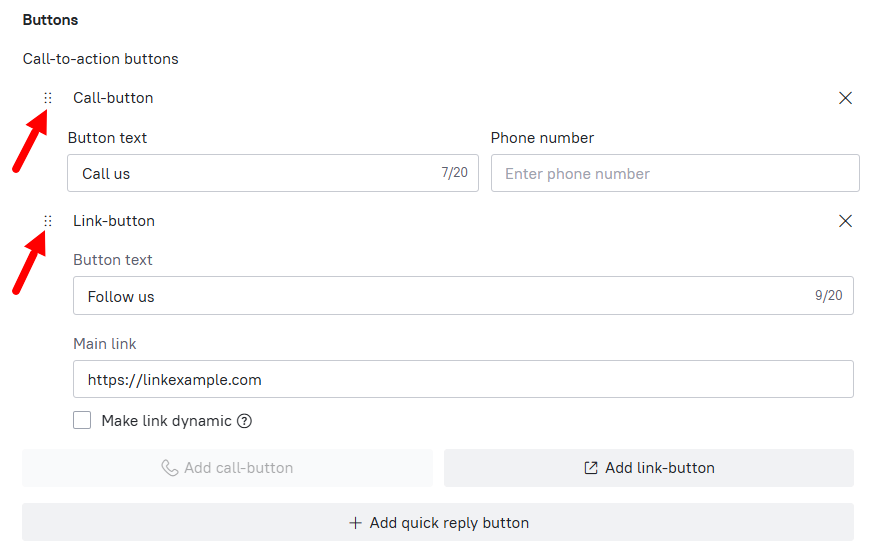
Once you have completed creating the template, click the "Submit for review" button at the top right of the screen.
Template Guidelines
- Clearly indicate the intent in the template name, so that the reviewer can better understand what the template is created for. For example, if you're making a template for confirming a registragion, name it registration_confirmation.
- Add the context to the message - if you're creating a template to resume a conversation, we recommend mentioning in the text that you have already communicated with the client before.
- Check the message for spelling, punctuation, and grammar errors.
- Add formatting to the message text - break the text into paragraphs, use bold and italics to highlight important information.
- Use attachments and buttons to improve the content of messages.
Template statuses
After sending the template for review, you can monitor its status in the "WhatsApp templates" section:
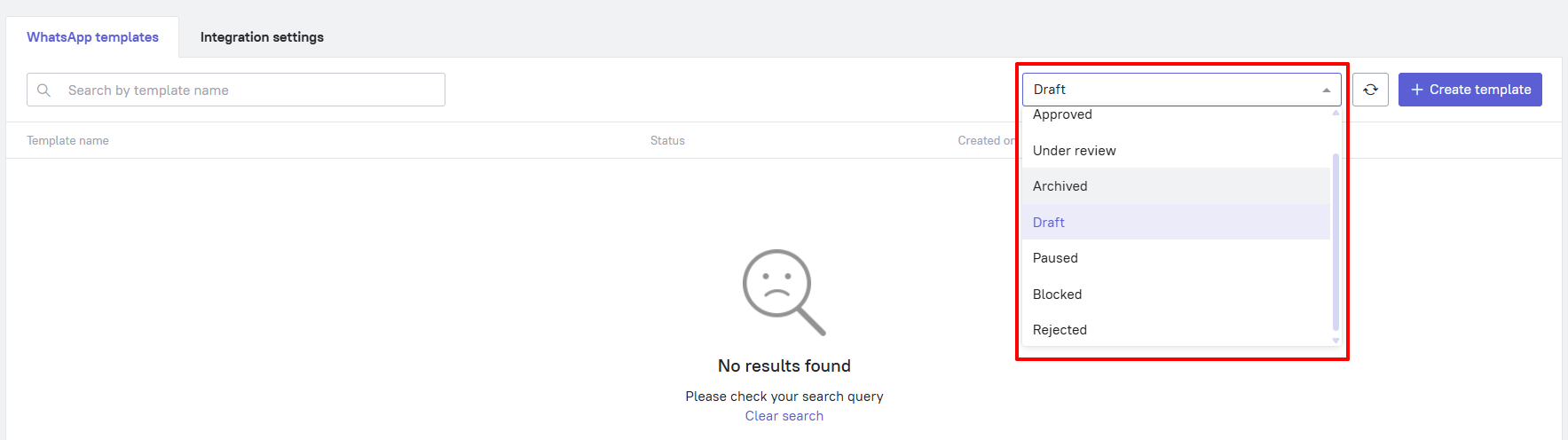
There are 7 template statuses available:
- Approved. Templates that have passed verification and are available for use.
- Under review. The template is being verified by Meta. Verification process may take several days.
- Archived. Templates deleted in the Edna personal account.
- Draft. The template is being edited in the Edna personal account
- Paused. The use of the template has been suspended by Meta due to negative customer reviews. The template is temporarily unavailable for sending mailings for 3-6 hours from the moment of suspension. After suspension, the template may change its status to Confirmed or Rejected.
- Blocked. The template has been disabled by the provider due to negative customer reviews. Contact technical support at support@edna.io
- Rejected. The template has been rejected by the provider or operator at the registration stage. Check the recommendations for creating a template above and correct the shortcomings. If after the edits the template has not passed validation, please contact the technical support service support@edna.io to check what exactly is the issue.
Features of working with templates
- Limits on marketing messages. If the client does not respond after three messages, sending marketing messages to this user is blocked until the next activity window. This is done to combat spam and to increase the communication relevance.
- Strict categorization for templates. The decision on whether a template corresponds to the specified category is made by Meta, and not the provider (Edna). After verification Meta may revise templates again, so you need to monitor the category of the template you are sending.
- Payment only for delivered messages. Undelivered messages (for example, if the client does not have an account in WhatsApp, but the message was sent to him) can be checked and disputed through the provider (to do this, you need to contact support support@edna.io, providing information about the account to which the message was sent, and about the message itself).
- Limits on volumes (Tier System). New Edna accounts start with Tier 1 - up to 1,000 unique users per day. With a high rating and volume, you can rise to Tier 5 (500,000 unique users per day). The transition between tiers is automatic, depending on quality and activity.
- Rating control. If you do not monitor the categorization and rating of channels, you can quickly run into limits. If marketing touches do not cause a reaction, Meta will limit access to the user.
