Allocation of conversations by channels
All conversations from your leads can be allocated by channels depending on the topic or the source of a conversation:
social media;
messenger;
email;
appointment of conversations by the topic (e.g. payments, documents, etc.).
Conversations initiated via email, social media and messengers can be appointed to the corresponding channels automatically. All other kinds of conversations can be appointed manually. Alternatively, you can set your own segment when configuring a channel. The number of channels and their purpose only depend on your business processes.
Are there any important clients for your account managers? All messages from these clients will go to a certain channel immediately. Sales and support department won't be confused with these conversations. One may also need to hide some information from public use. In this case, you can create a hidden channel and restrict it to only be visible to certain team members.
All conversations from the available channels will be shown in the “No channel” channel of the “Inbox” section.
All other conversations will be shown in the corresponding channels.
Notifications on channel icons
The number of unassigned messages. Number of unsorted messages will decrease as soon as one of the operators reacts to an unassigned conversation. Unassigned conversations require greater attention than others.
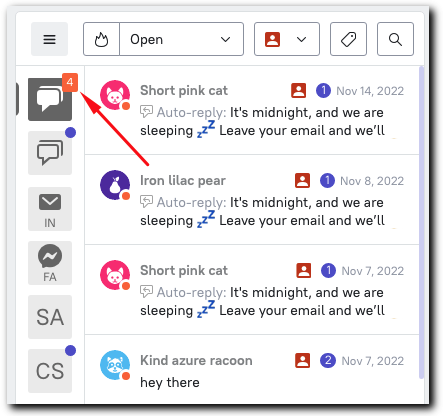
Unanswered conversations. The last message is from a lead or a website visitor. The icon with the number will be removed from the conversation once it’s answered or closed.
If you don't see all the conversations you're supposed to see, check if you have access to the channel they are assigned to. The channels you have no access to will not appear in the list. Read more about it below.
Manual appointment of conversations to channels
To manually move a conversation to a particular channel, you just need to open the list of channels on the top panel of the conversation window and choose the needed channel from the dropdown list. The principle is the same as when assigning operators to a conversation:
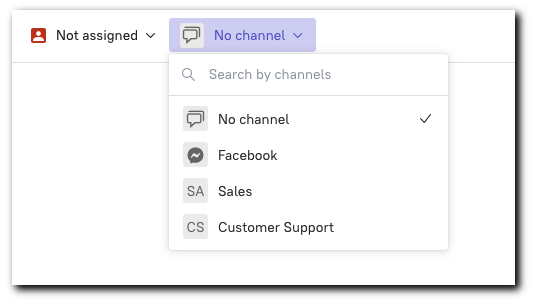
After transferring an unanswered conversation to another channel, the unanswered conversation notification will appear on the icon of this channel.
Creating and configuring channels
There are two ways to create a channel:
Via the “Settings” section:
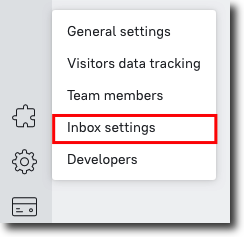
Or via the Quick access menu:
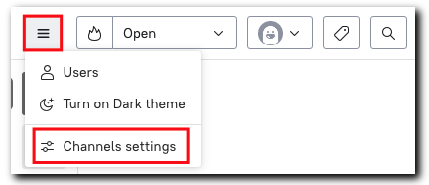
While creating a new channel, choose the type of the channel you’re making. If you choose “Email”, “Telegram” or “Facebook” type, messages from one of these sources will be automatically appearing in the corresponding channel you’re creating. Note: These channel types will only work if you’ve set up the needed integrations.
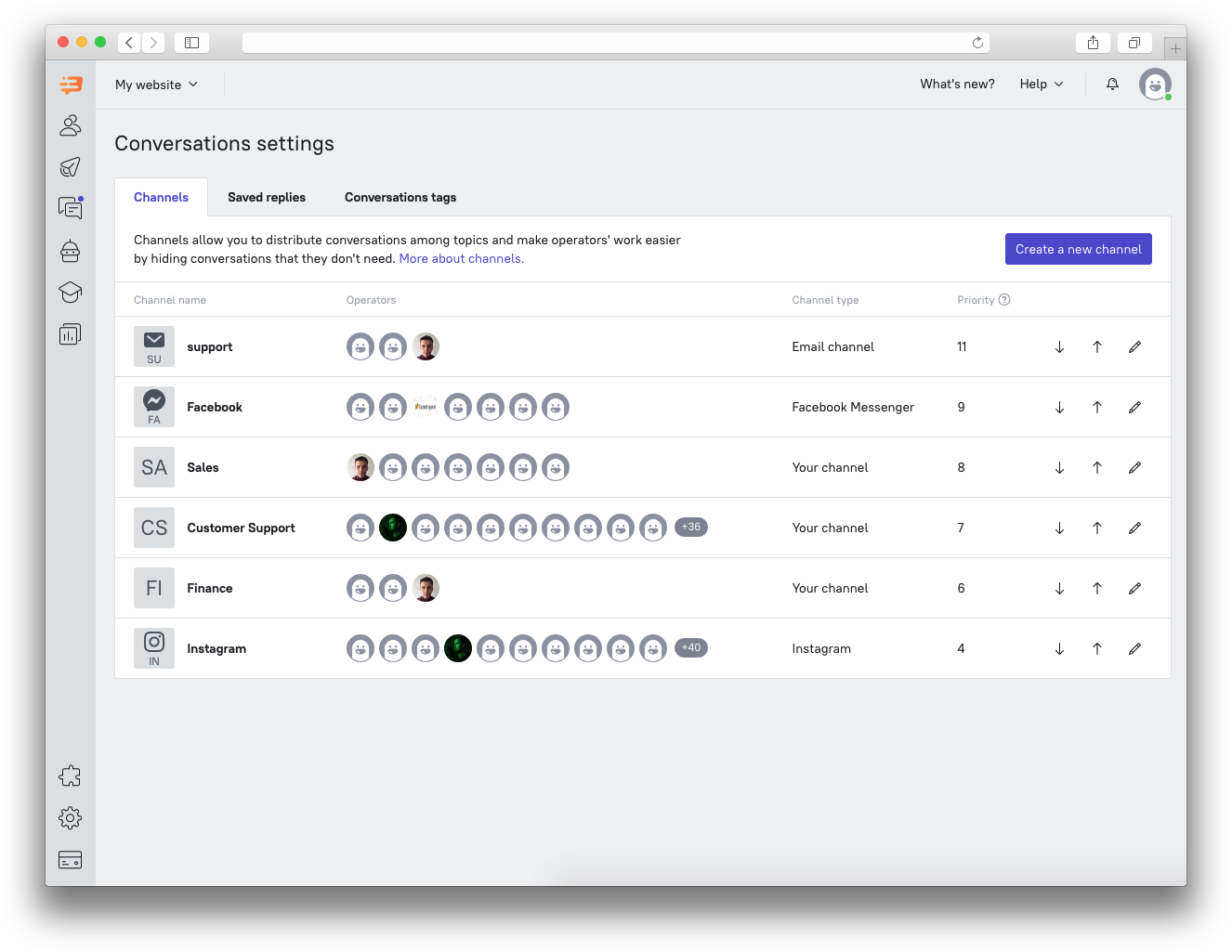 You can set conditions for the channel of the "Your channel" type to automatically receive conversations matching the set audience or conversation start page.
You can set conditions for the channel of the "Your channel" type to automatically receive conversations matching the set audience or conversation start page.
Name your channel and add operators to it. The channel icon will reflect the first two letters of the name of the channel. The channel will be locked for the operators that have not been added to it.
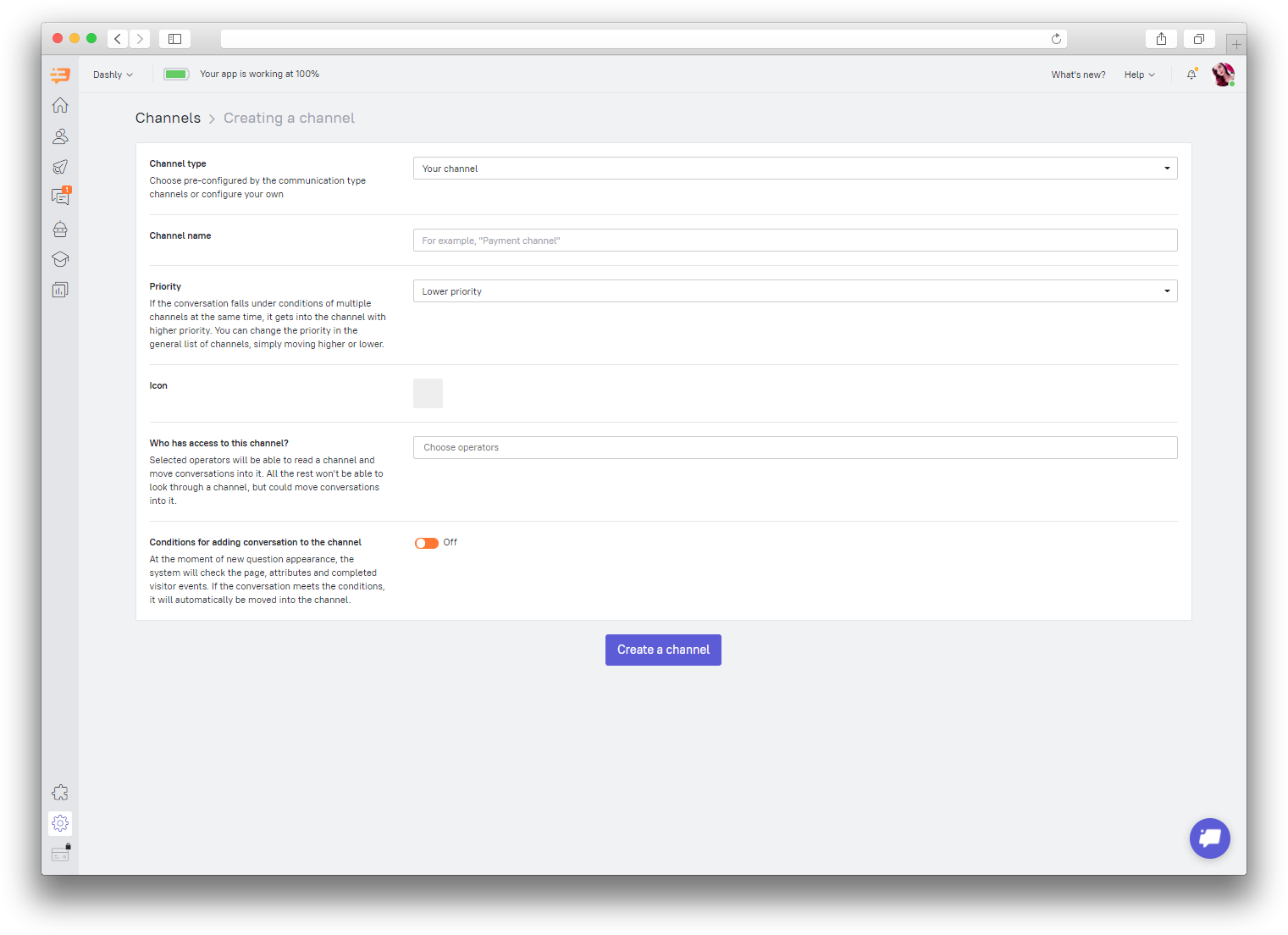
Automatic assignment based on user data
You can auto assign conversations to your custom channel. It will define the type of lead's request and immediately transfer this conversation to a particular channel.
These conditions – Audience and Conversation start page – work according to the AND operator:
Conversation start page.
You can use part of the address or the exact address of the page where the lead started a chat conversation. For conversation start pages, distribution works according to the OR operator.
Audience.
Here you can select a segment of leads whose conversations should be assigned to this channel. You can use region, UTM, source, etc.
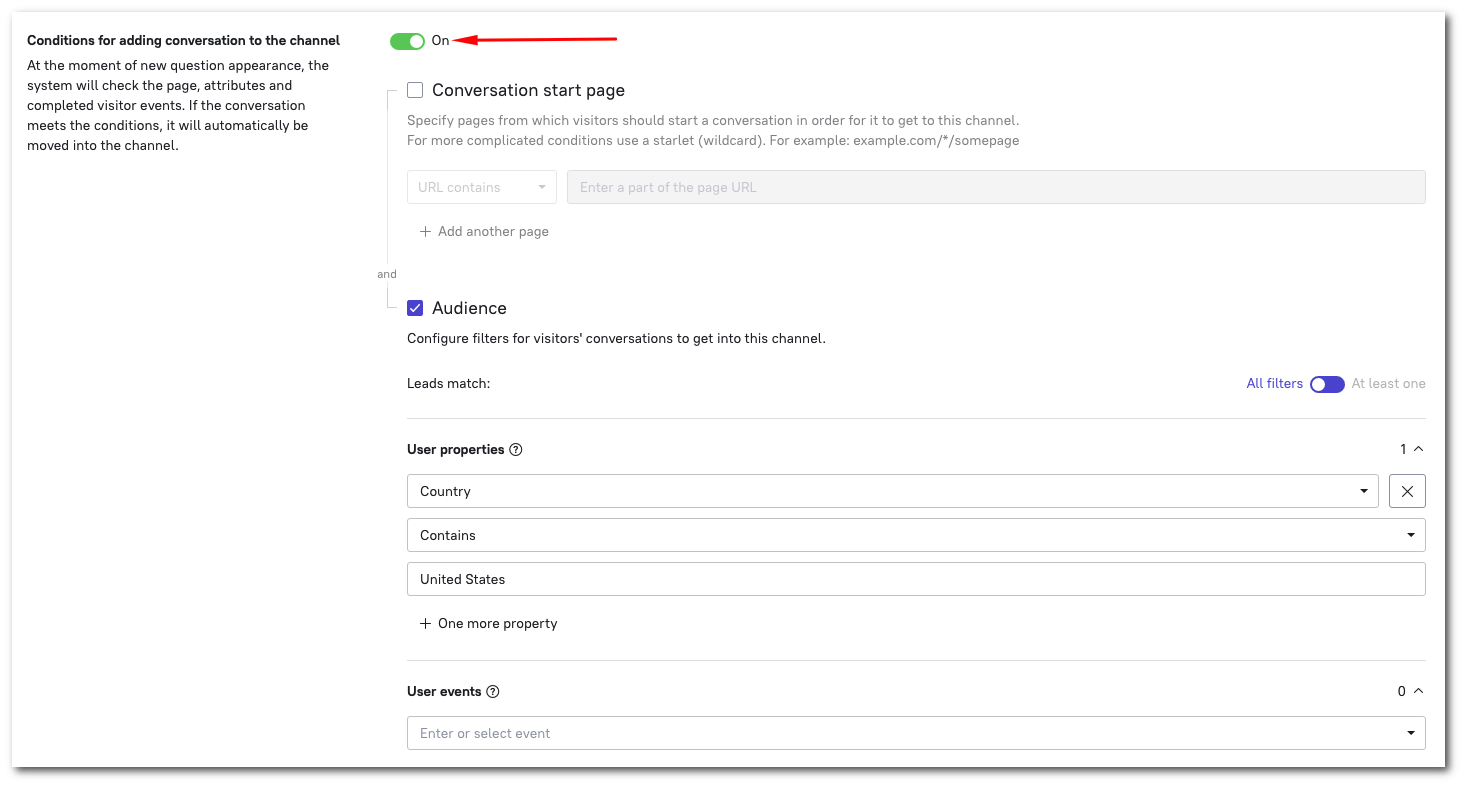
How to delete a channel
To delete a channel, go to the “Settings” – “Channel” section, open the settings of the channel you want to delete and press "Delete" just next to the “Save changes” button. If you delete one of the channels, all conversations from it will be automatically transferred to “No channel”.
