Conversations auto-assignment
To optimize your support team flow, Dashly has a function for automatically distributing new conversations to available operators. The goal is to achieve a more even workoad distribution across your teammates, increase response speed and resolve the issue of operators competing for new conversations.
This feature is available with "Support optimization" add-on. To activate it, please contact the support chat.
There are two options for assigning conversations:
- round robin;
- depending on workload.
Round robin option means conversations are assigned to all available operators in turns, regardless of how many conversations are already assigned to them.
Load distribution means that the system will keep an internal count of the approximate number of conversations that are currently already assigned to the operator and not resolved. Each new conversation will be assigned to the operator with the least number of such conversations. As soon as the operator removes the assignment, the counter of assigned conversations decreases.
Settings for the head of support:
To set the auto-assignment method that will be used in your project, go to Settings → Conversations Settings → Auto‑assigning conversations:
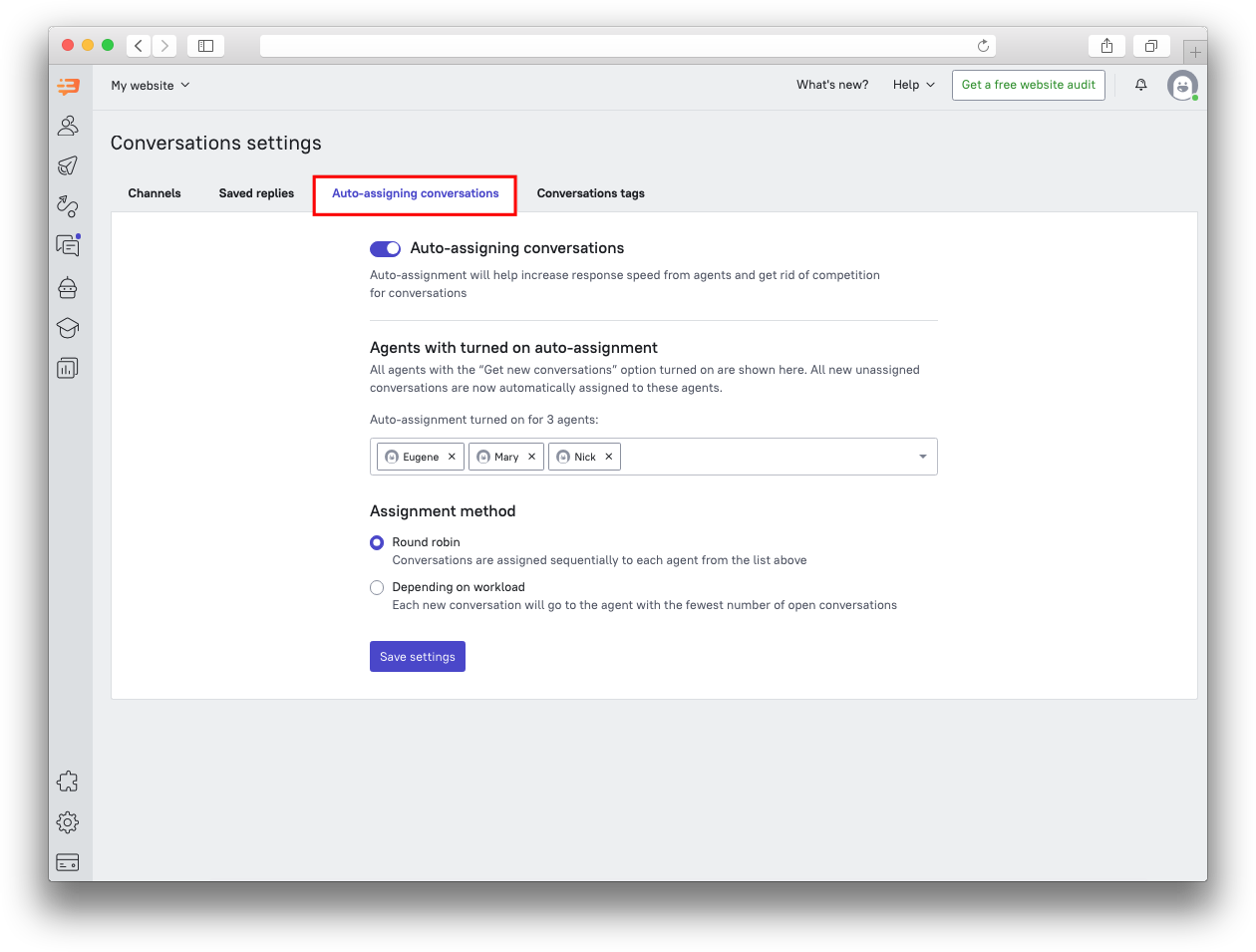 You can select the assignment option in the “Assignment method” section.
You can select the assignment option in the “Assignment method” section.
The "Auto-assignment turned on..." section will help you control the operators participating in the conversation distribution. If necessary, you can remove or add operators to the list.
Let's assume that in your company, operators work a 2/2 schedule, and after the shift, an employee forgot to turn off the assignment switch on their side.You will see that employee in the list of operators participating in the Auto-assignment. You can remove them from the list so that new conversations are not assigned to the employee on their days off.
Vice versa, if an employee forgot to enable the Auto-assignment, you can activate the assignment for them.
Settings for the support team members:
When opening your dashboard in Dashly, click on your avatar in the top right, and in the menu activate the “Get new conversations” slider.
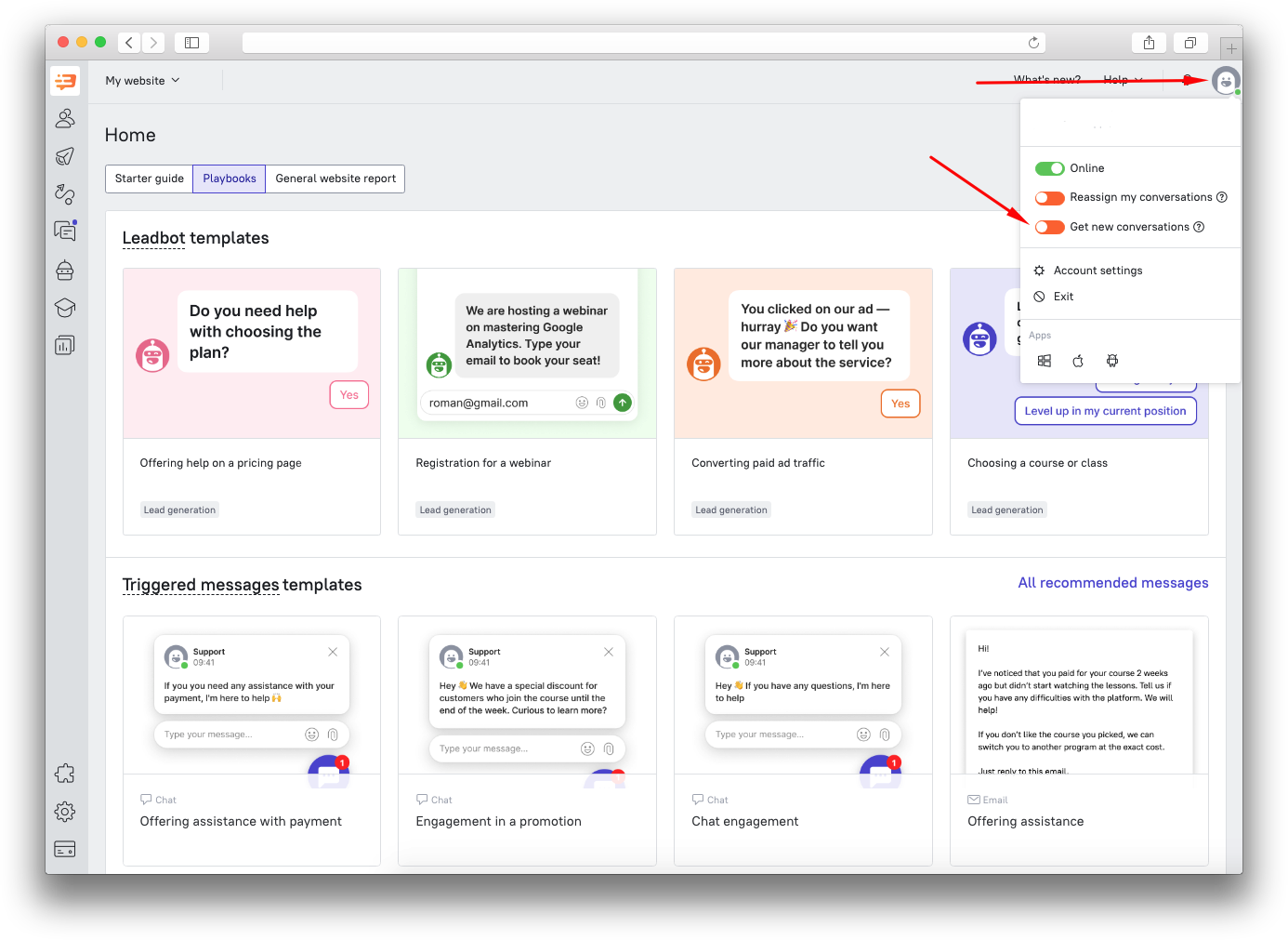
After enabling the function, all new questions coming to the Inbox section will be distributed to you and other teammates who currently have the same slider activated.
At the end of the shift, during non-working hours, the slider must be disabled. Your manager can also do this for you.
You can also activate the second slider - "Reassign my conversations":
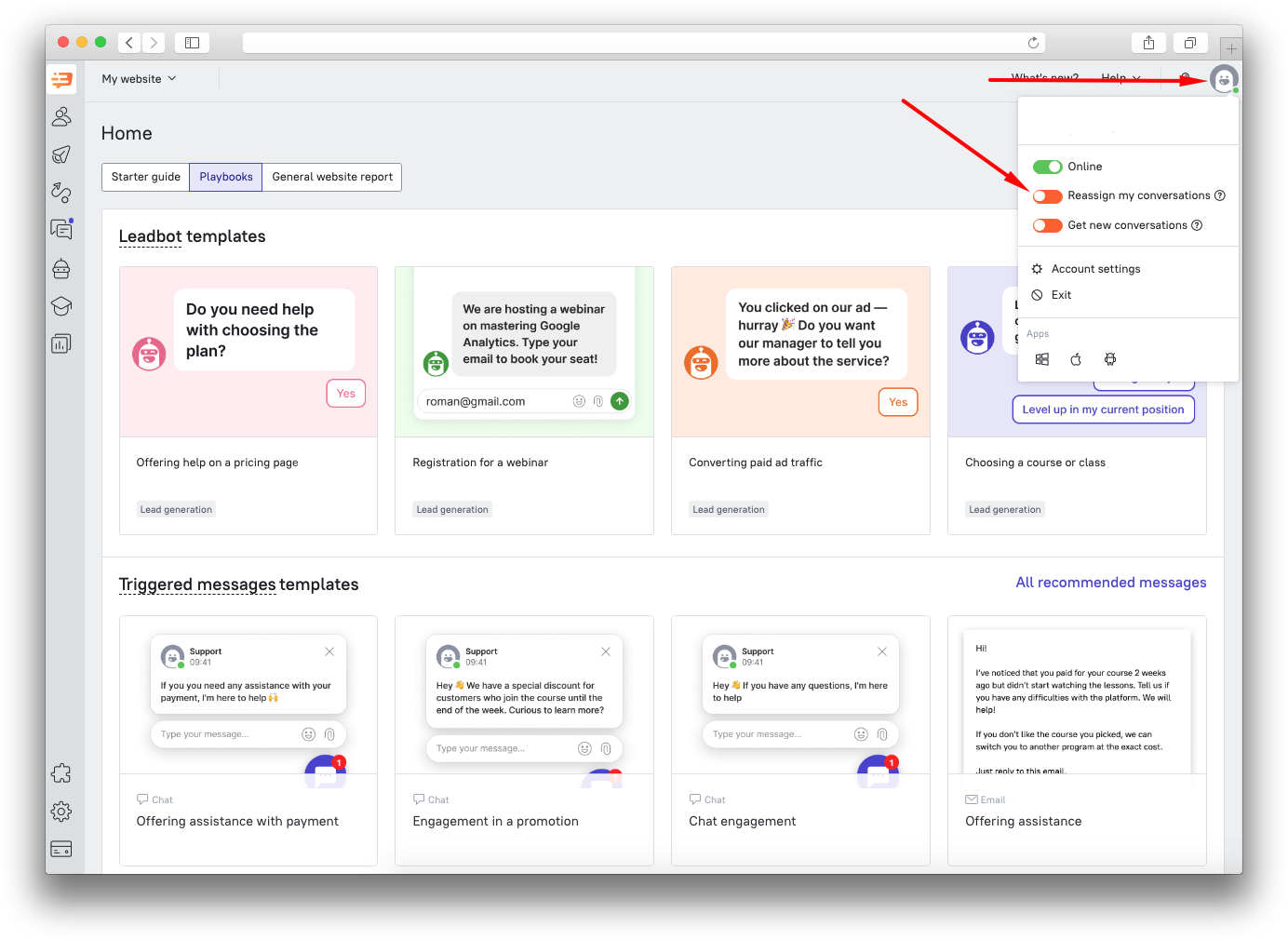 This slider will allow the conversations to be reassigned in case you're offline, having a break or after hours.
This slider will allow the conversations to be reassigned in case you're offline, having a break or after hours.
❗ Please note:
- when no teammates participate in the auto-assignement (after hours, at night, etc.), new conversations will not be assigned to anyone, and you must assign them to yourself or other operators manually by answering in the conversations or selecting an operator using the filter.
After turning on the auto-assignment slider, all subsequent conversations will be distributed according to the method selected in the settings.
In case the reassignment slider is inactive and you're offline, the conversations already assigned to you won't be assigned to other teammates.
If conversations get into the channel, they will be distributed among those operators who have access to the channel and have the "Get new conversations" slider activated.
