Mobile and desktop applications
Operators can communicate with visitors in the iOS and Android mobile app, or the Windows app. The applications allow access to all the features of the Inbox section and lead cards.
Download the app here:
Or via the admin panel:
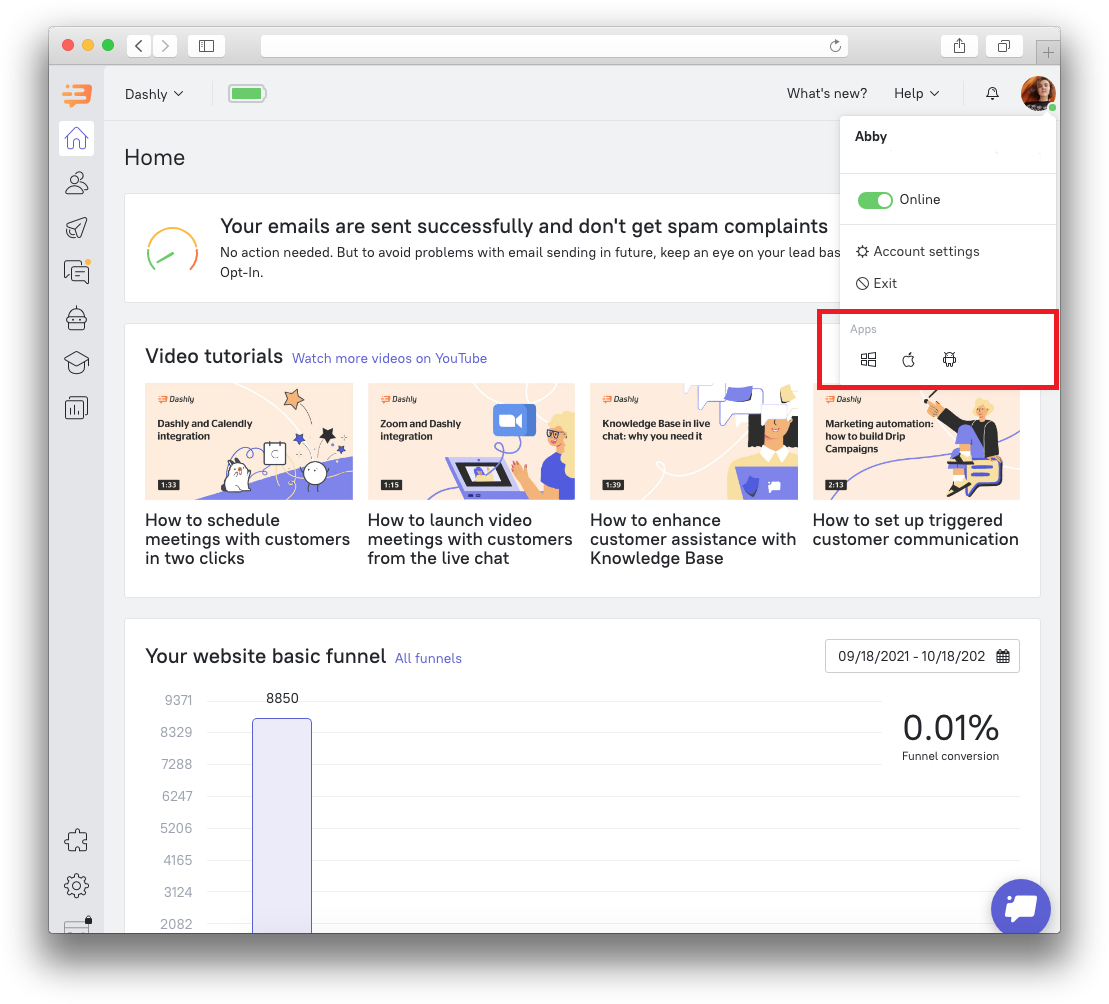
Mobile apps
Mobile applications allow you to access the Inbox and to view lead cards. This makes operators more flexible in terms of keeping touch with the visitors.
In case you encounter any error while running the mobile application, open it and click on the operator's avatar in the top menu. You will be taken to the following page:
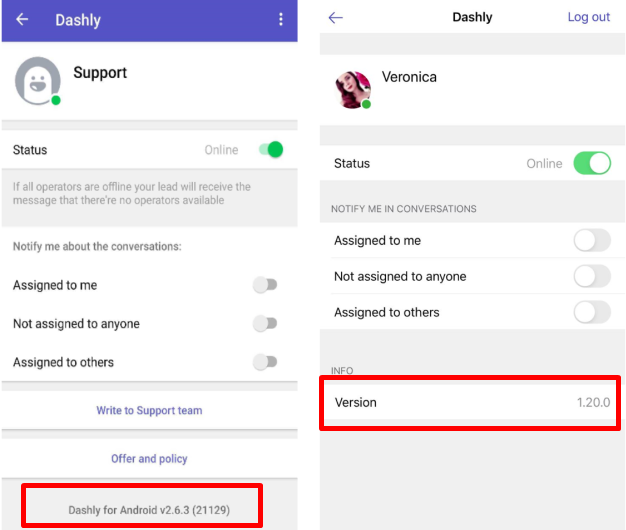
Android iOS
Click on the highlighted area and send it to Dashly support team in the chat, specifying exactly what the error is. The information provided will assist in the troubleshooting.
❗ When activating notifications for a mobile device, make sure that push notifications are enabled in your Dashly profile settings and in the settings of the mobile device as well.
Windows
You don’t have to open a browser to work in Dashly, as the desktop version is available.
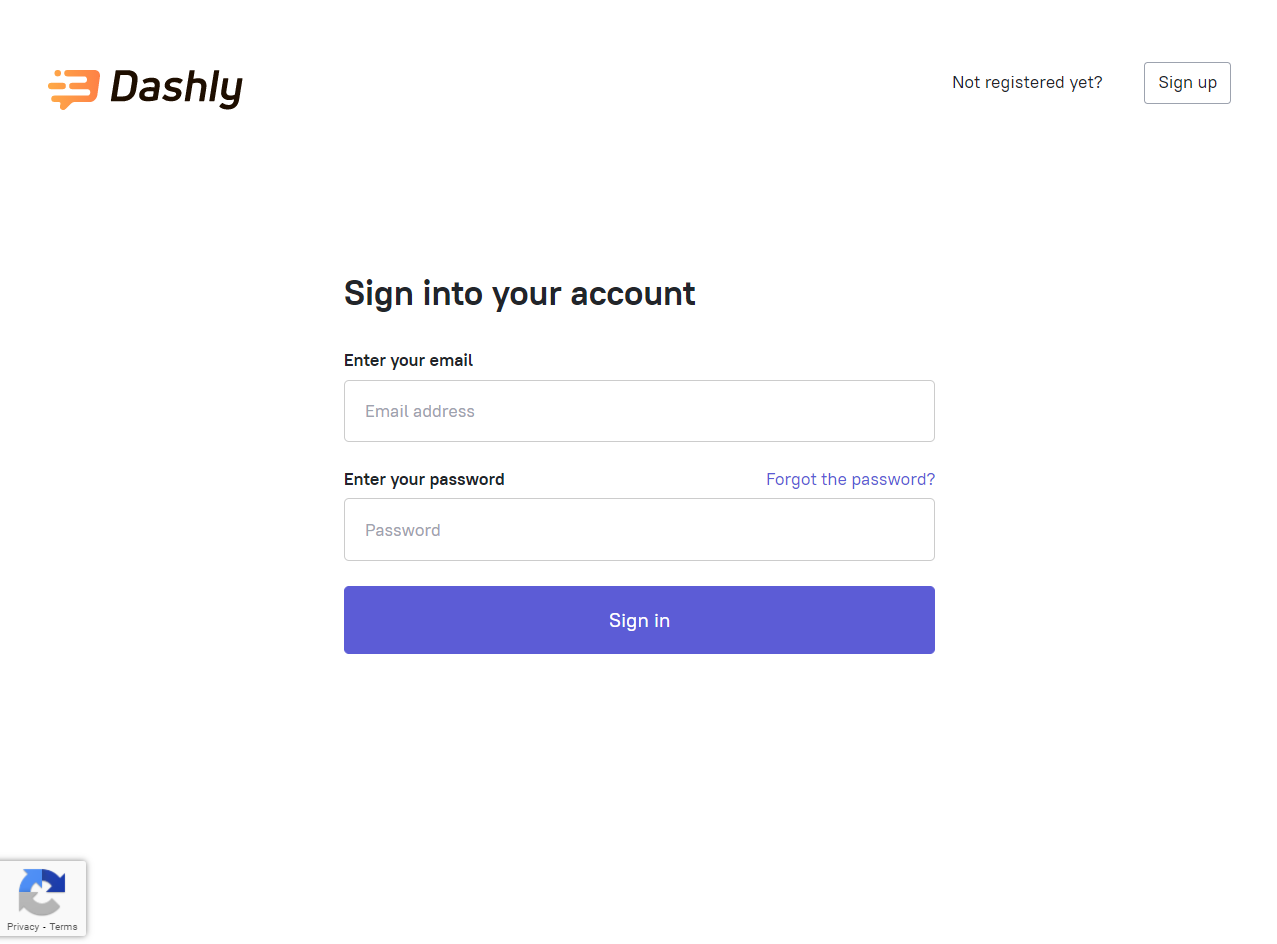
The functions of the application are completely identical to those of the web version. Depending on the team members access type, different sections are available (in the same way as on the website):
- Chat operators have access to the "Visitors Online" and "Inbox" section. They can send and receive messages from site visitors.
- Admins have access to all sections, except for the payment section. You can also restrict their rights to lead data export and bulk campaigns (it's considered bulk if there is more than one recipient).
- Superadmins have full access to all sections of the service, including the payment section.
The application icon now hangs in the system tray, and the app is loaded when the PC is turned on. You can close the application window, but still receive notifications from conversations (according to the notification settings).
You can manage notifications in the Notifications section of your profile. Make sure notifications for the app are also enabled in Windows settings.
