AI chatbot
AI chatbot (or AI bot) can be connected to your project as an add-on to reduce the amount of questions your support team deals with daily. The bot will cover most common questions, while your operators are solving more complex problems.
🕵Who's AI chatbot's target audience?
If your project meets the following requirements, using Ai bot will bring you the best results:
- you have a dedicated support team (1 operator or more);
- you have 800 or more conversations monthly;
- you maintain and regularly update your Knowledge Base;
- you have to deal with a high percentage of frequently asked questions (50% or more).
🧐 How can the AI chatbot help your team?
Reduce your team's workload
- Let the bot handle typical, recurring questions. Managers will focus on solving more complex problems.
Speed up customer support
- Ai bot can independently solve up to 50% of user questions 24/7, no breaks needed;
It replies within a minute;
It copes equally well with increasing workload.
Cut costs of scaling the business
- As your company grows, the number of support requests usually increases as well. Instead of hiring more employees, you can delegade some of the tasks to AI.
🧠What can AI chatbot do?
- Process up to 100% of conversations;
- Take over conversations of users who finished the Lead bot / Welcome bot / Telegram bot scenario (fully or partially).
Train using your Dashly Knowledge Base and formulate answers based on information found there.
Transfer conversations to your operators in case it couldn't find relevant information in the Knowledge Base.
To answer questions, the AI chatbot will use GPT technologies and your project's Knowledge Base, so it's required for connecting this add-on. The more detailed your Knowledge Base describes your product or service, the better replies the AI chatbot provides. You can correct and expand the Knowledge Base, thus influencing the quality of the Bot's replies.
You can also see which articles the AI chatbot relied on when responding and make adjustments to them, if necessary. The link is only visible to you, not for your users:
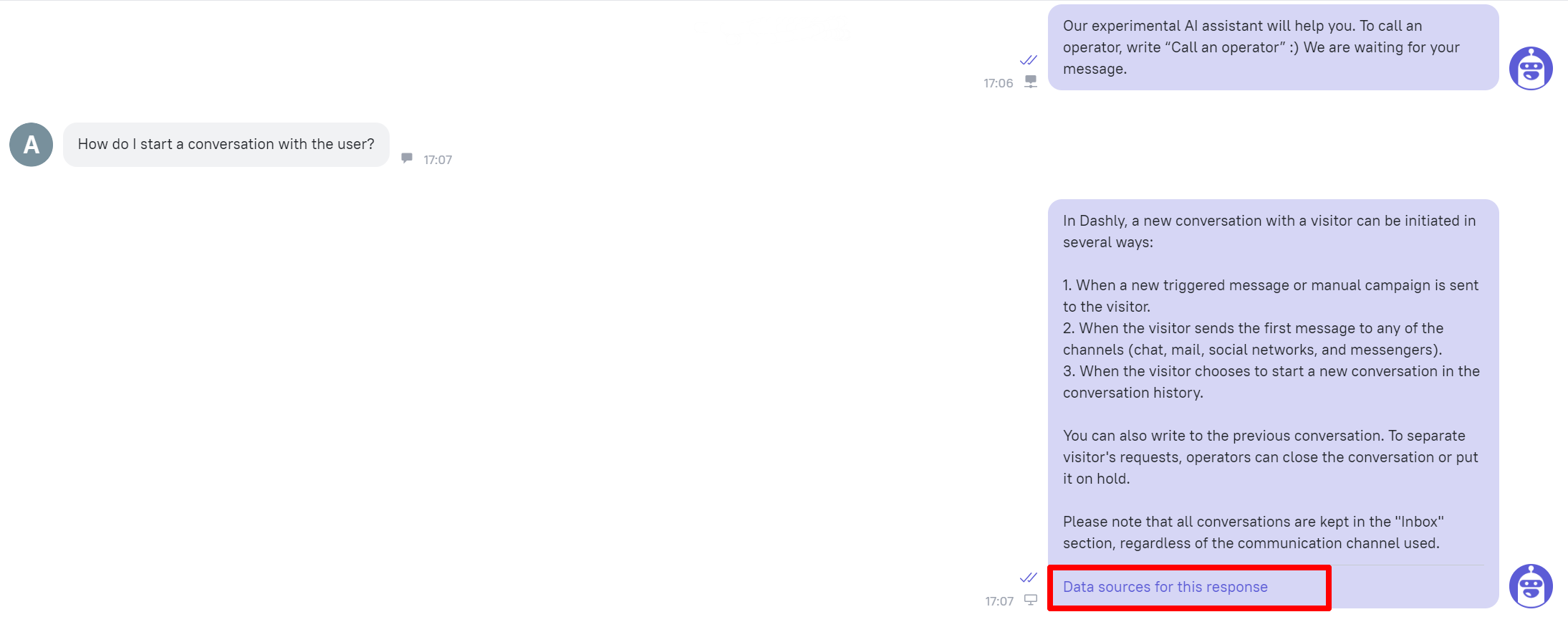
If you have some useful data collected in a third-party service, let us know about it in the chat and we'll try to offer a solution.
💥Pricing
The add-on pricing depends on the number of questions processed by the chatbot. It also depends on your objectives:
- If you want the AI bot to cover all incoming conversations, you can check its approximate number in Team performance report - Source tab:
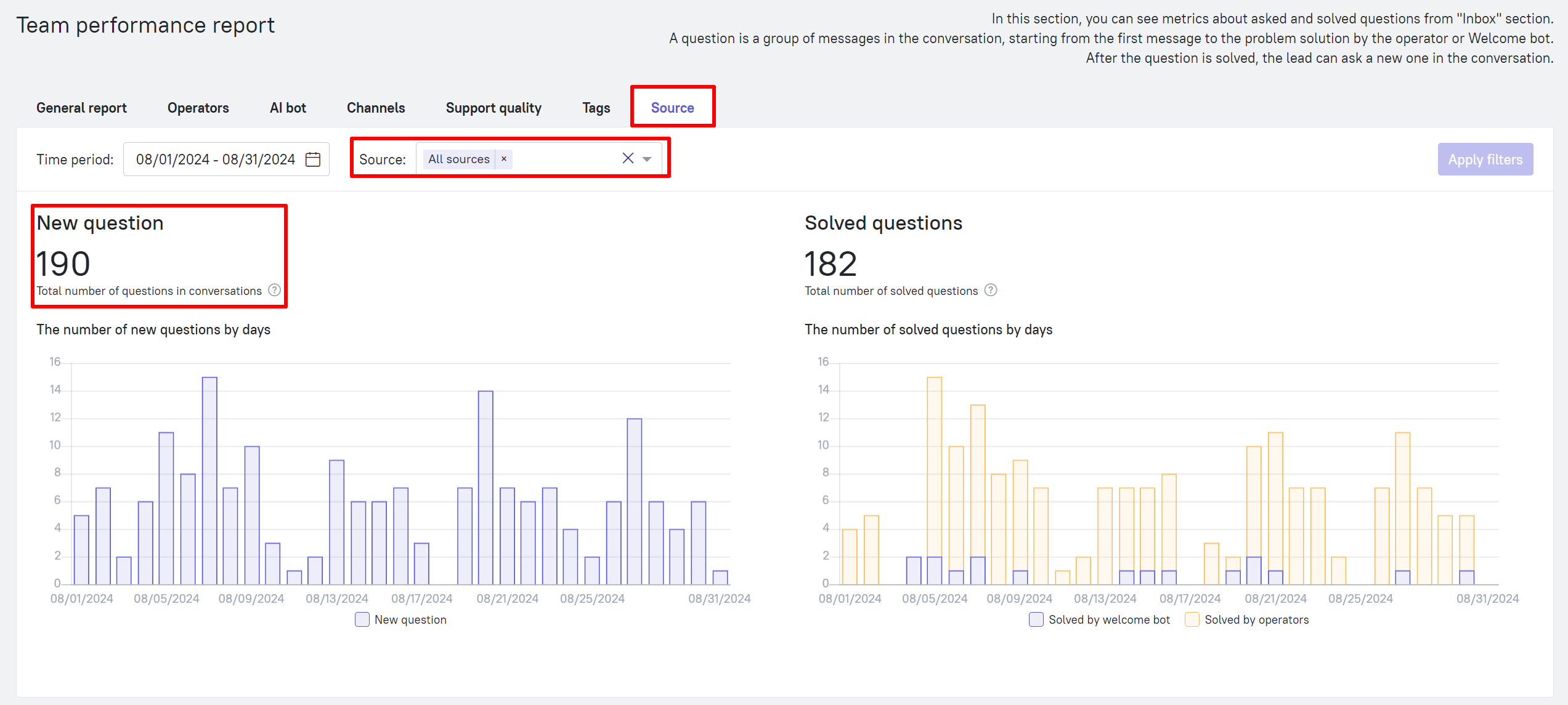
- If you want the AI-chatbot to deal with the conversations coming from other chatbots, you can see how many questions it will have to process in the chatbot statistics:
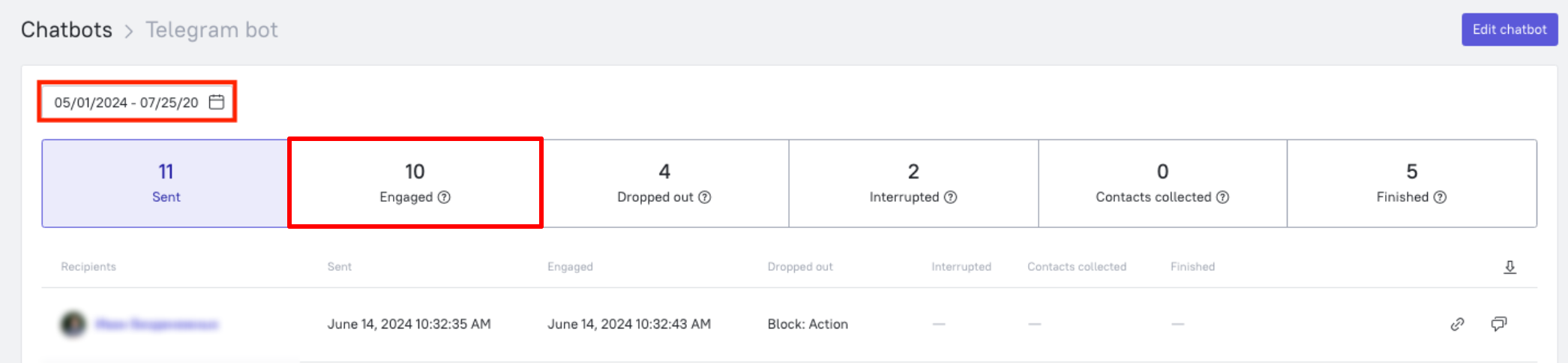
- If the AI-chatbot connects to a single branch of a chatbot and you record an event that means the user followed this branch, you can see how many times this event gets tracked per month and focus on this number.
Number of questions | Pricing, USD/mo |
Up to 500 | 60 |
Up to 1000 | 133 |
Up to 1500 | 200 |
Up to 2000 | 244 |
Up to 2500 and higher | on request, please contact support |
🚀 Settings
To see your AI bot settings, click the AI-agents button in the dashboard menu on the left:
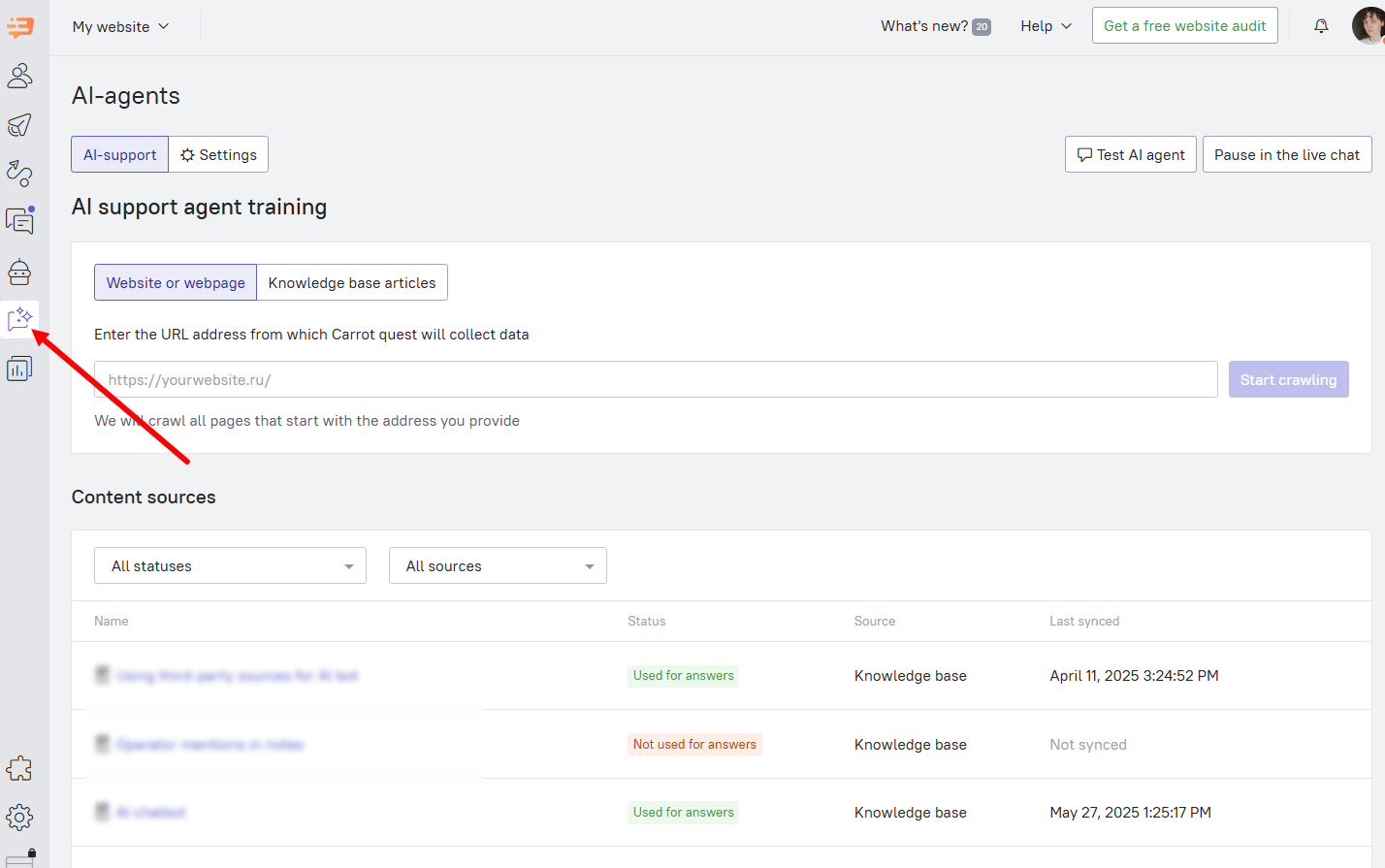
Once you have the add-on connected, an additional tab will also appear in the Chatbots section:
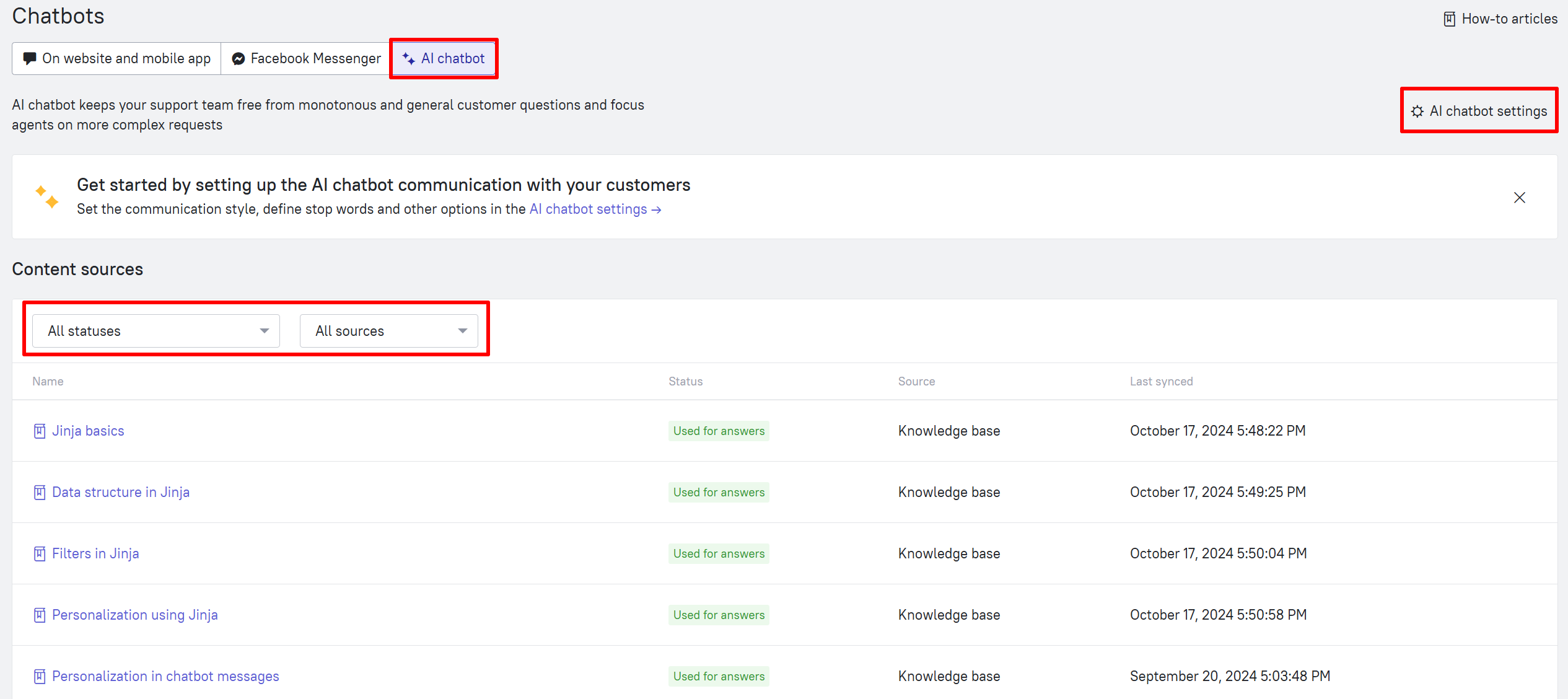
It has a link redirecting you to the AI bot settings, as well as sources that the bot relies on when responding (articles in your Knowledge Base or external sources).
Click on AI chatbot settings. You'll get to the following section:
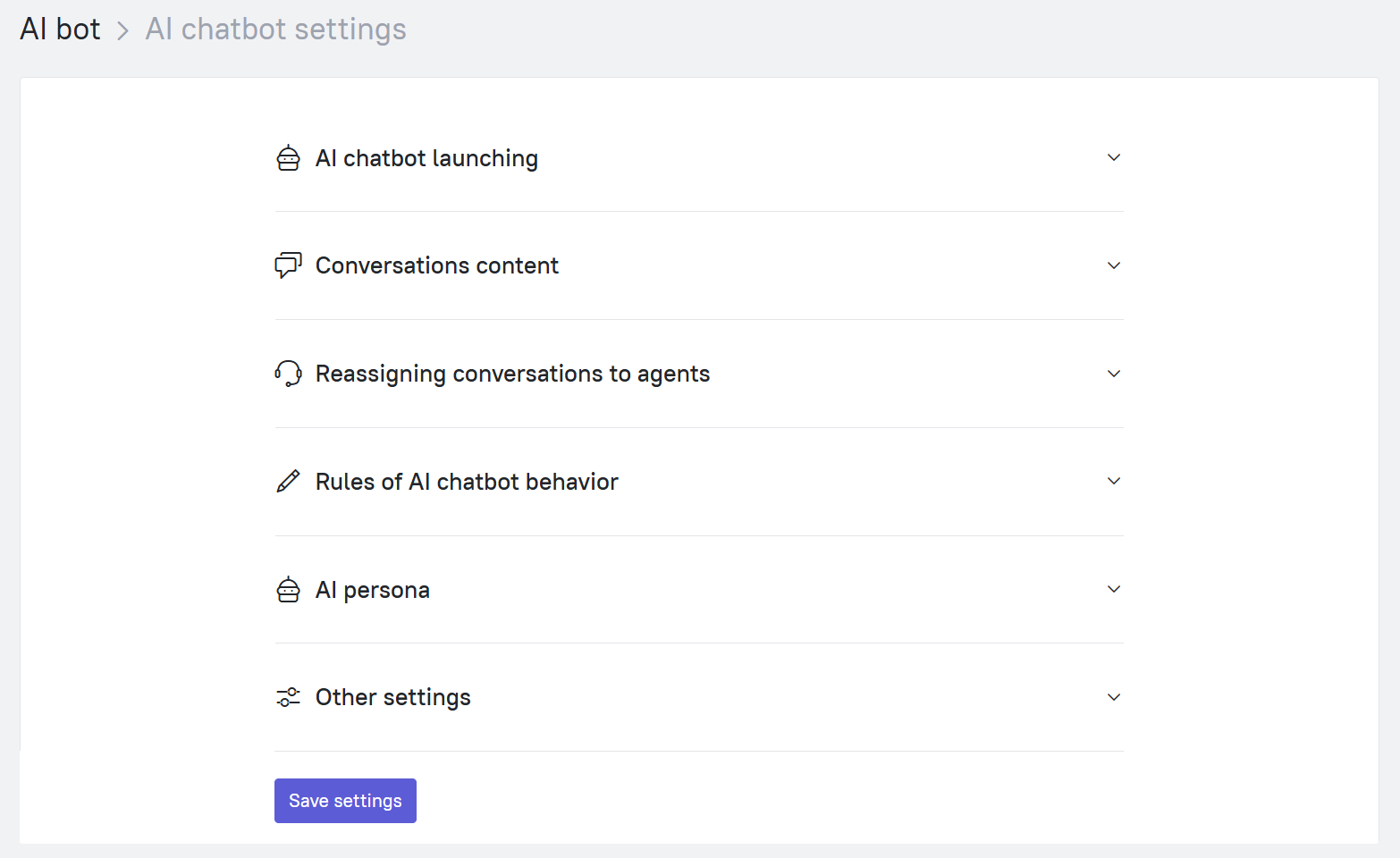
Let's see what each setting means in detail.
AI chatbot launching
In this section you can choose what questions the bot should answer - it can be all new messages in general, messages from a specific channel, or only those that go through a specific chatbot or chtabot's branch:
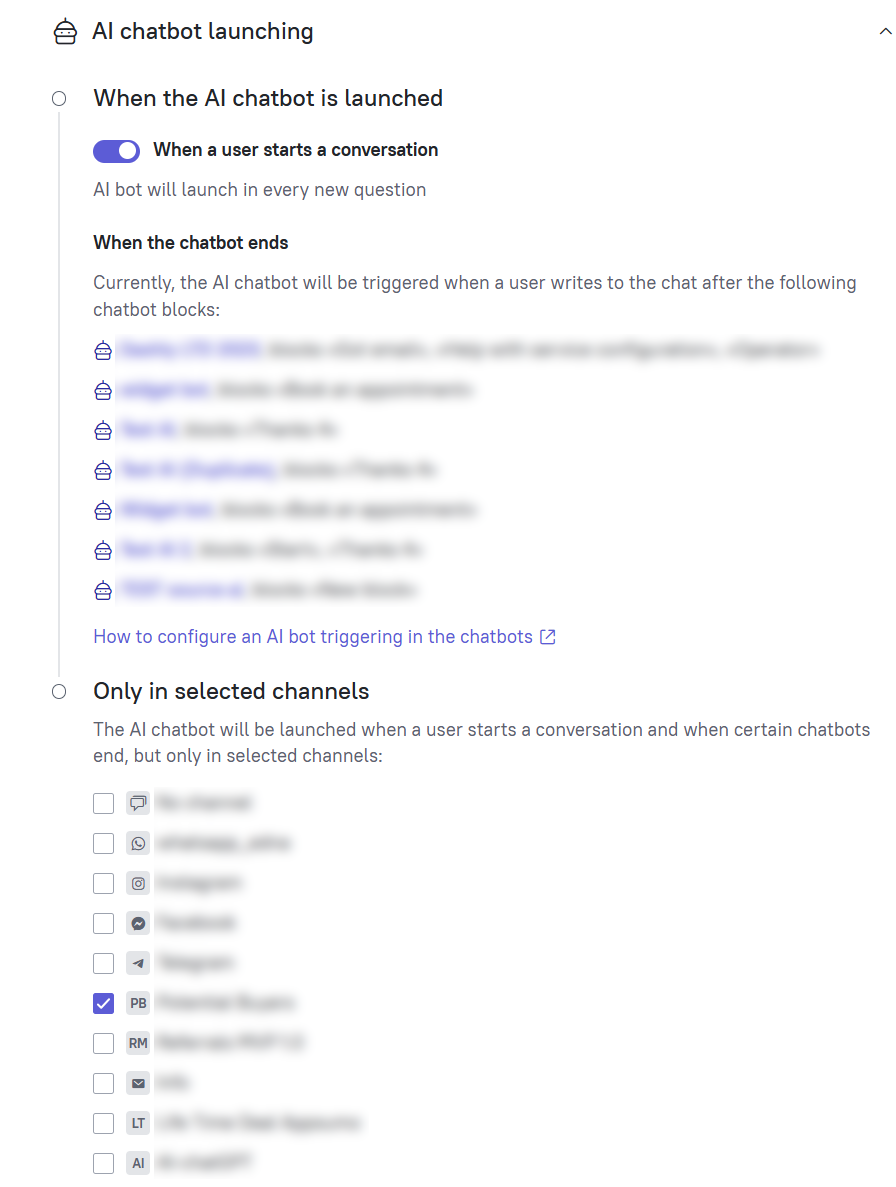
You can configure the AI bot connection to the conversations that go through other chatbots in the settings of the desired bot. In the final block of the bot, select assignment to the AI bot:
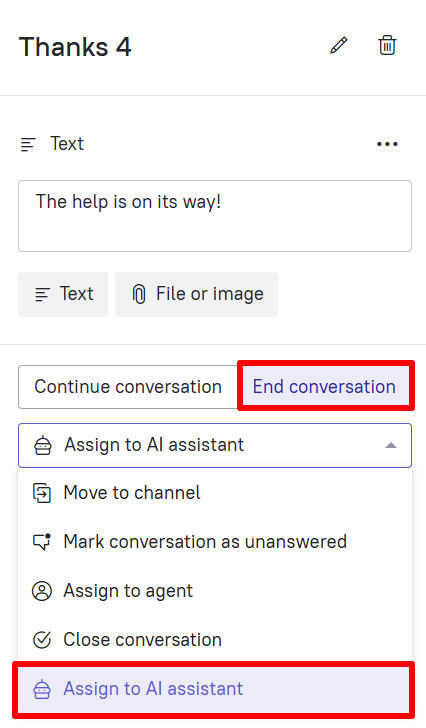
Conversations content
In this section, you can set:
- Info about the company that the bot can use when responding;
- The bot's communication style, from casual to formal;
- The length of the response (from ±30 words to 70 or more);
- The creativity level in the bot's responses.
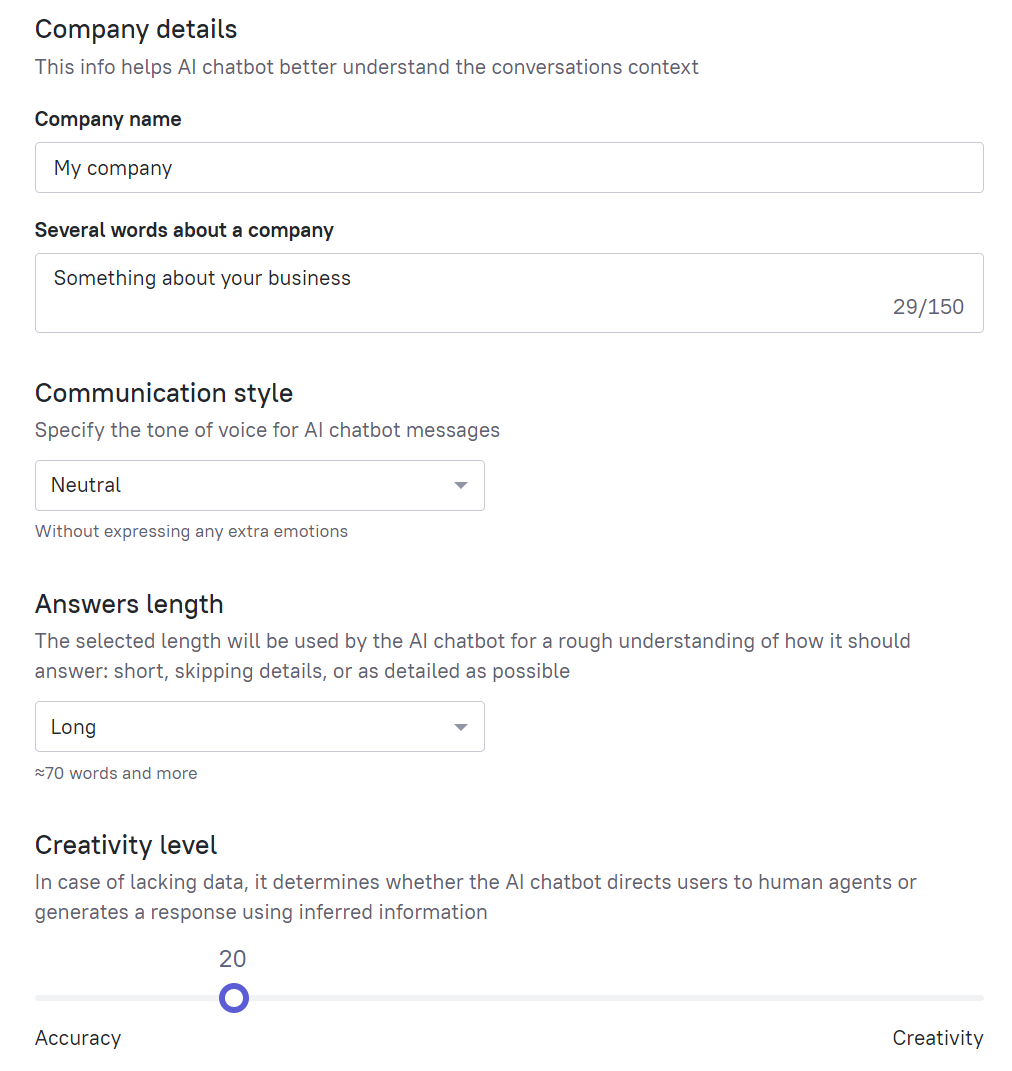
Reassigning conversations to agents
Here you can set stop phrases: if the user uses any specified word in a conversation with the bot, it will transfer the conversation to operators.
You can also specify the bot's response option for working/non-working hours. The response will be sent when the conversation is transferred to the operator.
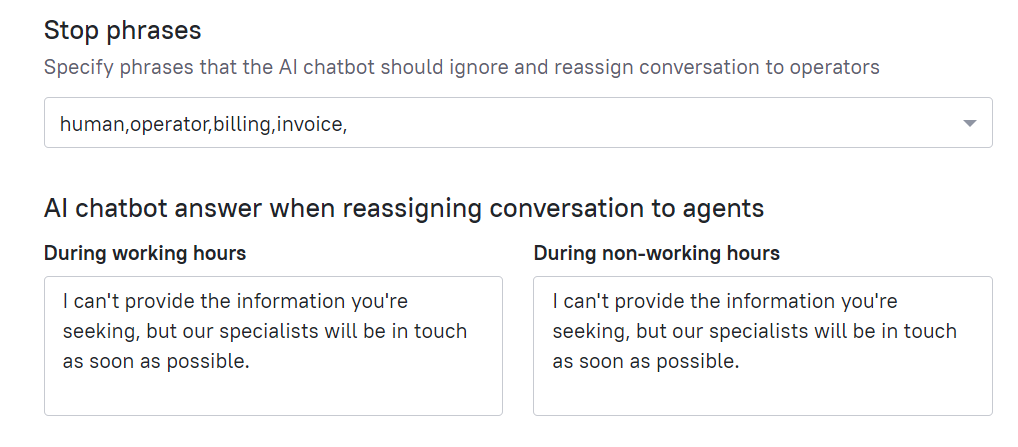
Rules of AI chatbot behavior
Here you can set prompts, rules of conduct for the bot. For example, "Always use formal business style of speech and precise terms", or "Be more creative in your answers, offer different solutions to questions".
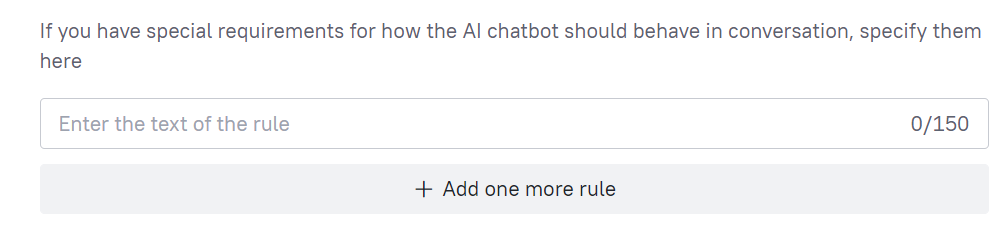
AI persona
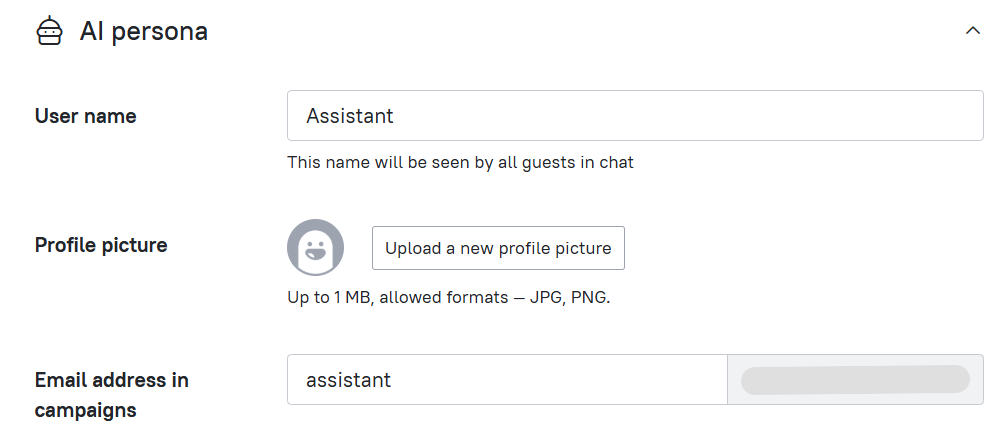
Set the bot's name and avatar, so that your clients see them when chatting with AI-assistant. Here you can also set the Email address for the bot - if users don't read the bot's reply in the chat, it will be sent to their inbox from that email address.
Other settings
Here you can set the timeout after which the conversation will be closed. For example, if the user doesn't answer for 15 minutes after the bot's last message, and there was no transfer to the operator, the bot will close the conversation.
You can also assign a tag to the user or record an event when the bot finishes the conversation.
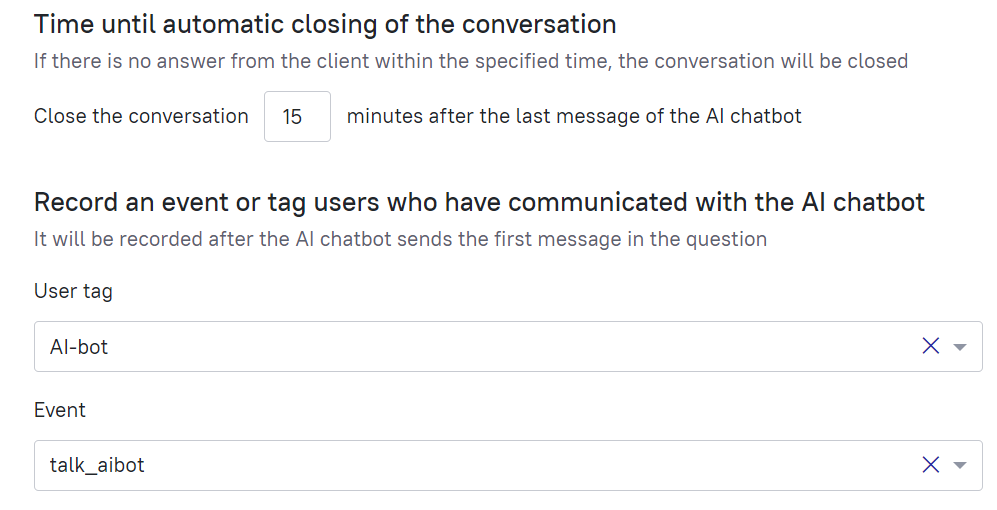
📊 Bot analytics
If you have the Support optimization add-on connected, you will have access to the Ai-bot's response analytics:
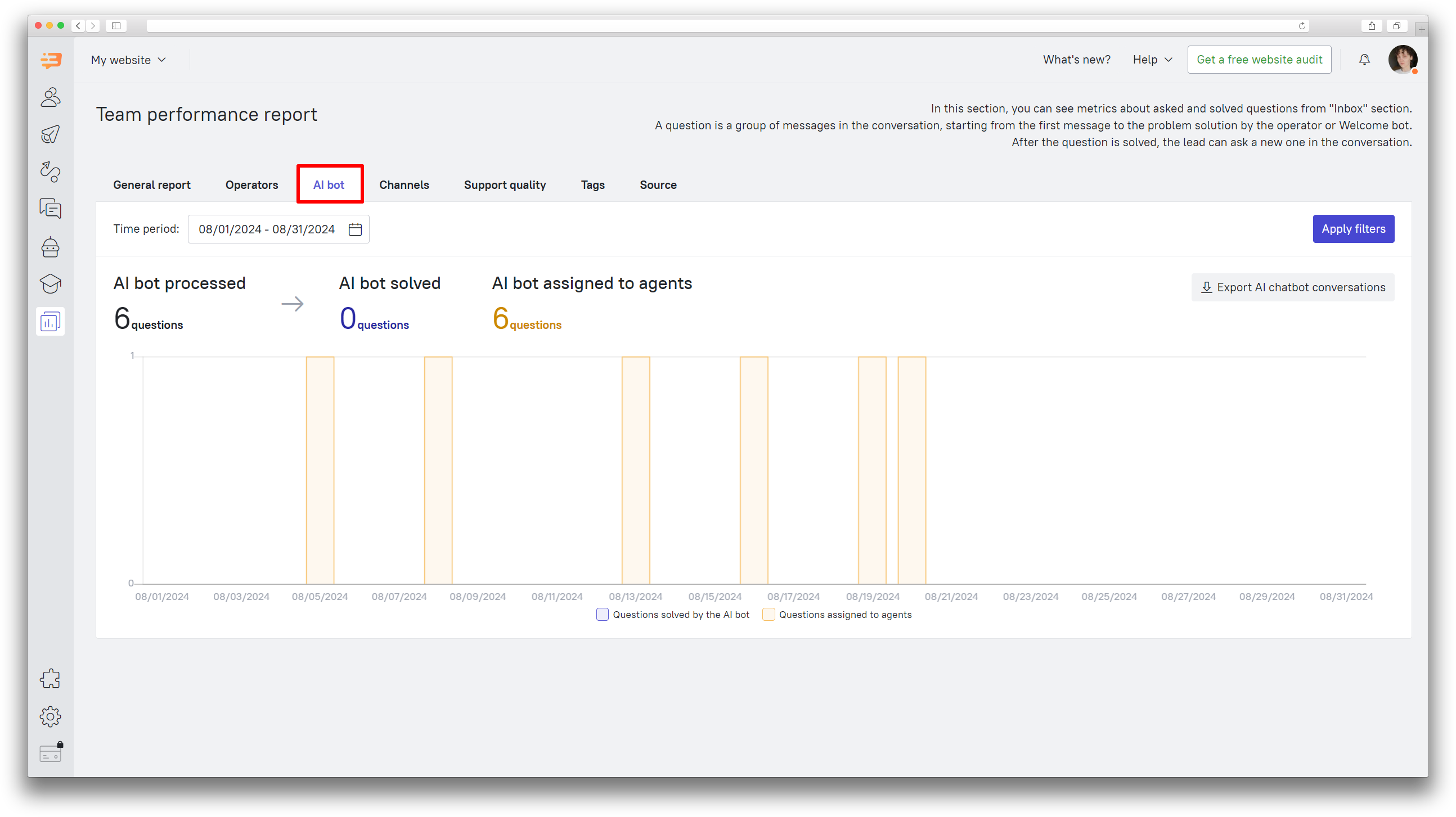
Here you can see how many questions the bot processes in total for the selected period, how many it solves on its own, and how many it transfers to operators. This data can help evaluate the Bot's efficiency.
You can also download the first 500 questions solved by the bot in the selected period - this will help you control the quality of the Ai-bot's answers - use the "Export AI chatbot conversations" button in the top right corner.
- You'll get questions compiled as a .csv file
Each line contains a user's phrase and the bot's response to it
If the question contains several phrases, they are placed in the next line.
