Using third-party sources for AI bot
In addition to the information posted in your project's Knowledge Base, Ai-bot can also use other resources located on your website, blog, Google Docs, etc.
⚠️ This feature is in beta testing and is activated upon request.
Connecting third-party sources
1. In the Chatbots section, go to the Ai-bot tab. On the right above the list of content used for responses, click the "Add content" button:
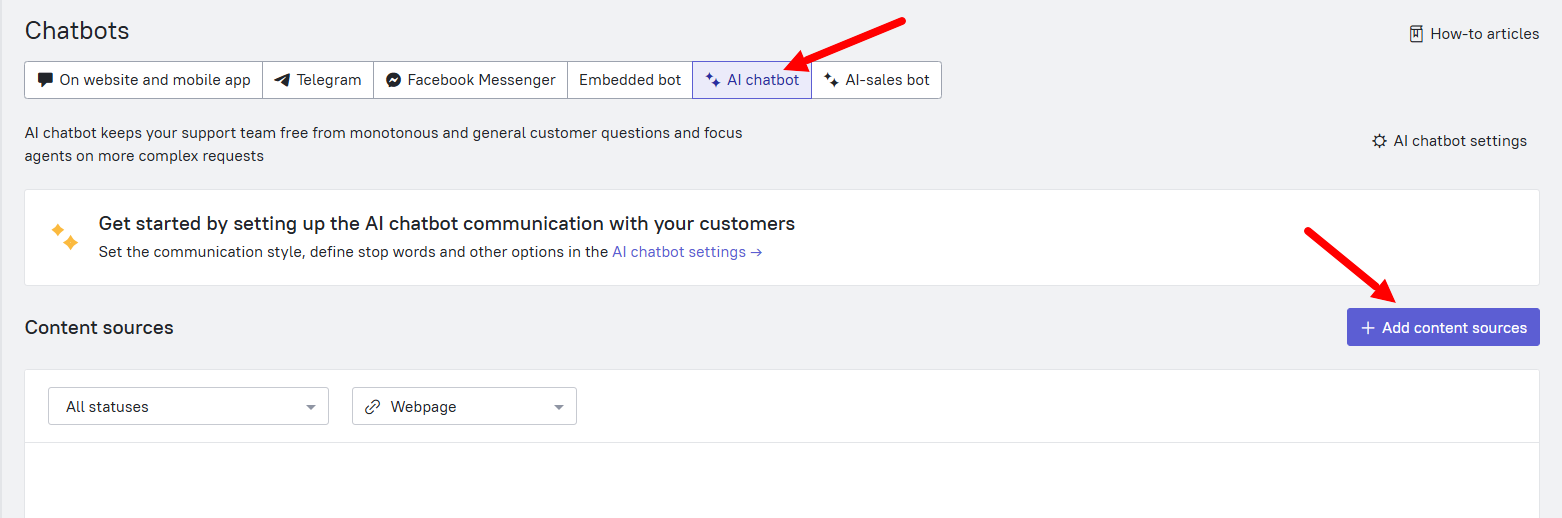
2. In the dialog box, put a link to the source. This can be a separate page, a website, a blog, or a text document:
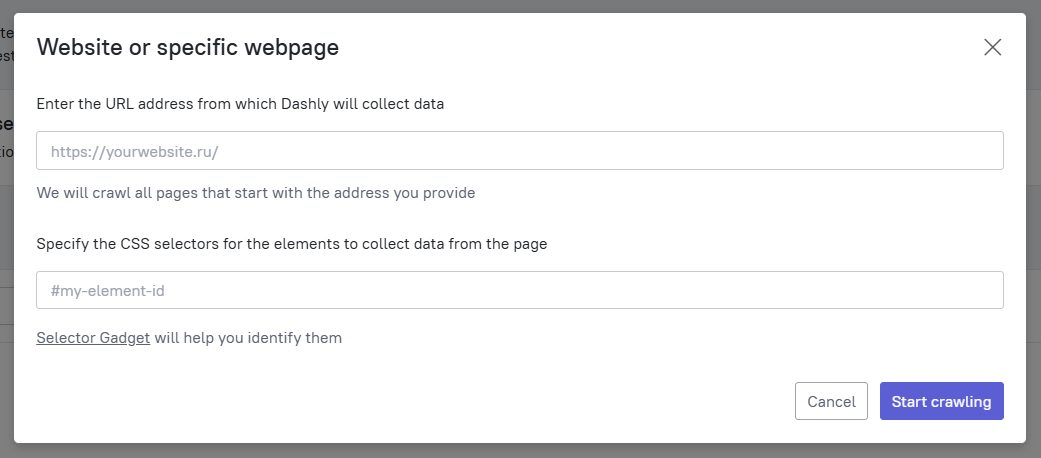
⚠️ If the page contains a lot of information that is not related to the answer, we recommend specifying CSS selectors on the page with the most relevant data. To work with selectors, you need to contact support: specify which page and which blocks you need to load information from.
3. After specifying the link and selectors, start collecting links by clicking the button "Start crawling". Async crawling process will begin, which will take several minutes or hours (depending on the size of the page / site being loaded):
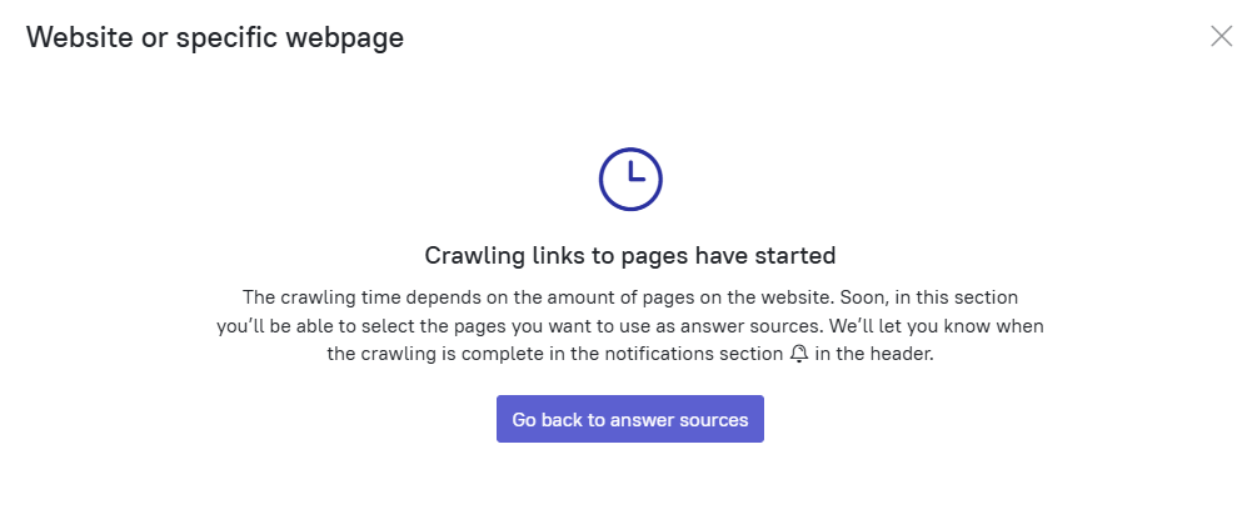

4. Once crawling is complete, the corresponding status will be displayed.

Click "Select the pages" - a list of pages will appear with all the links that were found under the main link that you added:
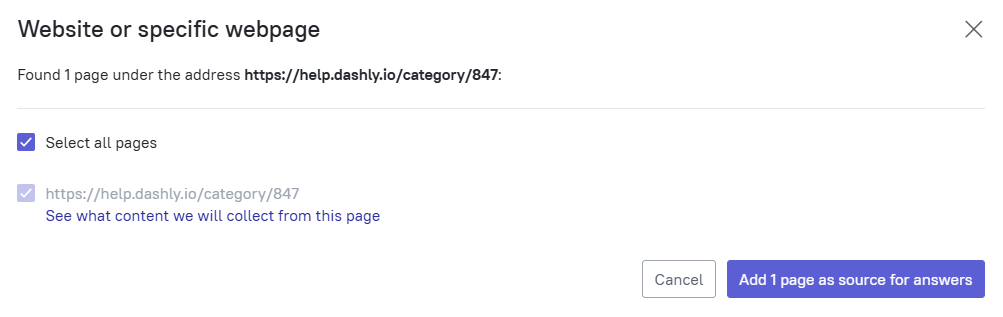
5. Clicking on "See what content we will collect from this page" will open a preview of the collected content. At this stage, you can add a CSS selector to achieve a more accurate crawling result.
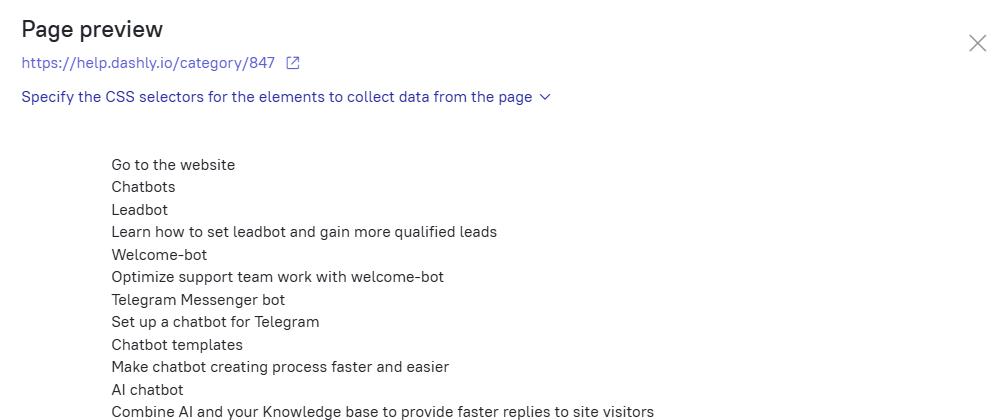
6. After checking and selecting the pages to the list of sources for training, click the “Add pages as source for answers".
7. After that, when you go to the filter “All sources” - “Webpage”, you will see all the pages added for training the Ai-bot. You'll need to wait until the crawling is completed so that the Ai-bot has time to process the information received.
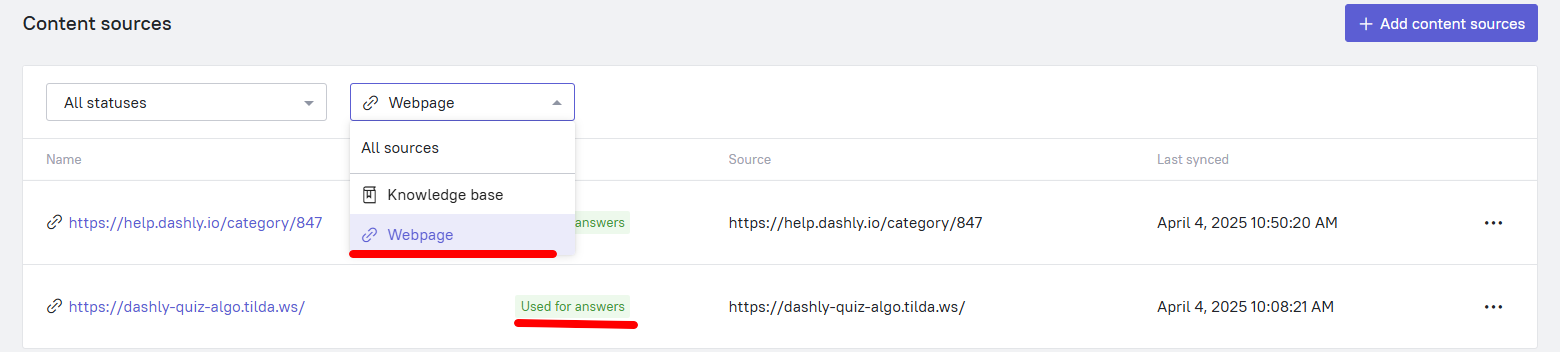
8. After the status changes to “Used for answers”, you can test the Ai-bot. Training is complete, and you can add new pages and sources for training. There is currently no limit on the number of sources.
How to update / delete data from a previously added source
If the data in a previously loaded source has been updated, you need to restart the crawling process.
To do that, click the button on the right of the source and choose the re-sync option:
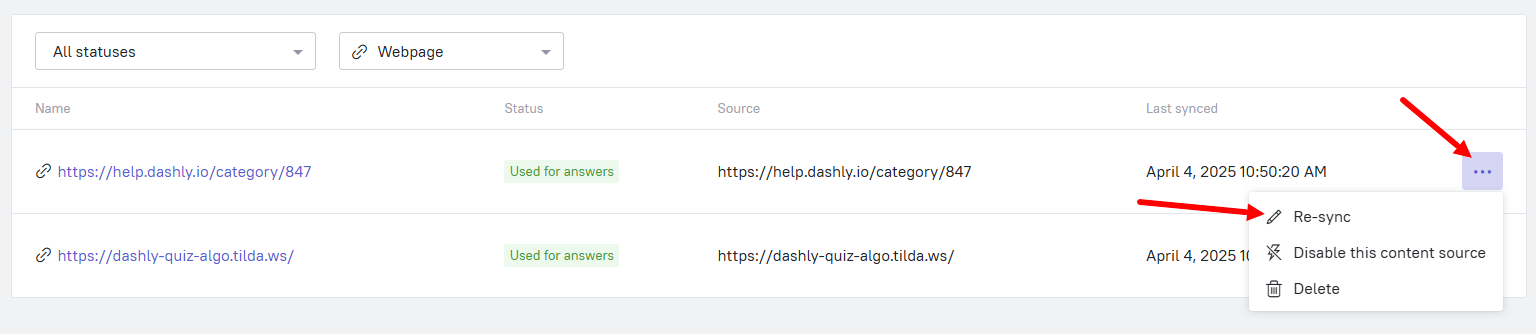
After that you'll need to wait for the page to be processed. When the page is again marked as Used for answers, the process is complete.
Using the same button, you can also delete the source completely, or disable it as a source for the bot's answers. Disabling a source means that Ai-bot will no longer use this data in its response. Deleting will completely remove the collected data from your sources list.
