Manual campaign report
Once you’ve sent a manual message, you can check its statistics in the “Analytics” – “Manual campaign report” section.
You can check general reports on all manual messages and review every report separately. The general table displays the following:
Message name;
Last sending date;
Number of sent messages;
Percentage and number of read messages;
Percentage and number of message replies;
Percentage and number of leads who clicked on link in the message;
Percentage and number of leads who unsubscribed;
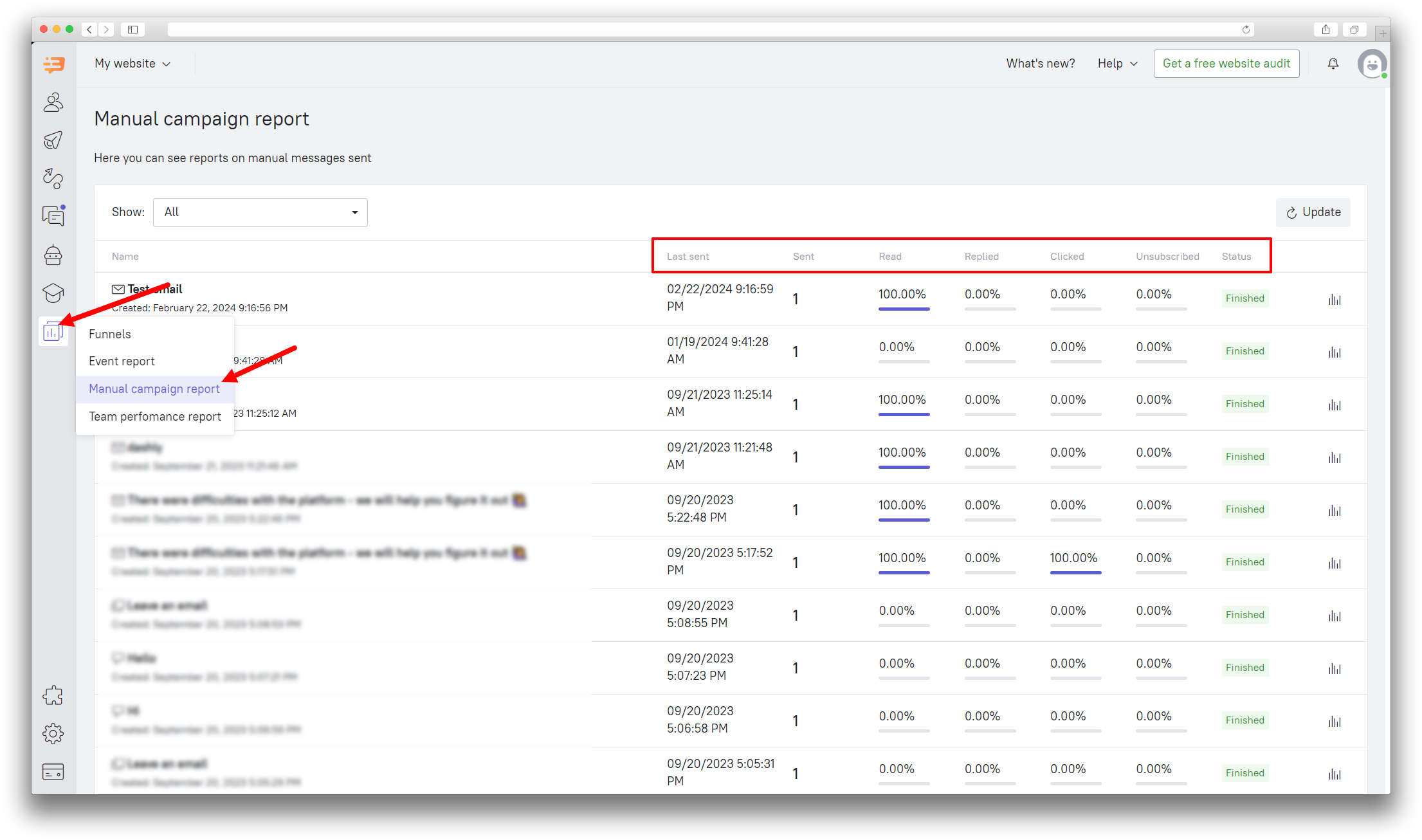
If you have configured a trigger pop-up message, the "read" report will mean that the user saw the pop-up in the active browser tab. When a user leaves the site without reading the pop-up, it will be shown to the user on the next visit. If the user has not read several pop-ups, they will be shown one by one.
Starting from the second pop-up, next to the "Close" button, a "Hide all" button and a counter of unread pop-ups will appear. If the user chooses "Hide all", the pop-ups will be hidden until the next user visit to the site.
Clicking the "Report" button on the right next to the message will show you the detailed report of your manual message.
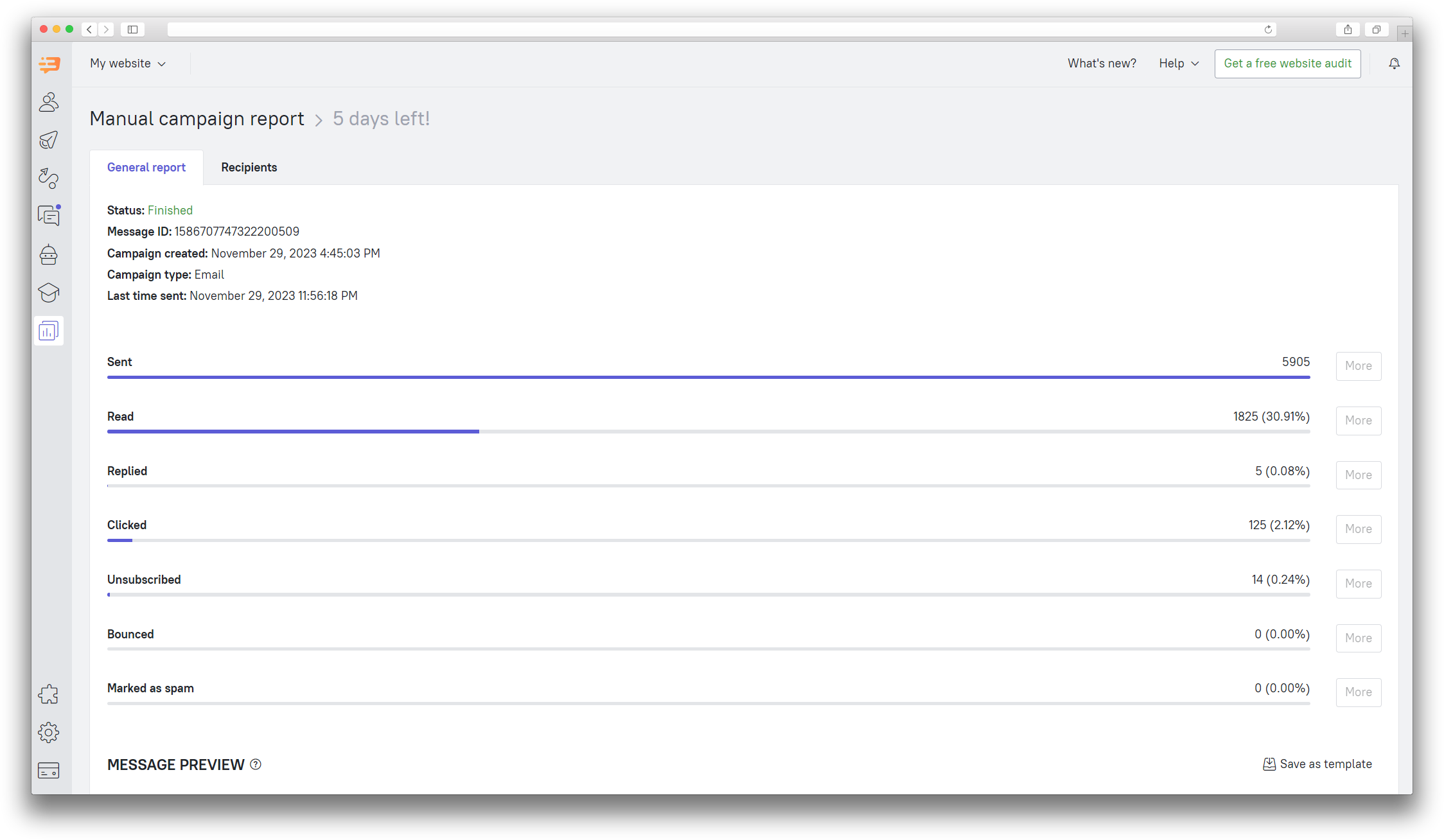
There you can find the following data:
Campaign status: finished, scheduled, cancelled or error.
Message ID. It is used for message identification;
Campaign creation date;
Campaign type: chat, small pop-up, big pop-up, email;
Last time sent. The date and time this message was last sent;
Number of sent messages;
Percentage and number of read messages;
Percentage and number of message replies;
Percentage and number of leads who clicked on link in the message;
Percentage and number of leads who unsubscribed;
Bounced emails;
The number of spam complaints.
You can view each of these stats in more detail by clicking the "More" button or by simply moving to the “Recipients” tab:
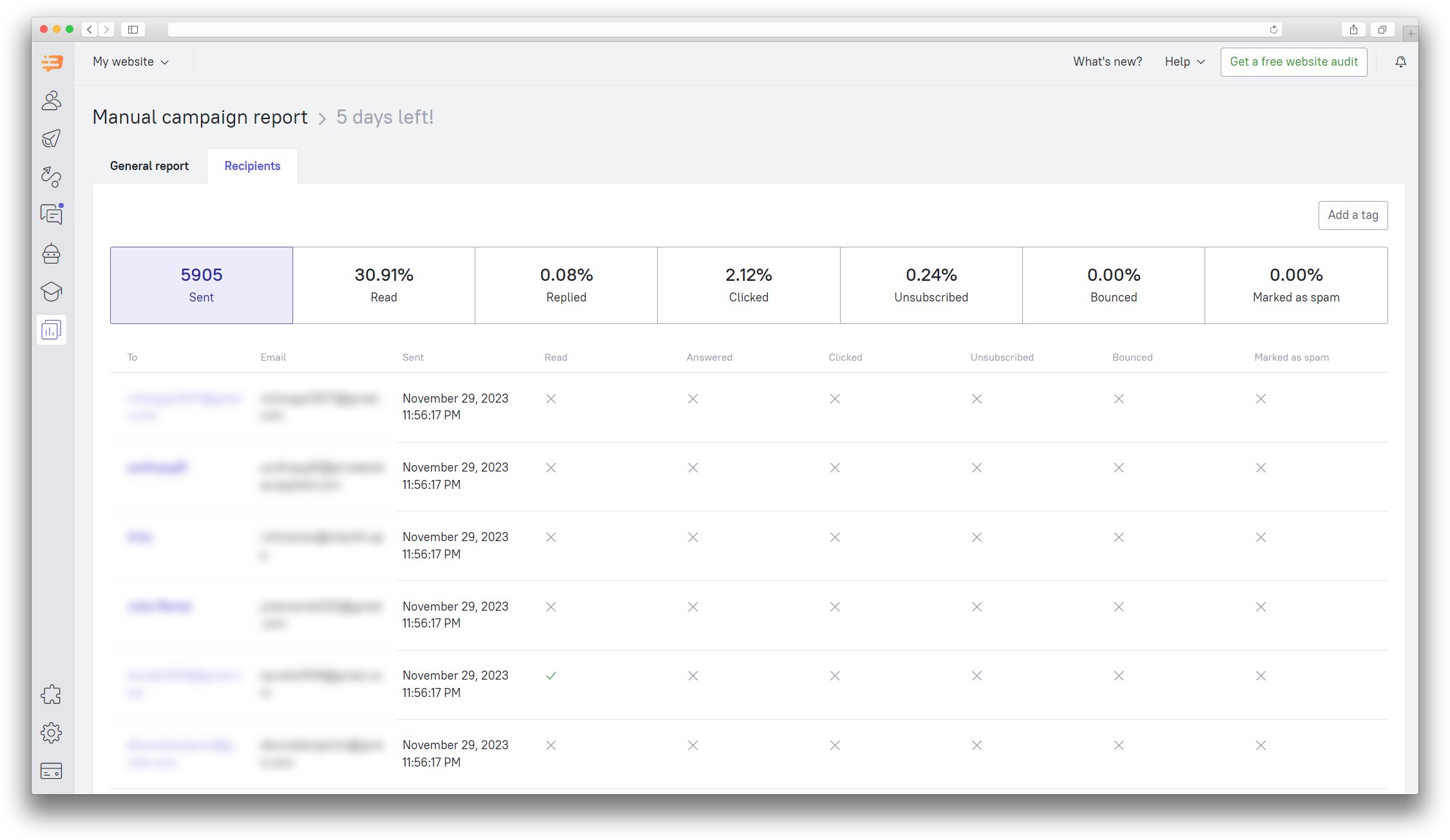
Here you can also add a tag to the segment of recipients. Check this article to learn how lead tags can be used.
