Saved replies
Saved replies are stored in the “Settings” – “Saved replies” section. There are two types of saved replies: Shared and Personal replies. They're almost identical in the way they are created and edited, with one important difference.
Administrators can add a new saved reply, edit or delete any existing one.
To add a saved reply, the administrator needs to click on the "Add saved reply" button, and to edit it – click on the pencil icon next to the reply they want to edit:
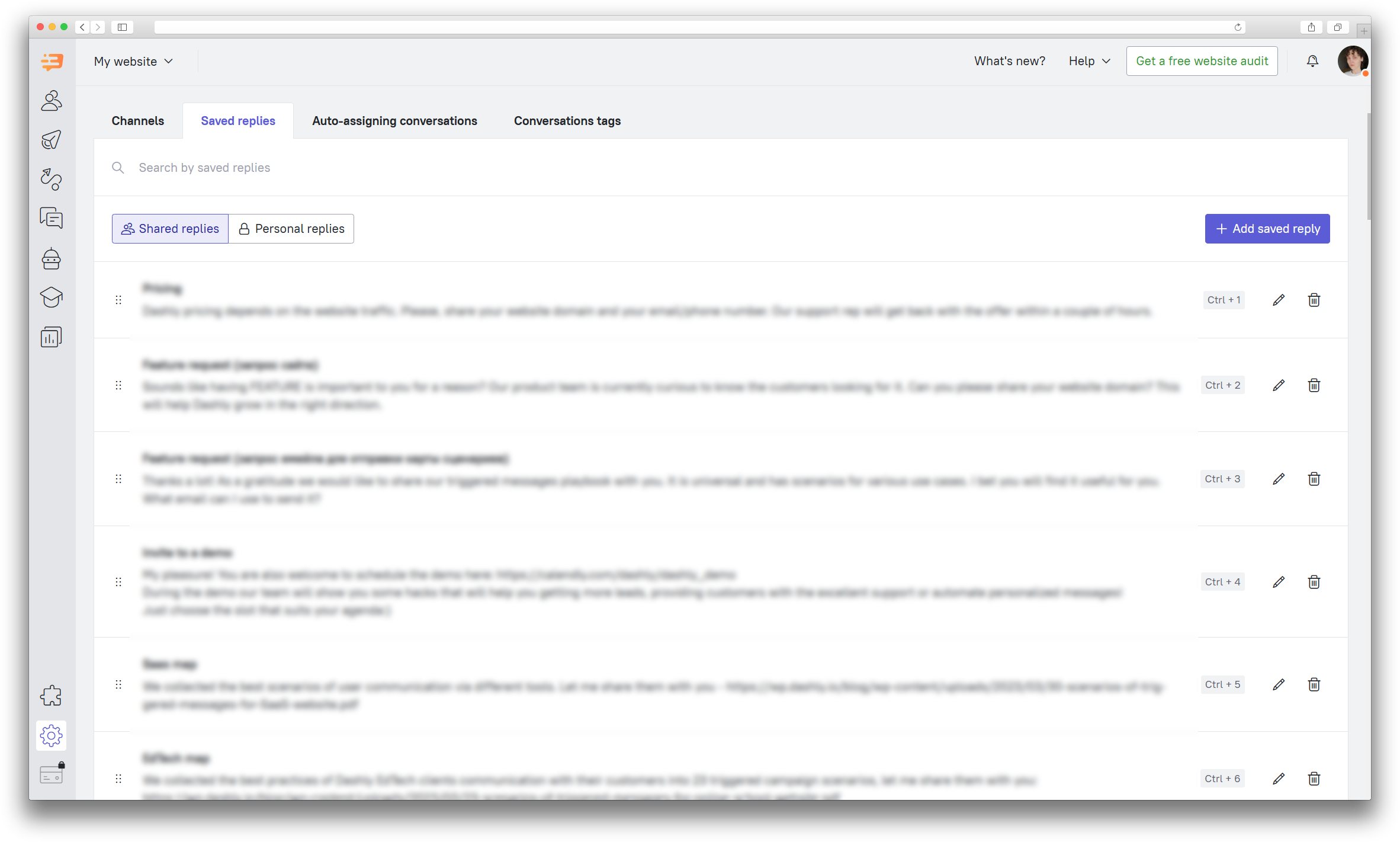
❗ Important: please note that you can add or edit a saved reply only in the Settings section.
Right after clicking on the "Add saved reply" button, a new modal window in which you can edit the content and title of saved reply will open. The heading is needed so your operator can quickly find the answer without reading the whole texts of the saved replies. It will not be displayed to your website visitors.
If you're creating a Personal reply, you'll be able to set visibility for it, and either make it available for everyone to see and use, or leave only visible to you:
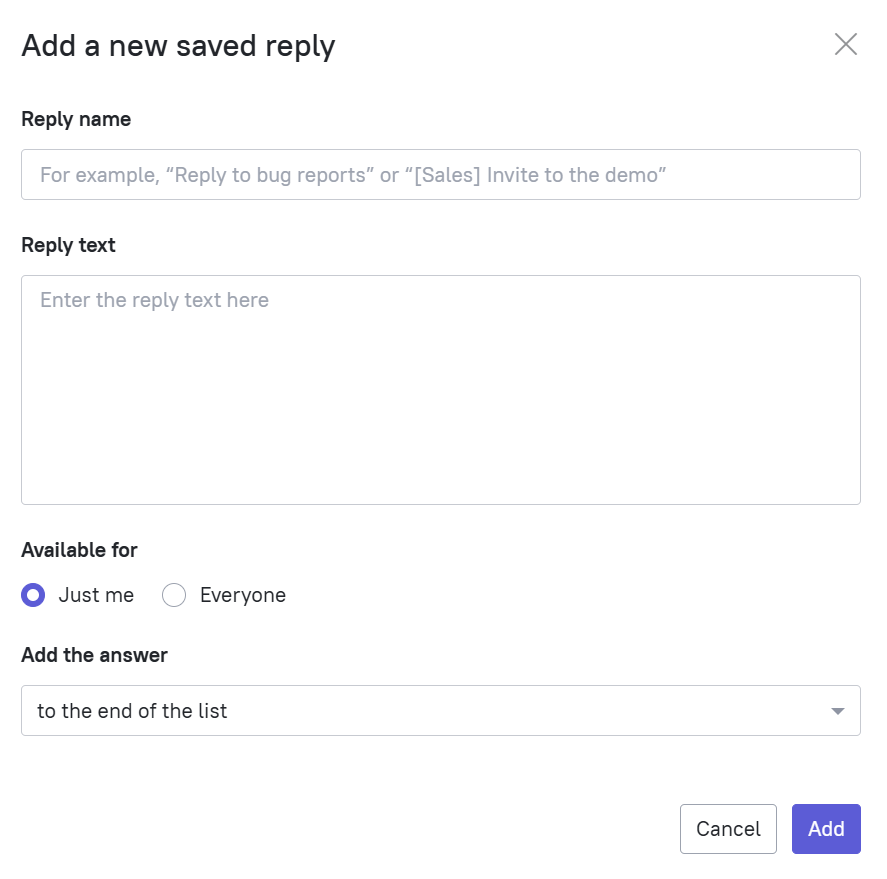
To delete a saved reply, you need to click the delete icon in the general list of saved replies. A confirmation window will appear on clicking it:
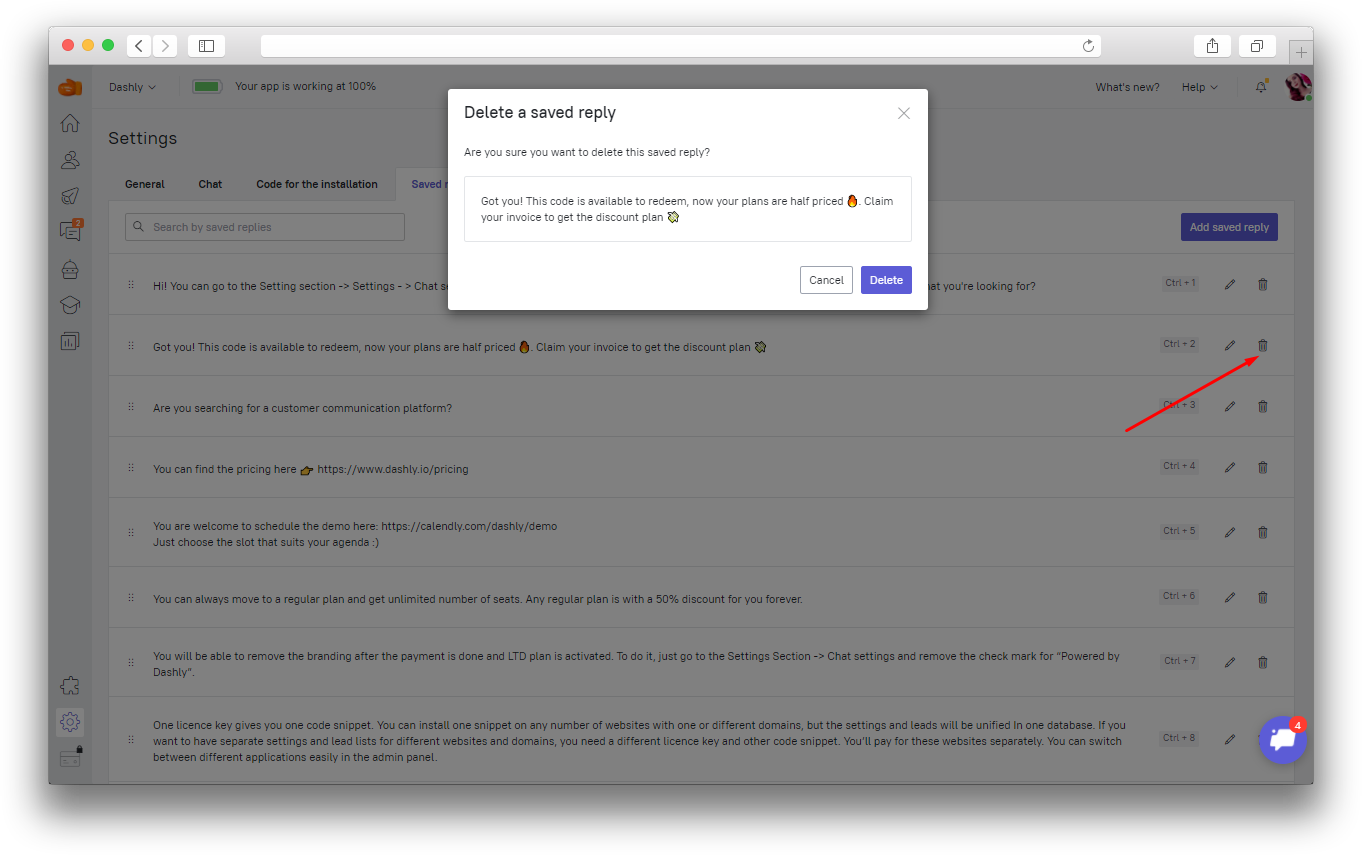 You can also change the order of the saved replies: to do this, you need to click on the icon on the left and drag the selected reply higher or lower in the list. The order of replies will change for all team members:
You can also change the order of the saved replies: to do this, you need to click on the icon on the left and drag the selected reply higher or lower in the list. The order of replies will change for all team members:
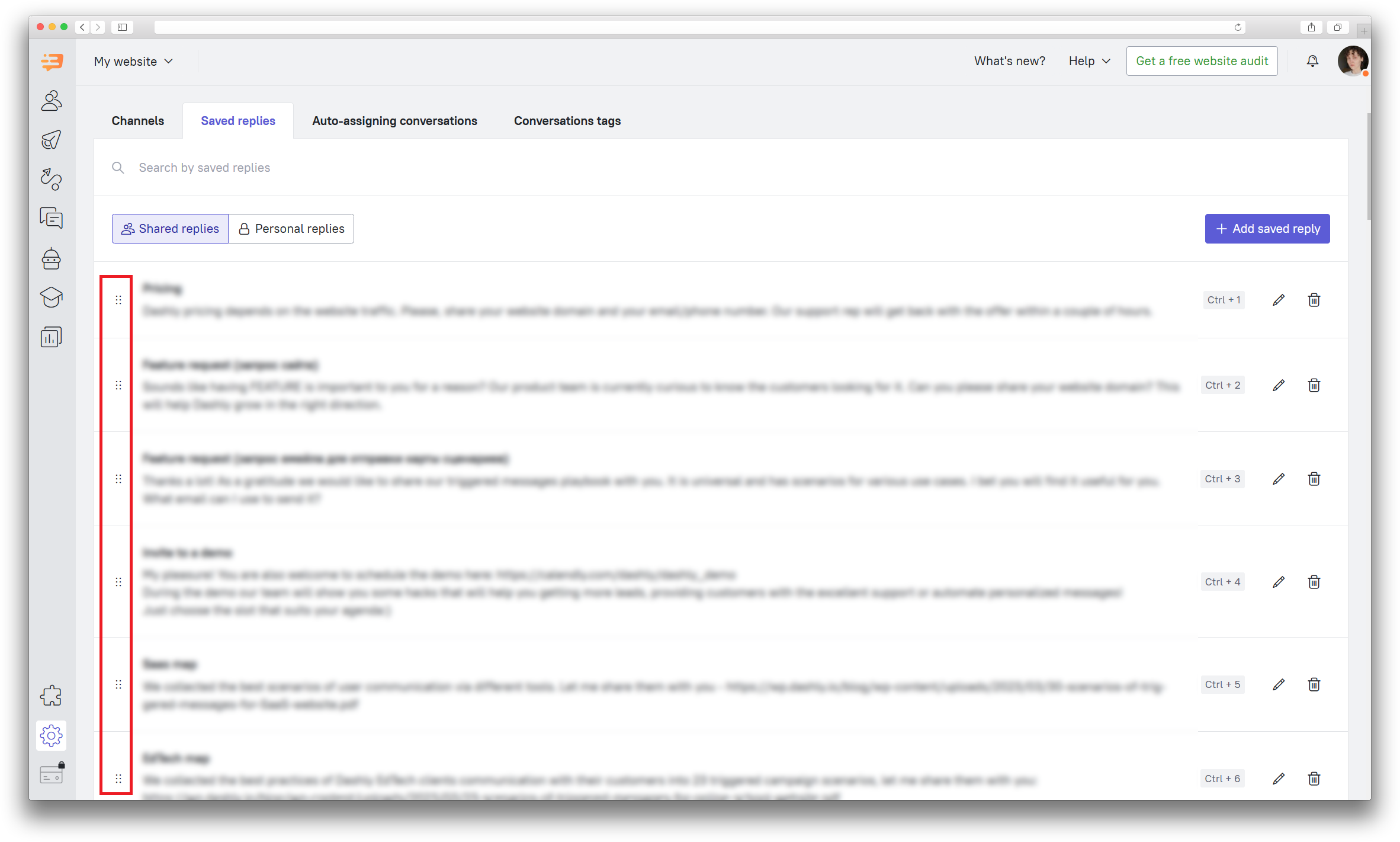
You can find the saved reply menu and pick the reply to send to your user under the message input field in the Inbox section. You can scroll through the menu either with the mouse wheel or by using the “Up” and “Down” arrow keys on your keyboard. The first 9 saved replies from the menu will also have hotkeys from “Ctrl+1” through “Ctrl+9” assigned to them.
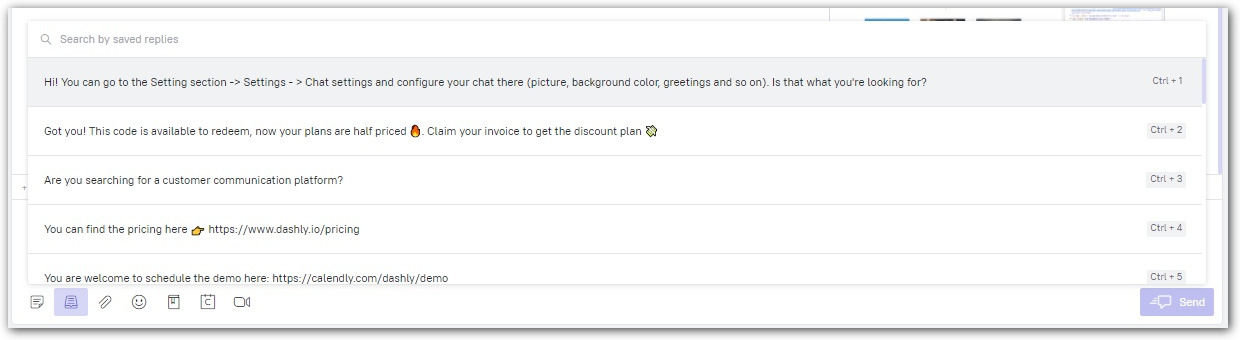
In the saved reply menu, you can also enter a keyword to find the reply you need, the search goes by headers and replies text. If the keyword you’ve entered matches any of the saved replies, you’ll get a list of matching replies and the keyword will be highlighted in them.
