Lead properties and events
Events
An event is an action done by leads on your website or in your product. You can define any lead event you want to be recorded. Lead events will help you to build analytics, marketing and lead segmentation.
Here is how events look like in a lead card: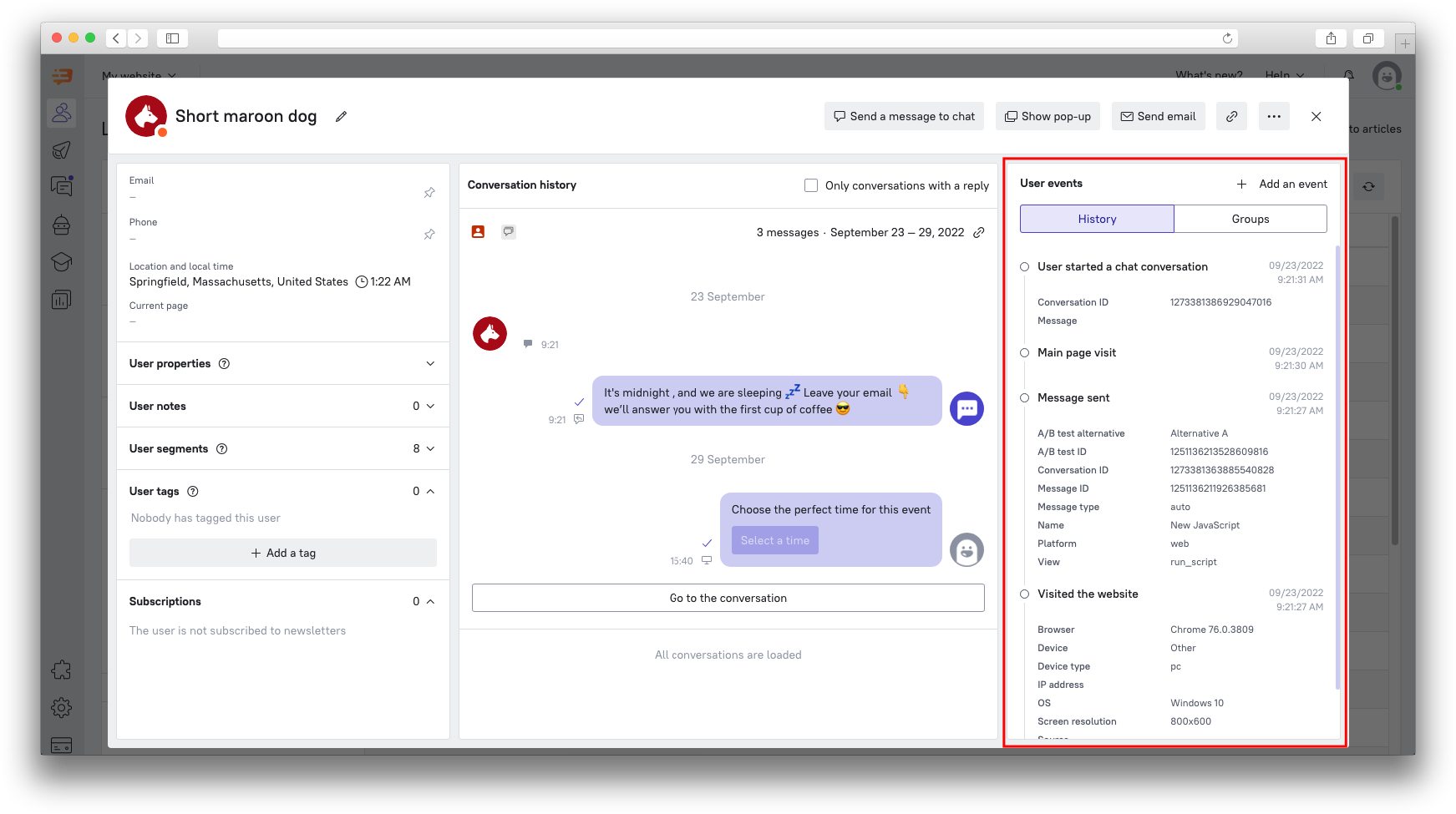
Some lead events are collected automatically. They are:
Visited the website
UTM parameters detected
Started a chat conversation
Communication: Message sent
Communication: Message read
Communication: Replied to the message
Communication: Followed a link in the message
Unsubscribed from the email-campaign
You can find all standard events in the developers section.
Any of your own events can be configured as well.
What type of events does Dashly have?
By default it has 4 basic events:
page visited;
scrolling to the bottom of the page;
clicked on the element;
input field filled.
Any of your own events can be configured as well: item viewed, started checkout, page leave intent, etc. All these events can be configured via Dashly.
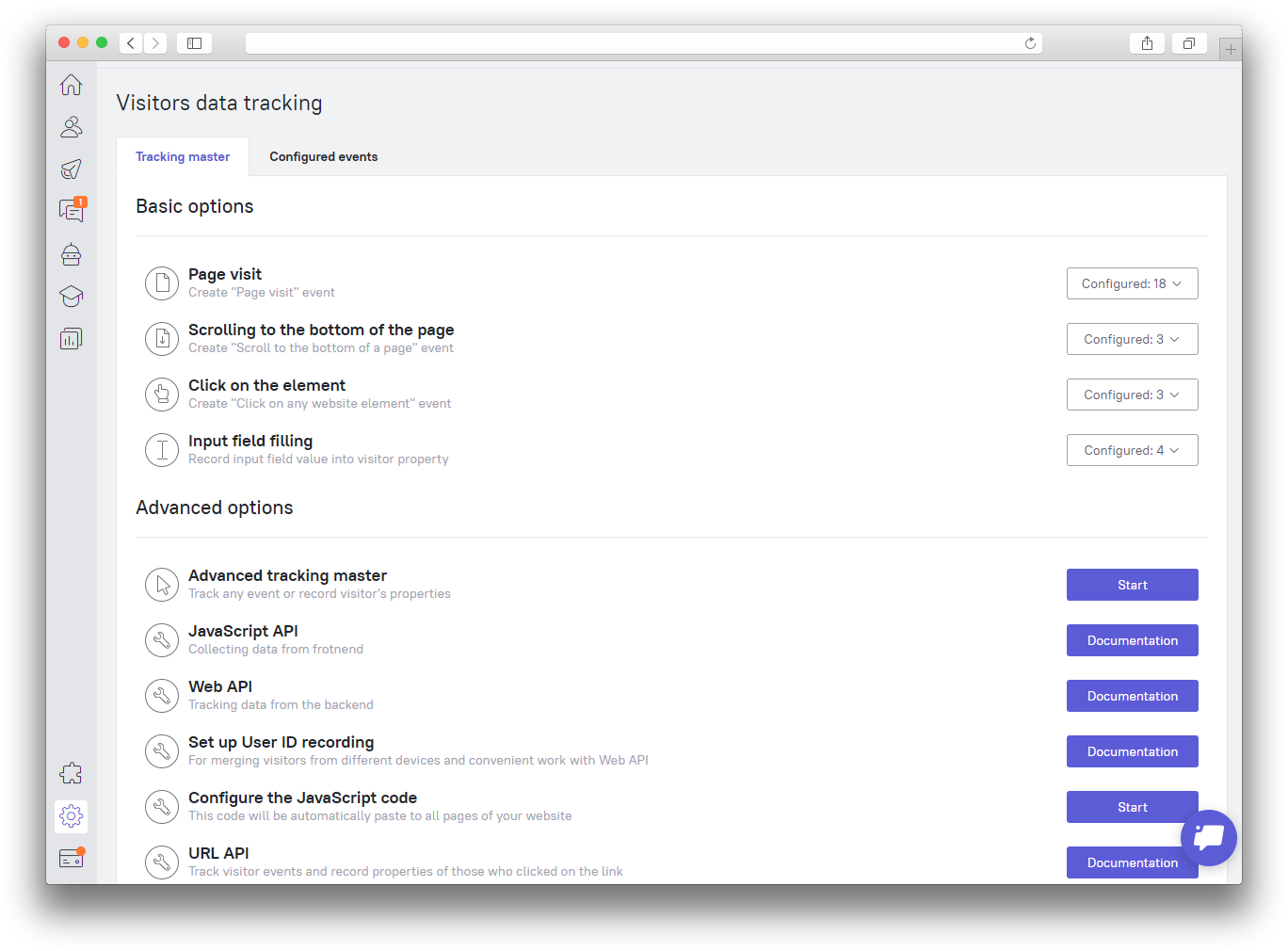
How to create an event?
You can create an event in different ways.
You can configure basic events (page visited, scrolled to the bottom, clicked on an item, input field filled) via Tracking master, without a programmer.
To plug in a module. Dashly has several modules for online-shops. Basic events will be collected automatically after setting it.
Important! Depending on a module events and properties sets can be slightly differ.
Via API. The most flexible way, but requires the participation of a programmer. Read more about it in the developer section.
Via JS. It's advantage is in flexibility, and disadvantage is in need of programmer's help. This method of collection is described in this article.
Event parameters
Dashly collects dates of first and last events automatically and counts the number of it as well. These parameters can be used for filtering events.
Event attributes
Each event can have its attributes. They complete the event and make it easier to understand it.
Here is an example of "Visited the website" event attributes:
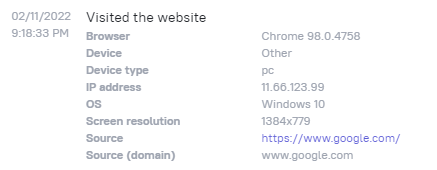
Another example: this event will appear in lead card when a message is sent to the lead: "communication: message sent". To find out which message was sent check its attributes.
Important! Do not confuse with lead properties! We tell about it below.
Lead properties
Lead properties are such parameters as name, email, phone number, city, UTM parameters, list of viewed items, total amount in a cart, etc.
There are two types of properties in our system: system and custom. System properties are collected automatically. You can find the list of all system properties here.
Custom properties are collected after certain configuration. Any lead properties can be collected via API, master data collector or be created manually as well.
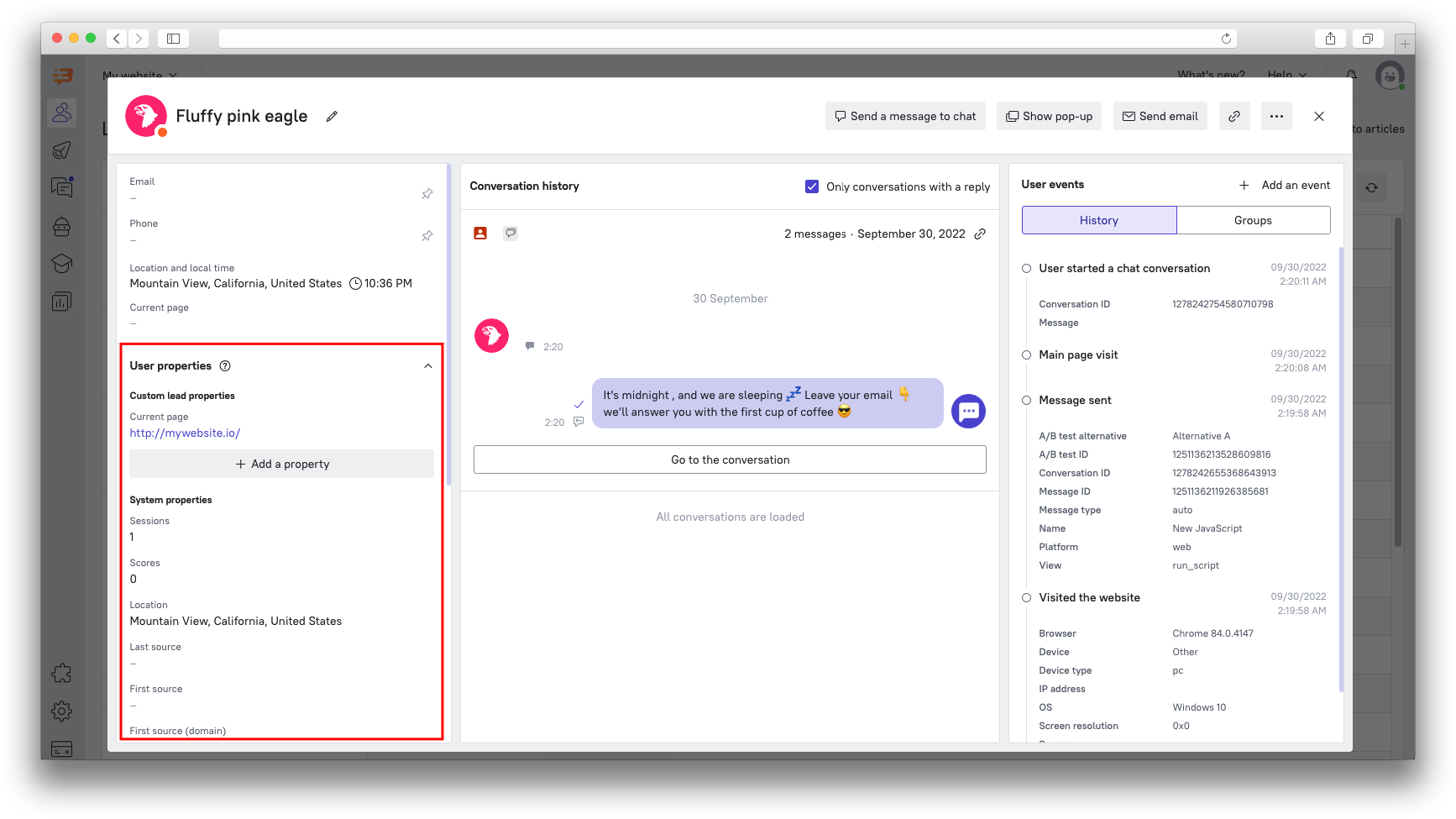
Some lead properties are collected automatically. They are:
Country
City
First source (referrer)
First source (referrer), domain only
First UTM Campaign parameter
First UTM Source parameter
First UTM Medium parameter
First UTM Content parameter
First UTM Term parameter
There are also basic universal properties for all site types:
Name
Email
Phone number
Email can be collected automatically from all input fields on your site if "auto tracking" is on. In order to check this option move to Settings - Visitors data tracking - Auto tracking option.
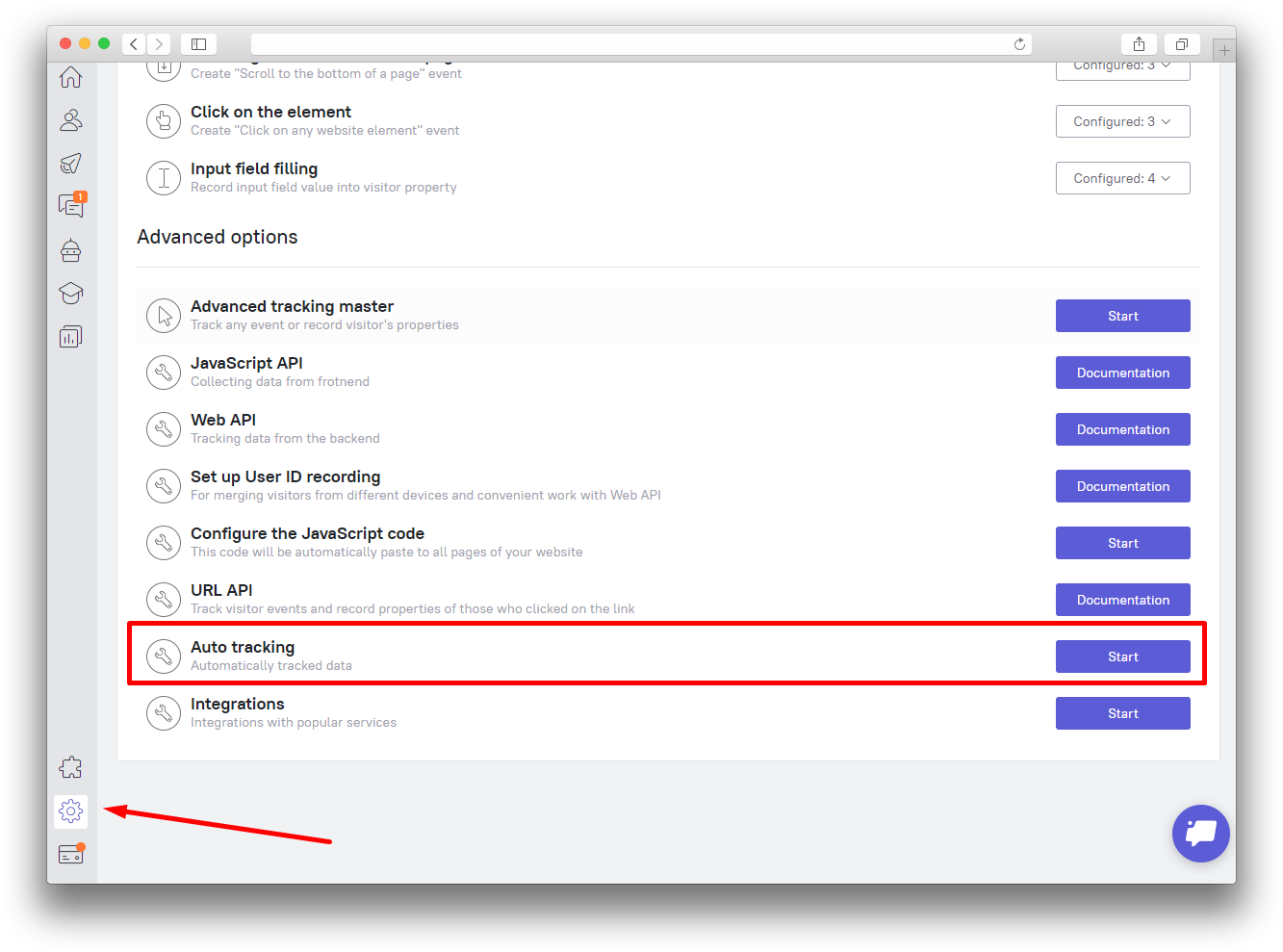
Remove leads' events and properties
You can't delete events and properties in Dashly, only hide them.
All created events and properties are tightly connected with each other and form your leads' history. An event can be configured as a trigger for different auto messages, take place in funnels as a step, or be used for leads segmentation. There is a chance that you won't even notice when your analytics or auto messages will stop working if you remove an event important for marketing automation.
You can check leads' history in their card. Every lead action on your website completes their image, so you learn more information about them and can achieve the most effective communication. If any event or property is removed, you won't be able to understand why this customer bought/didn't buy a particular item and how they reacted to a message.
Hide an event
You can hide a particular event. The event will be still collected, but you won't see it among others.
Move to Settings - Visitors data tracking - Configured events. Here you can see a full list of configured events.
Find an event that you want to hide and click on Edit. Uncheck Show.
We recommend you to think twice while creating events and properties. Each of them becomes a part of your service history.
