Zapier
Getting started
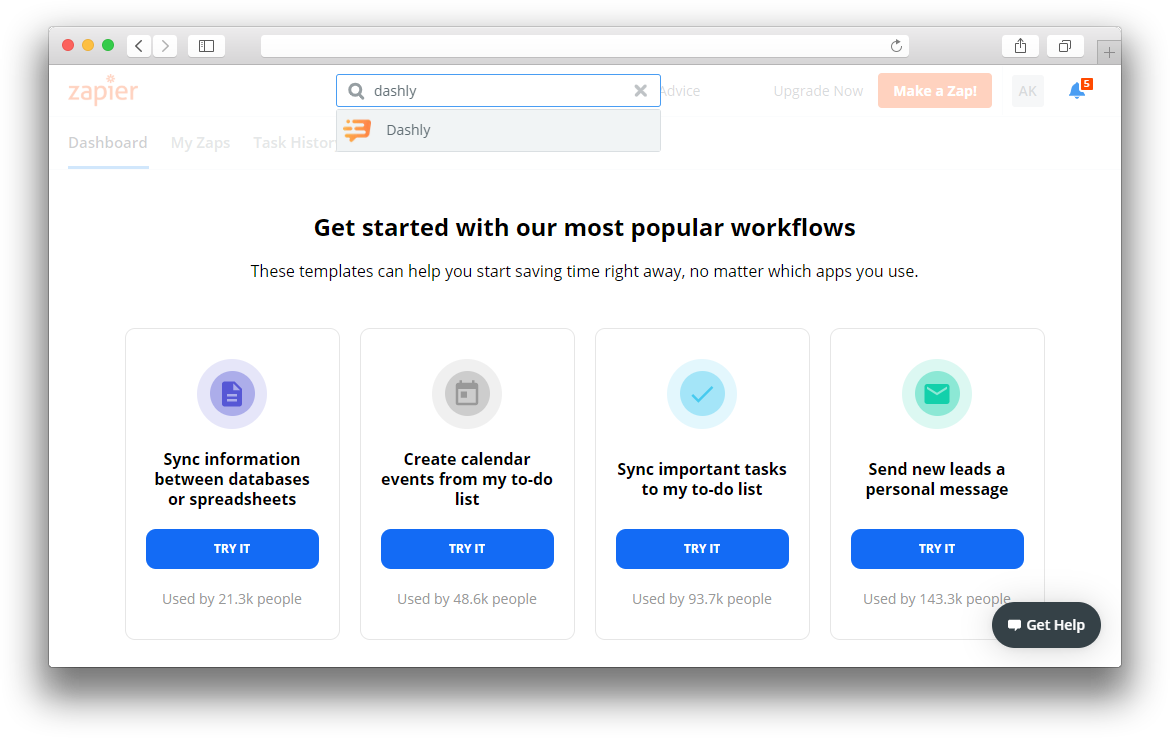
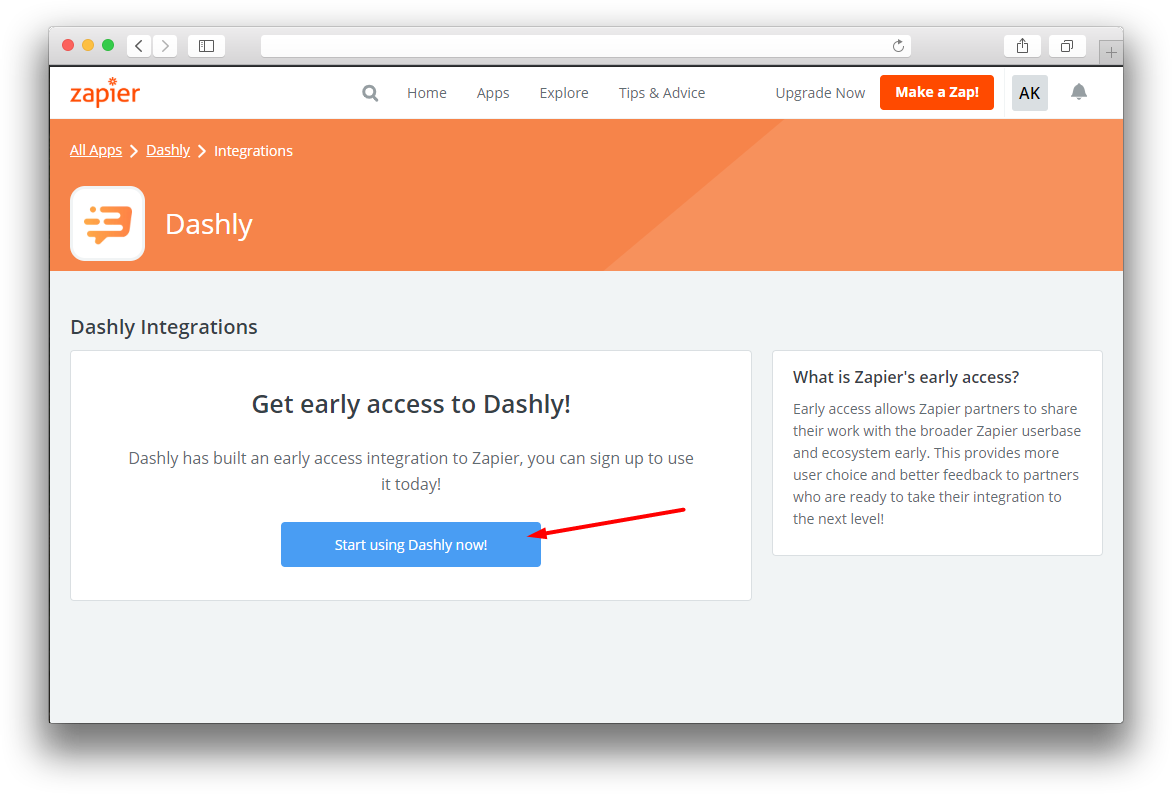
Here you'll see a short description of what Dashly with Zapier can do for your business. Press "Accept Invite & Build a Zap".
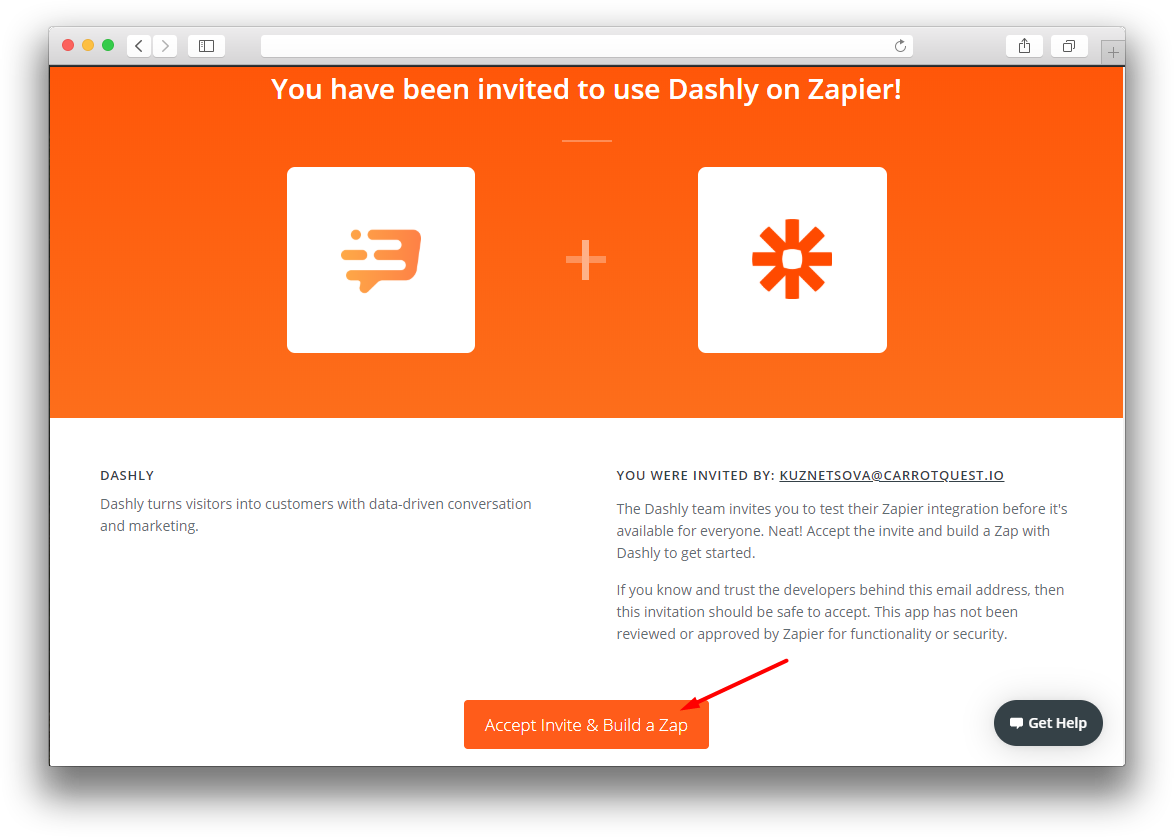
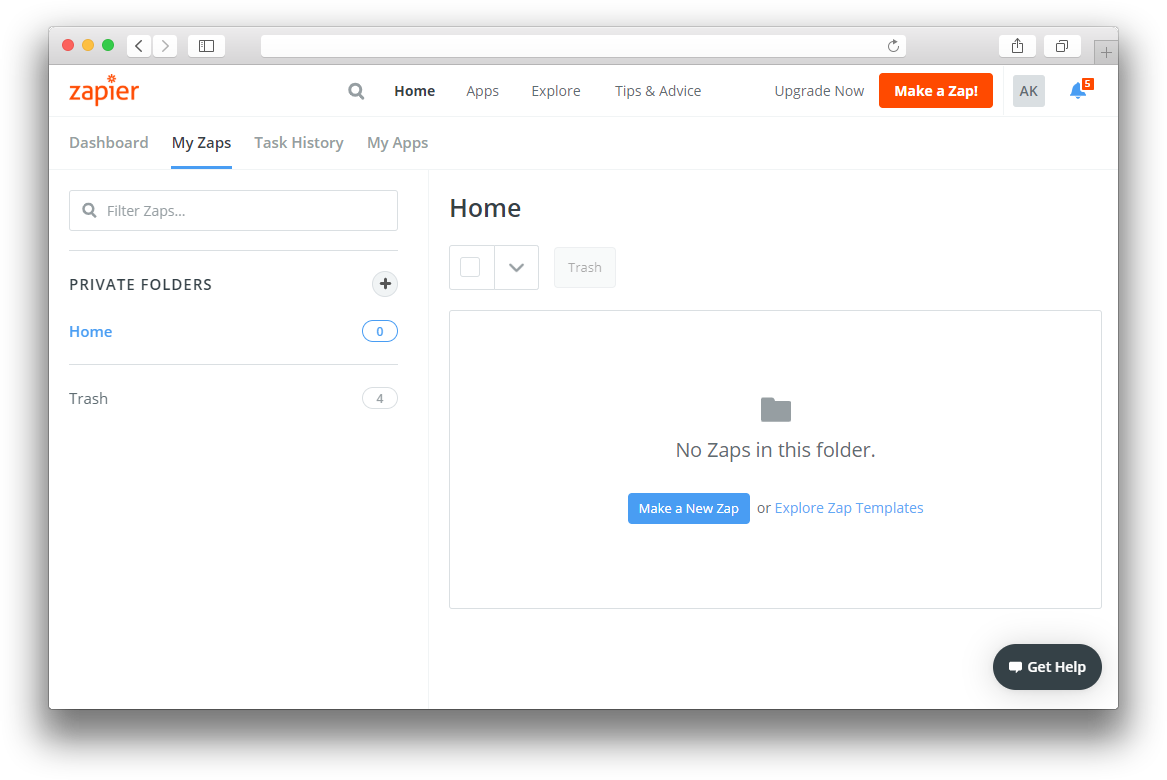
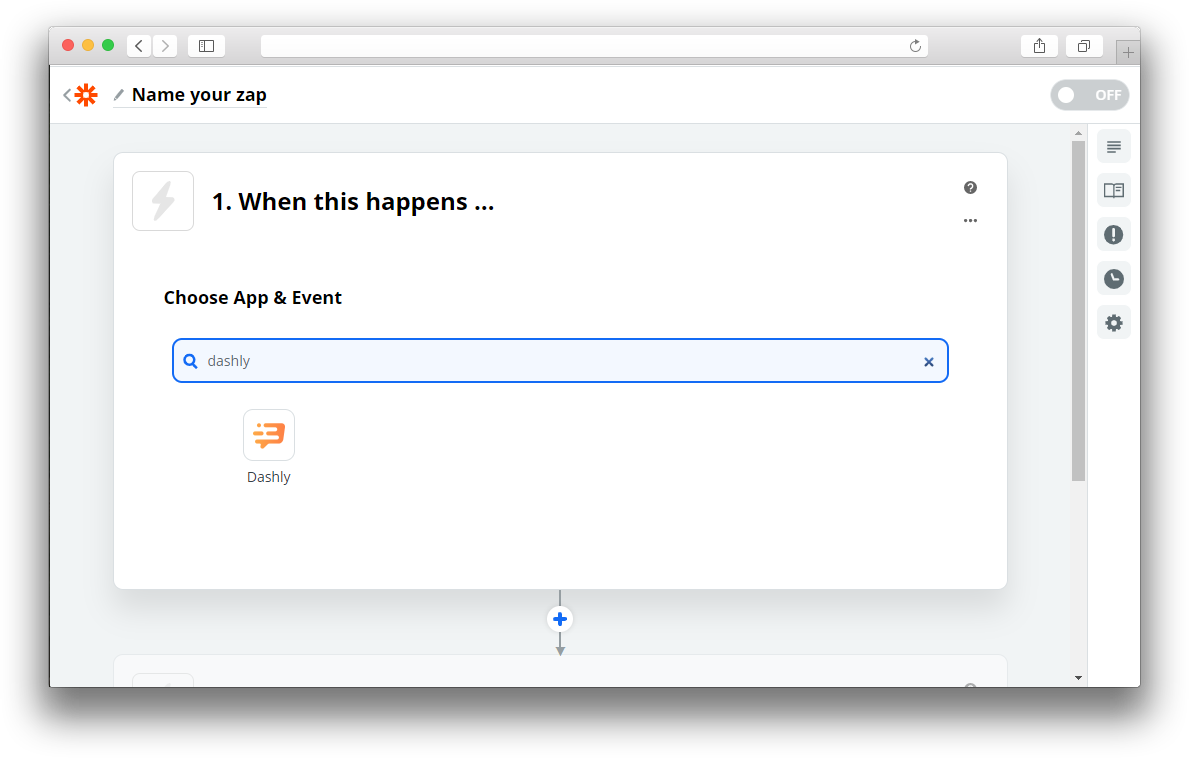
Authorize in Dashly using Dashly authorization token (Auth Token). Press "Sign in to Dashly".
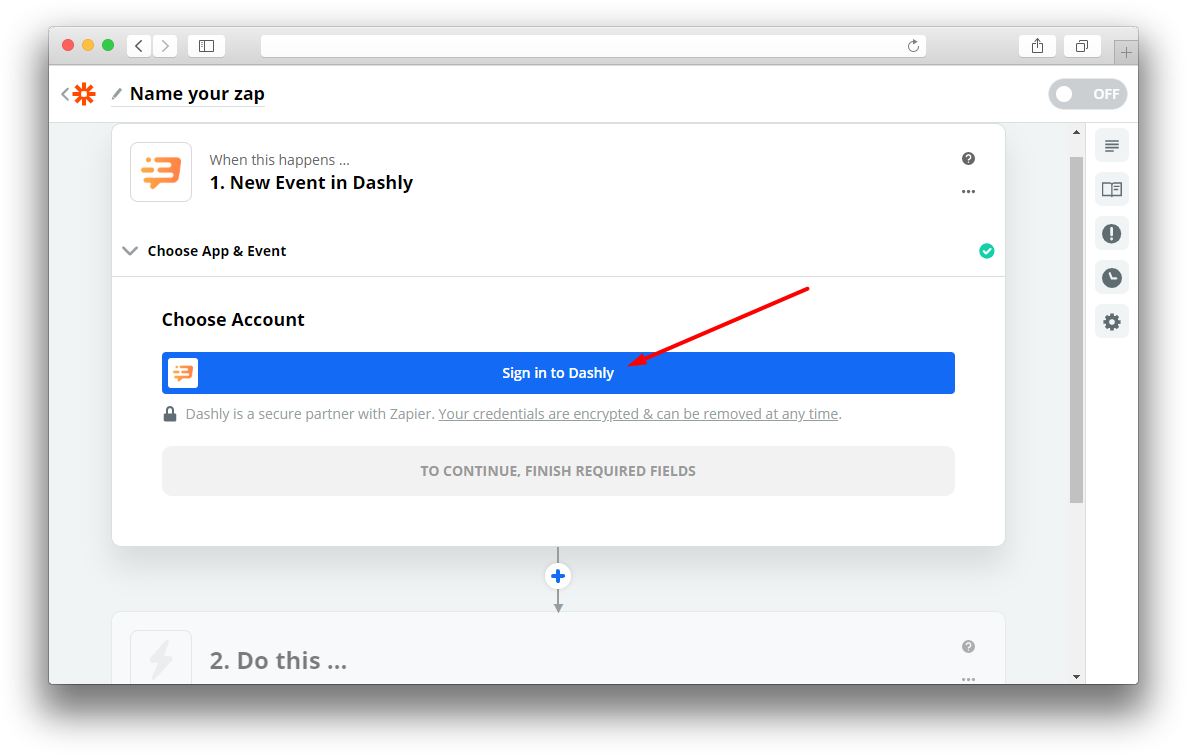
You'll need to enter the token in the opened window. You can find this token in the Settings section > Developers > Auth Token. You can copy the existing token or create a new one.
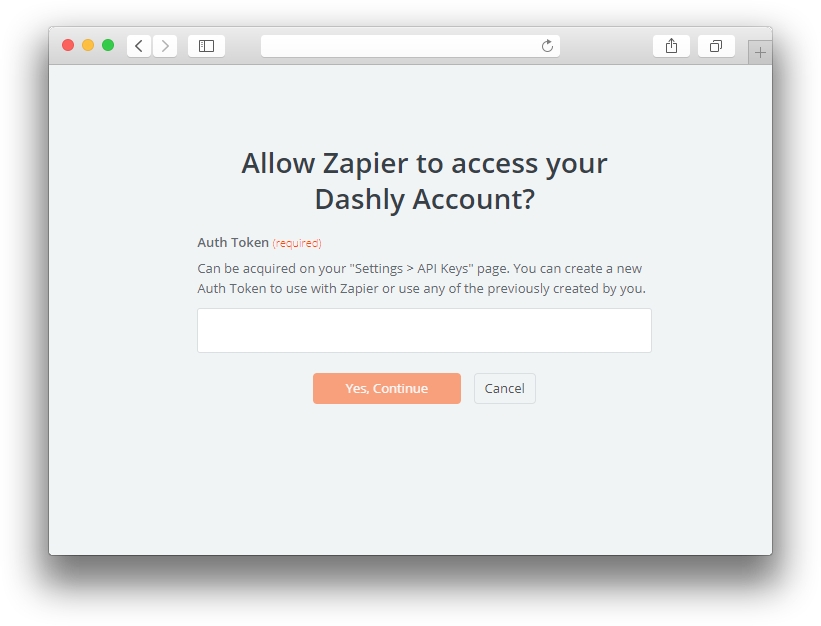
Now you need to choose the event you want to cause your Zap to run.
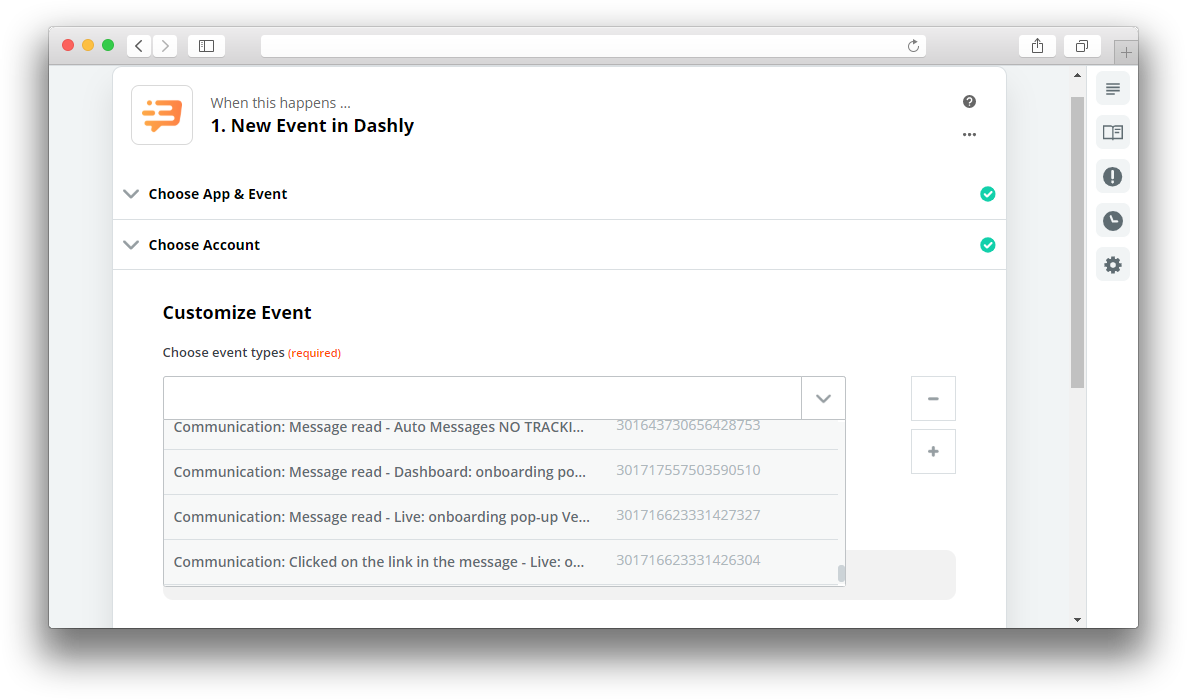
Then Zapier will offer you to test your integration.
Important: Zapier will run a test to make sure that everything works correctly. Two objects will come to Zapier: a special test event and a lead card. In this case a lead is chosen randomly, it doesn't matter if they already had this event or not.
Important terms in Zapier that you may face:
- Dashly UID - should contain Dashly UID or User ID. Don't forget that you can use User ID only when the authorization is configured;
- Operation - an operation that will be performed for every property that you specify in the Properties field;
- Properties - the list of properties you want to change for a Dashly visitor. Every property is a pair specified as key/value. Don't forget that system property keys are started from
$; - By User ID - if you've put User ID value in the field "Dashly UID" instead of Dashly UID, then put "yes" in this field for us to know that the properties would be transferred by your User ID.
