Updating Dashly's template in Google Tag Manager
In order to update a template in GTM, go to your personal account --> Templates tab.
Next, in the list of templates, select a template called Dashly, as shown in the screenshot below. Please note that the template has a Gallery button on the right side:
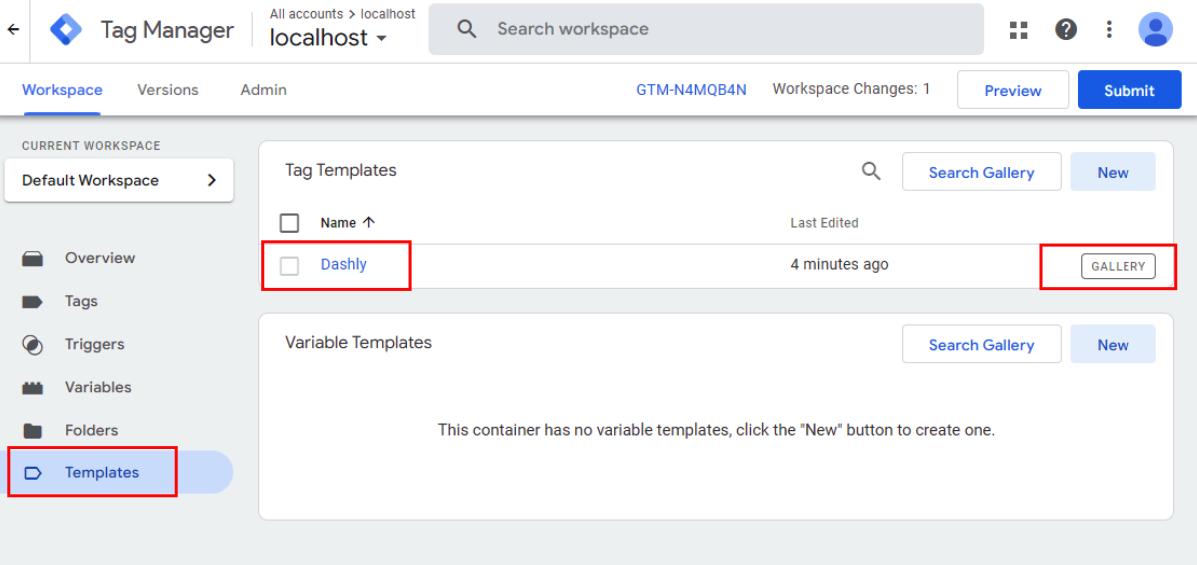
Open the template to update it to the latest version. The Update button will be located next to the Template Gallery info block. After clicking the button, you will be asked to confirm the update. Upon confirmation, the template will be updated.
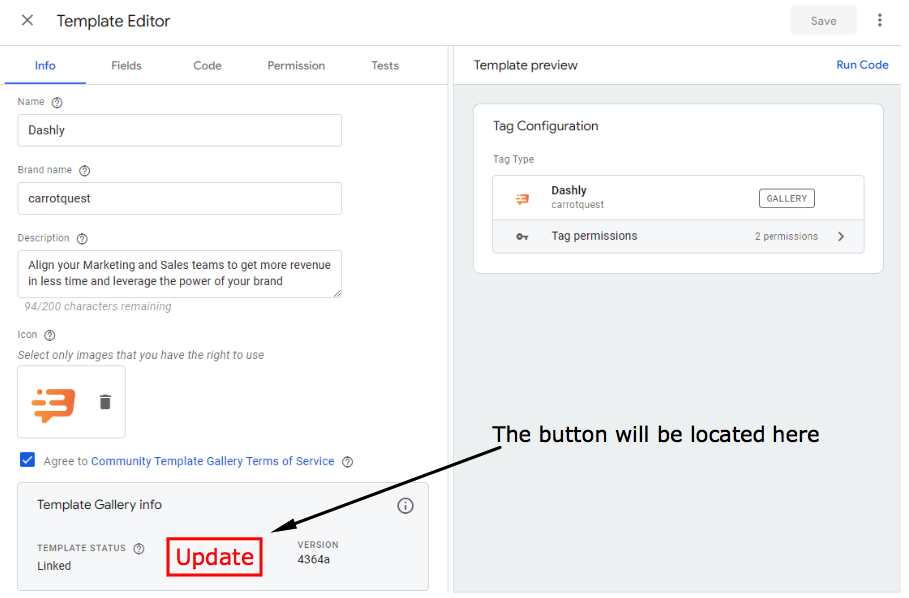
After the update, the button will disappear and you will be shown the latest up-to-date version of the template.
Next, you need to save the template by clicking on the Save button in the upper right corner:
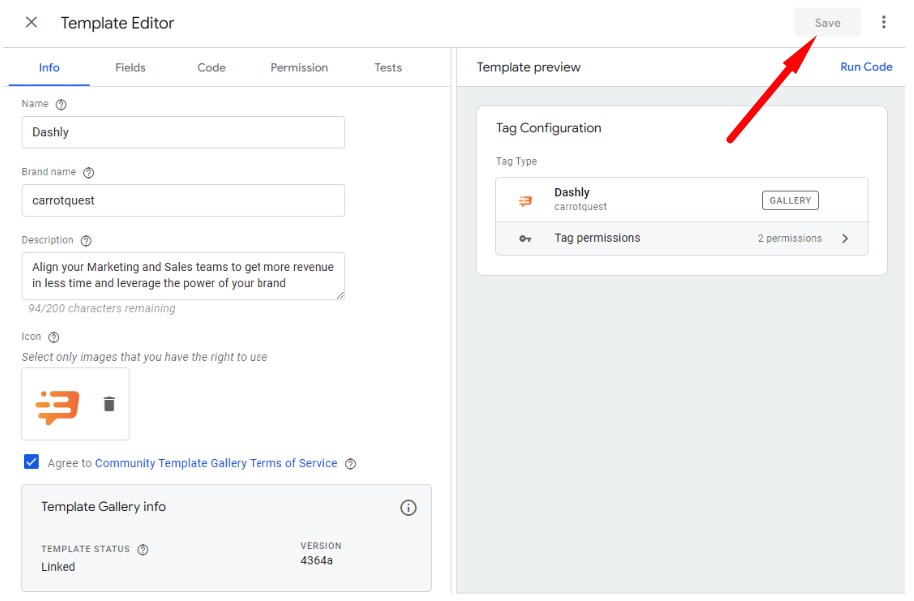
The final step is to update the publication of your GTM workspace. To update it, go to the Workspace tab, then click the Submit button and then Publish:

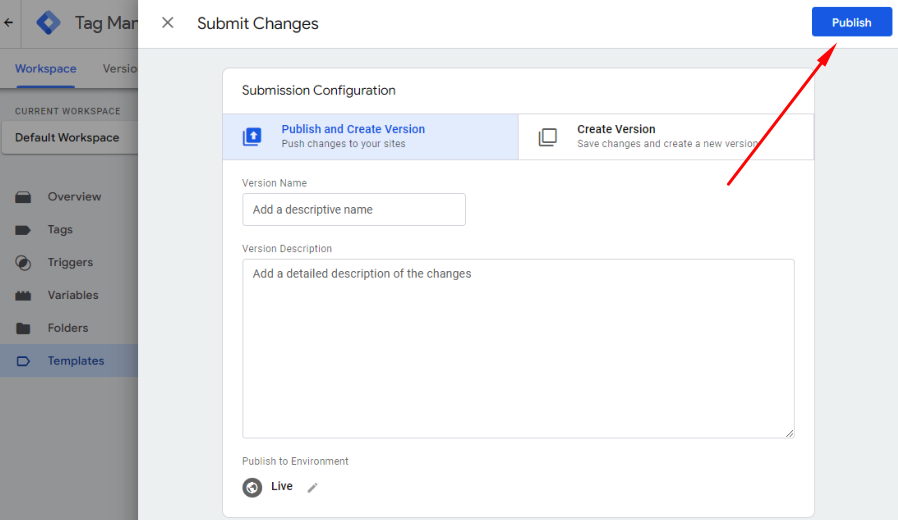 All set! 🎉 You have successfully updated the Google tag manager template.
All set! 🎉 You have successfully updated the Google tag manager template.
