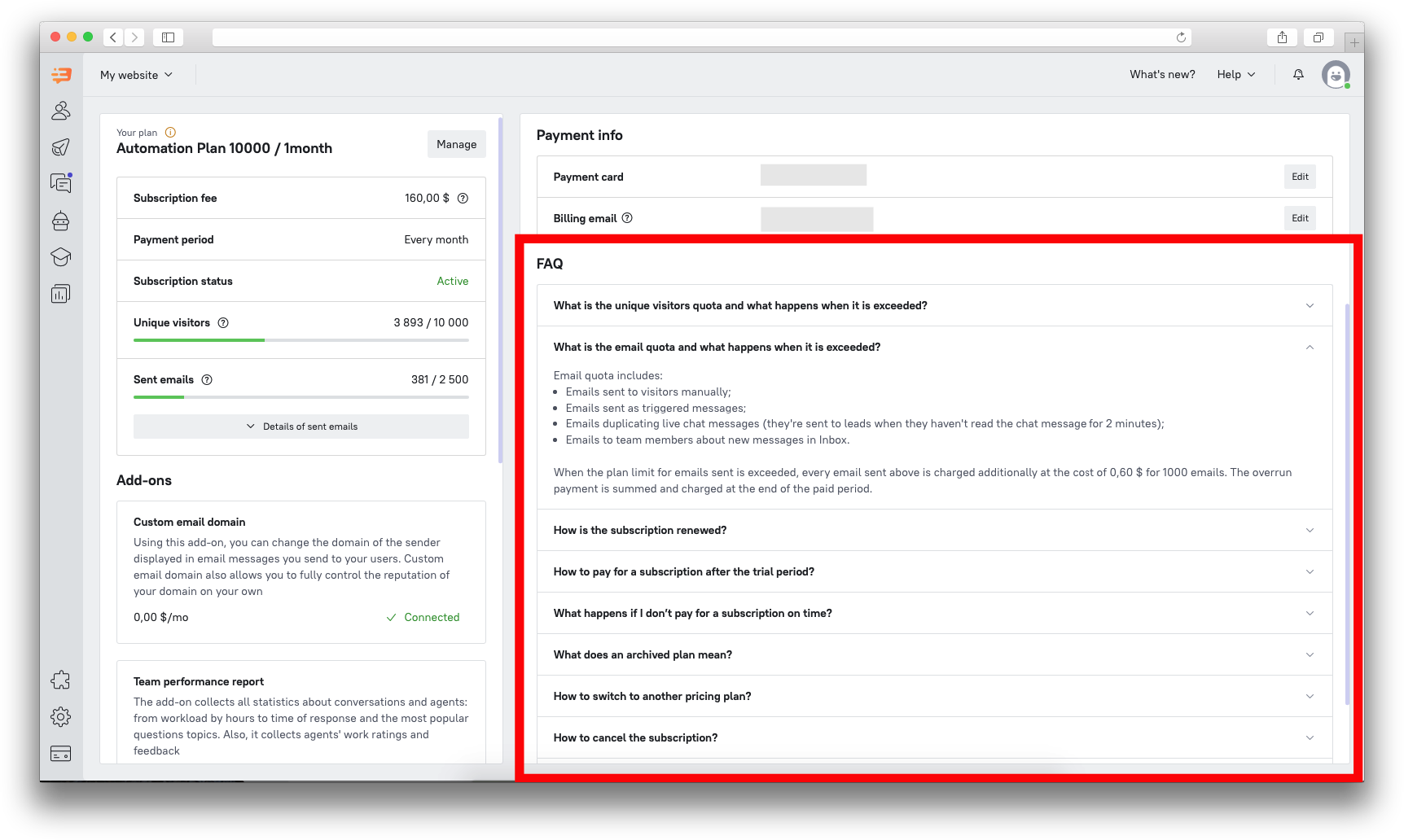Payment section
This section can be found at the very bottom of the left panel in Dashboard. Please note that only team members with the rights of superadmin can access it.
What can I do there?
Check your subscription details
At the top left, you'll see the name of your plan, price, payment period, unique visitors quota, and emails quota. You can also see if you have an overrun of any quotas. By clicking "Details of sent emails" you can check what type of emails were sent during your payment period. Click "Manage" if you want to change your plan's details or cancel the subscription.
Choose a payment plan
If you're just considering to change your current subscription details, click "Manage", then "Change plan". The following window will open.
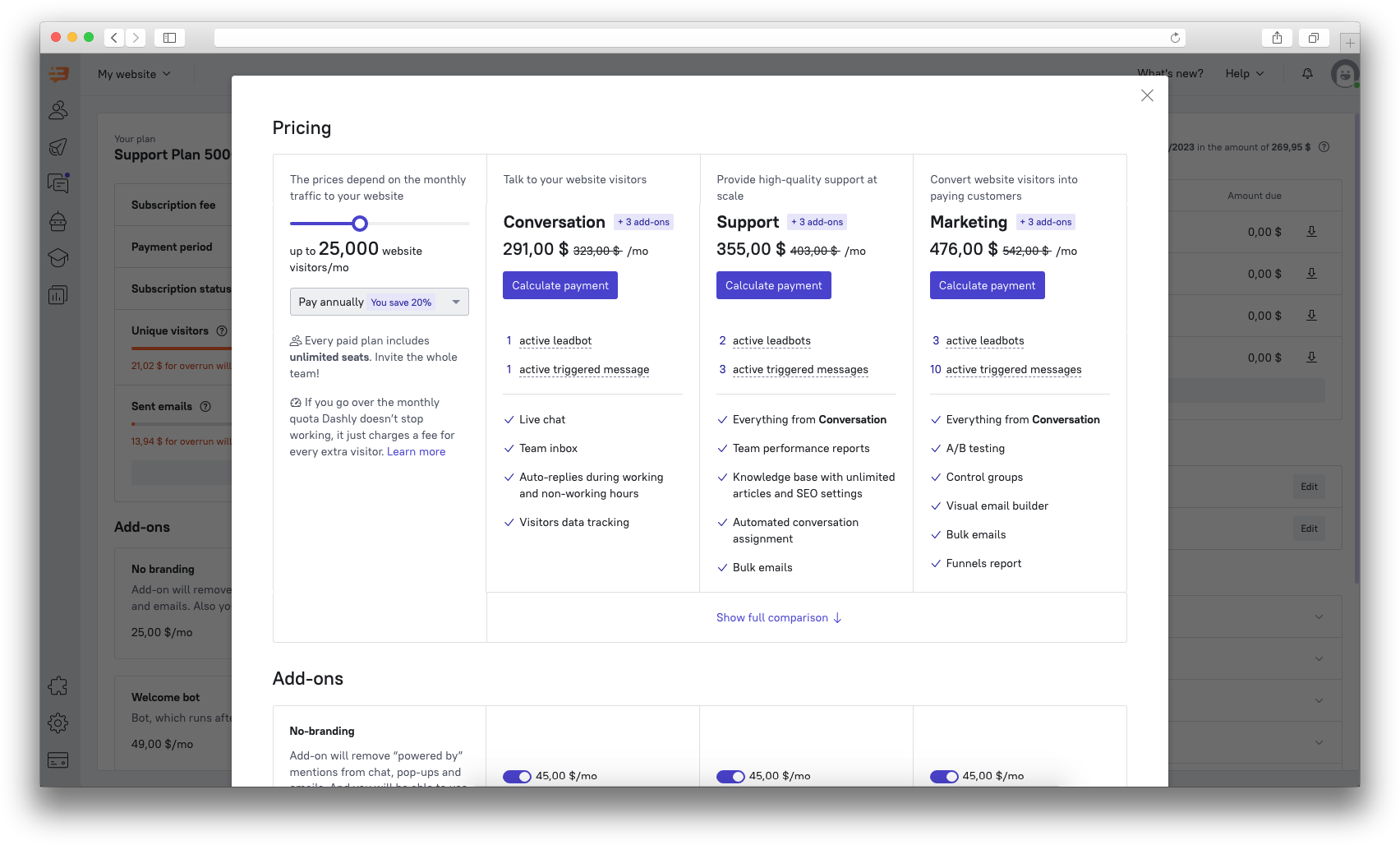
Pick a subscription that you like and click "Calculate payment". You will be redirected to the chat, where our operators can help you with changing the plan.
Connect add-ons
You can find all the add-ons available for your current plan in the section in the bottom left corner. The price for the add-ons not yet connected will also be shown there:
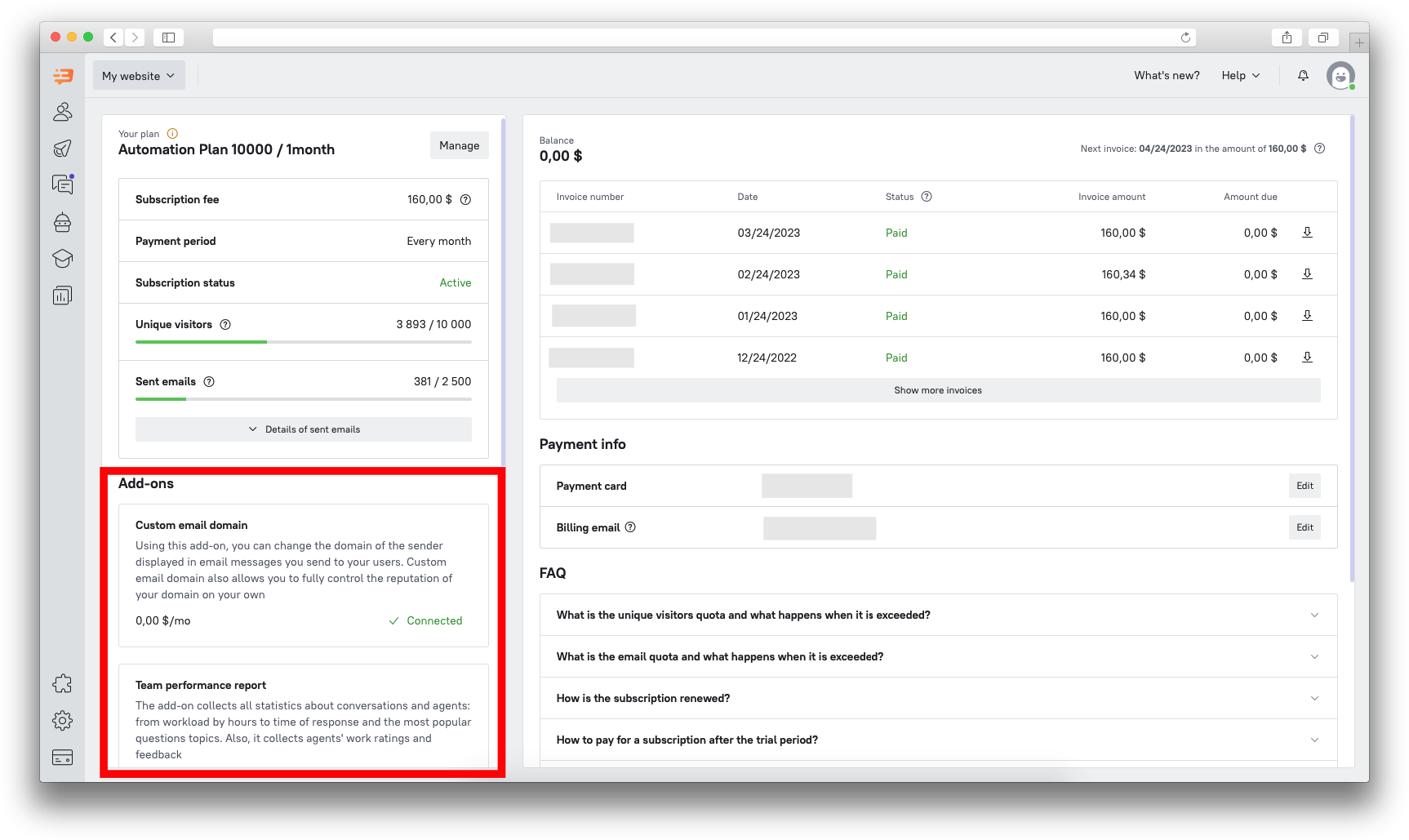
Manage invoices
In the top right corner you can find details on your invoices.
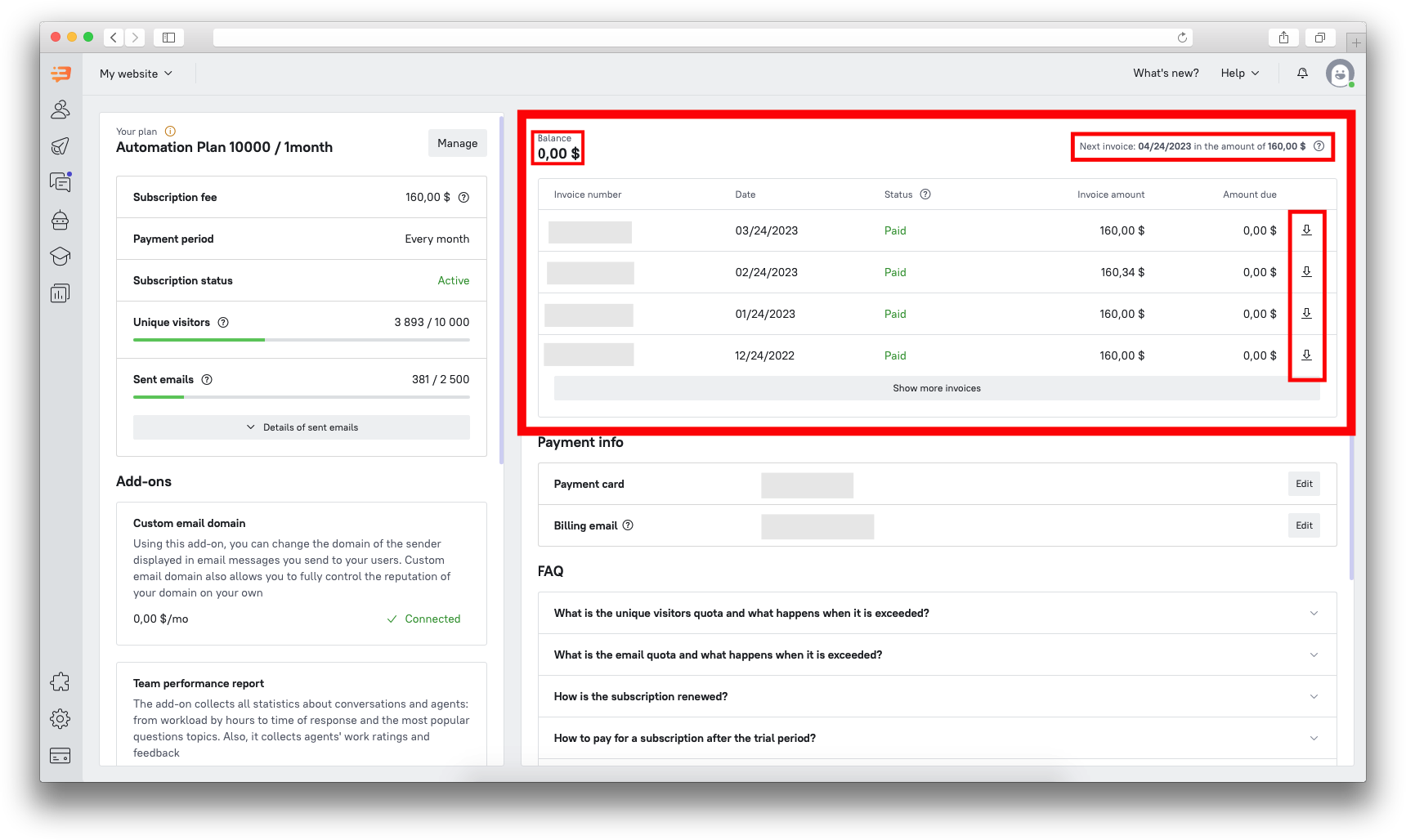 You can find the date next invoice will be billed, its amount, find details on previous invoices and download the documentation on them. You can also see "Balance" - it's a sum that can be added to your account and used to cover further payments.
You can find the date next invoice will be billed, its amount, find details on previous invoices and download the documentation on them. You can also see "Balance" - it's a sum that can be added to your account and used to cover further payments.
Manage payment details
In the Payment info section you can add the card details, as well as a billing email address that will receive all the information about subscription (quota alerts, invoices, info about the service cancelling):
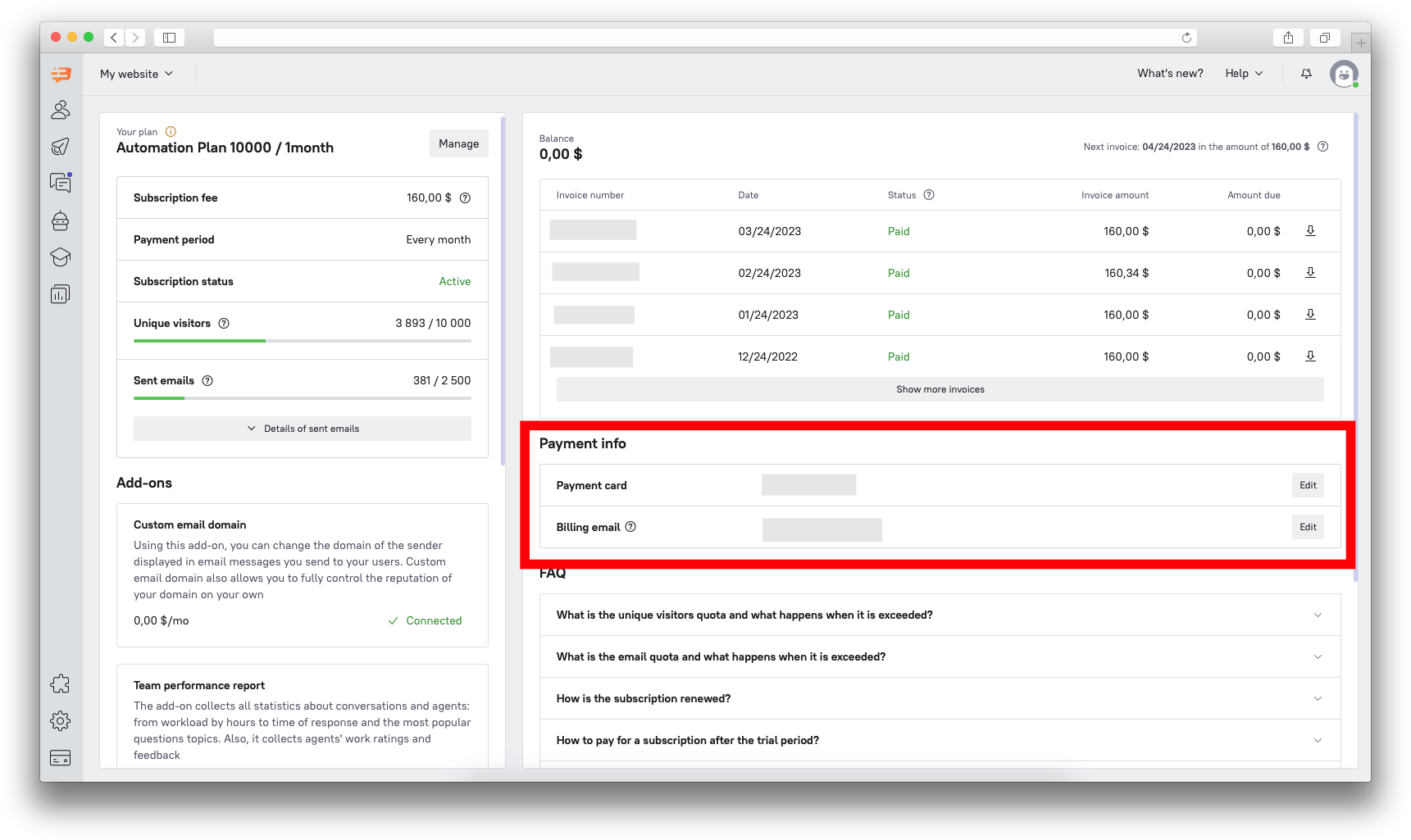
Find answers to FAQ
Here you can find instructions on how to change or cancel subscription, info about exceeding quotas, etc.