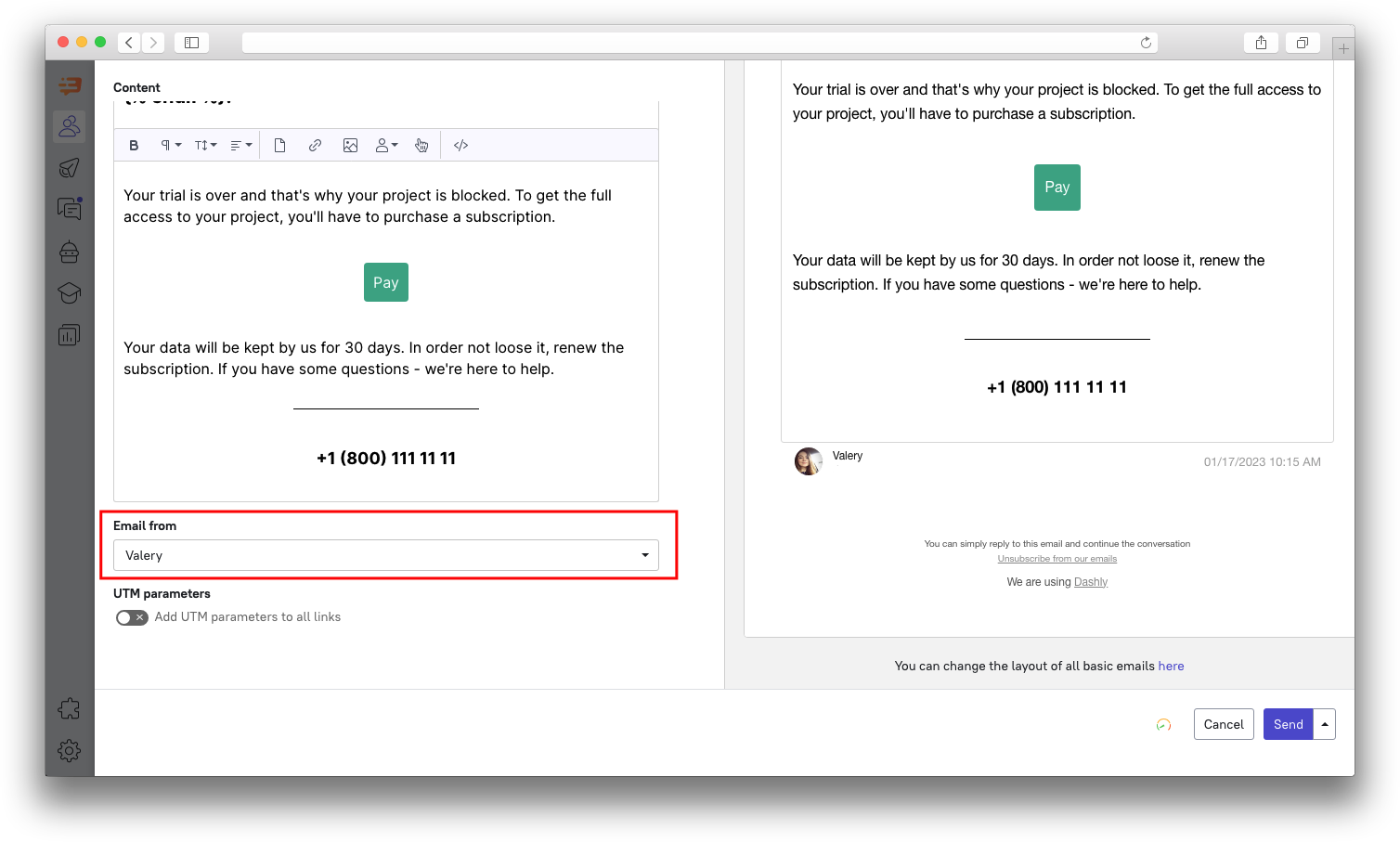How a sender’s name is configured in manual mailing campaigns
Please note: here we are talking about sender’s name configuration in manual campaigns. In case you set a sender’s name as default in Settings - Senders, it will be shown as such only in triggered messages.
For manual messages sender’s name is composed of “Sender’s name” + “Company name” (if you have enabled it in Settings - Senders).
For instance:
Sender’s name = John
Company name = Dashly
Sender’s name (in the email) = John Dashly
Sender’s address = john@from.dashly.io (or your custom domain)
Admin’s visible name can be changed in Settings → Team members:
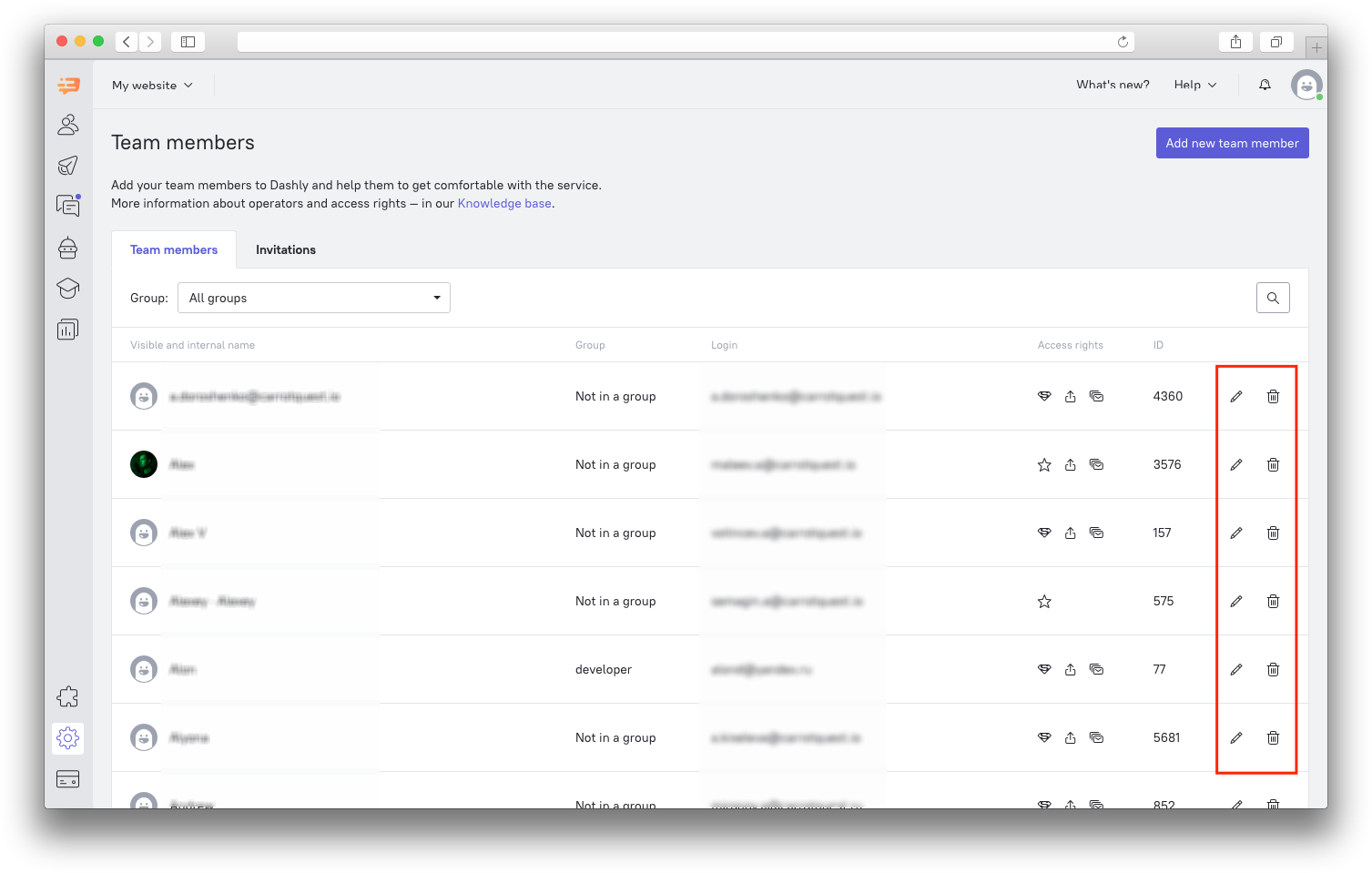 It can also be changed in Account settings — click on the profile picture in the top right corner of the admin panel.
It can also be changed in Account settings — click on the profile picture in the top right corner of the admin panel.
Company name can be changed in Settings → General:
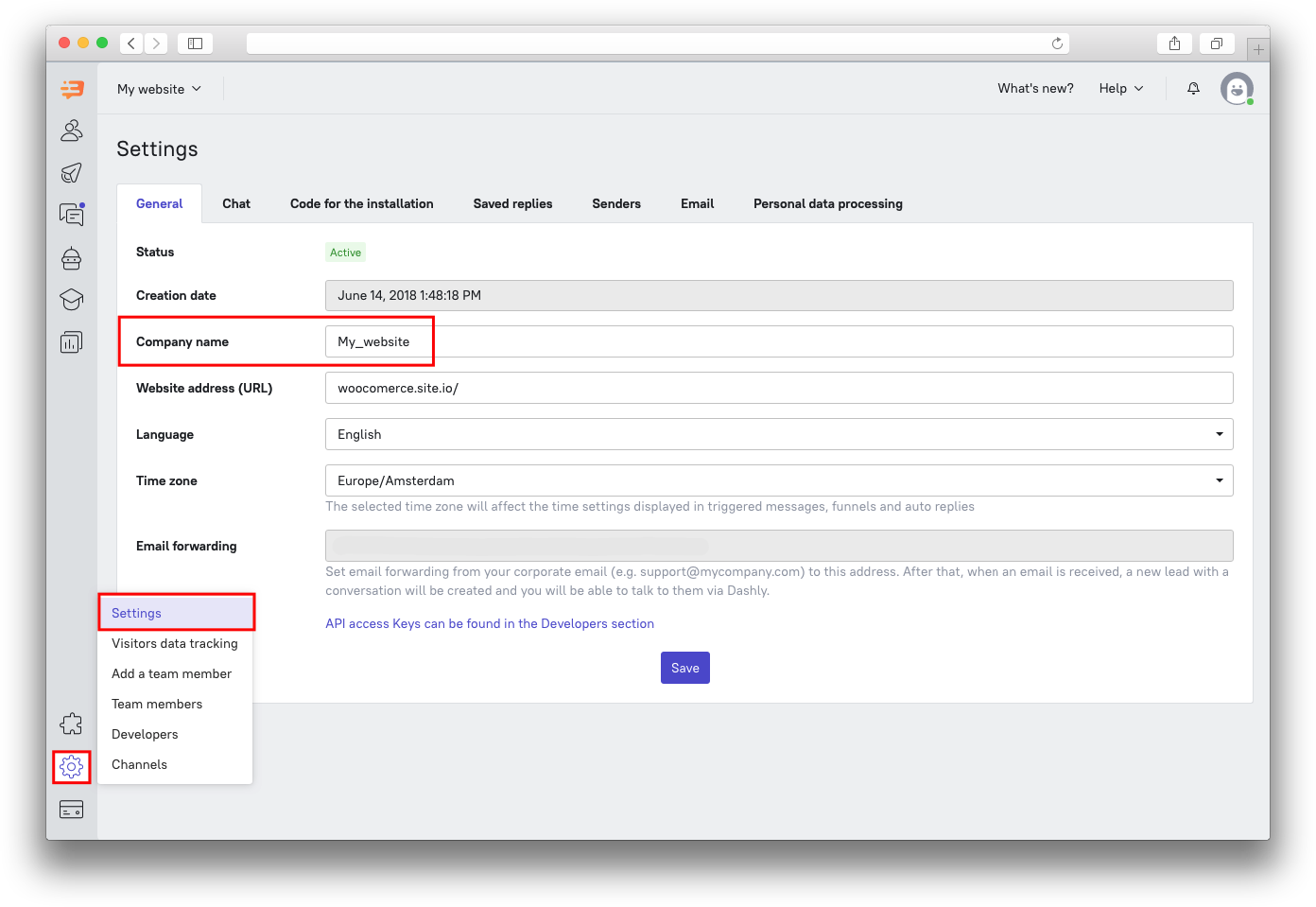 Add company name to the sender’s name in Settings → Senders:
Add company name to the sender’s name in Settings → Senders:
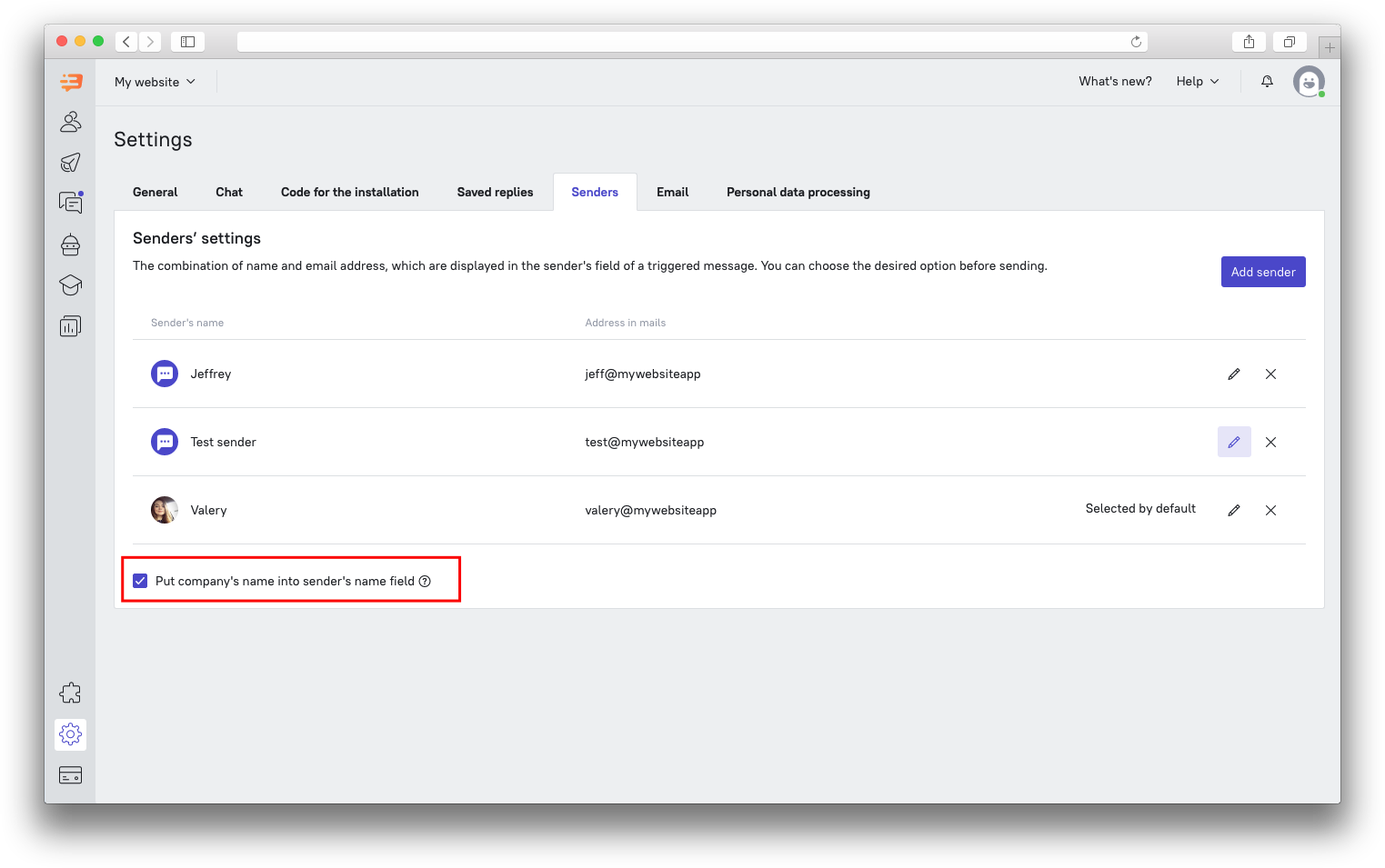 Senders can be changed for any manual message by clicking the corresponding field under the message’s body:
Senders can be changed for any manual message by clicking the corresponding field under the message’s body: