How to find your user card
Your user card might come in handy when testing your data collection settings, triggered messages and email campaigns. Let’s go over different ways to find your user card:
Inbox section
The easiest way to find your user card is to send a chat message to the Dashly chat widget on your website. The message you’ve sent will appear in the “Conversations” section, allowing you to find your user card in this conversation:
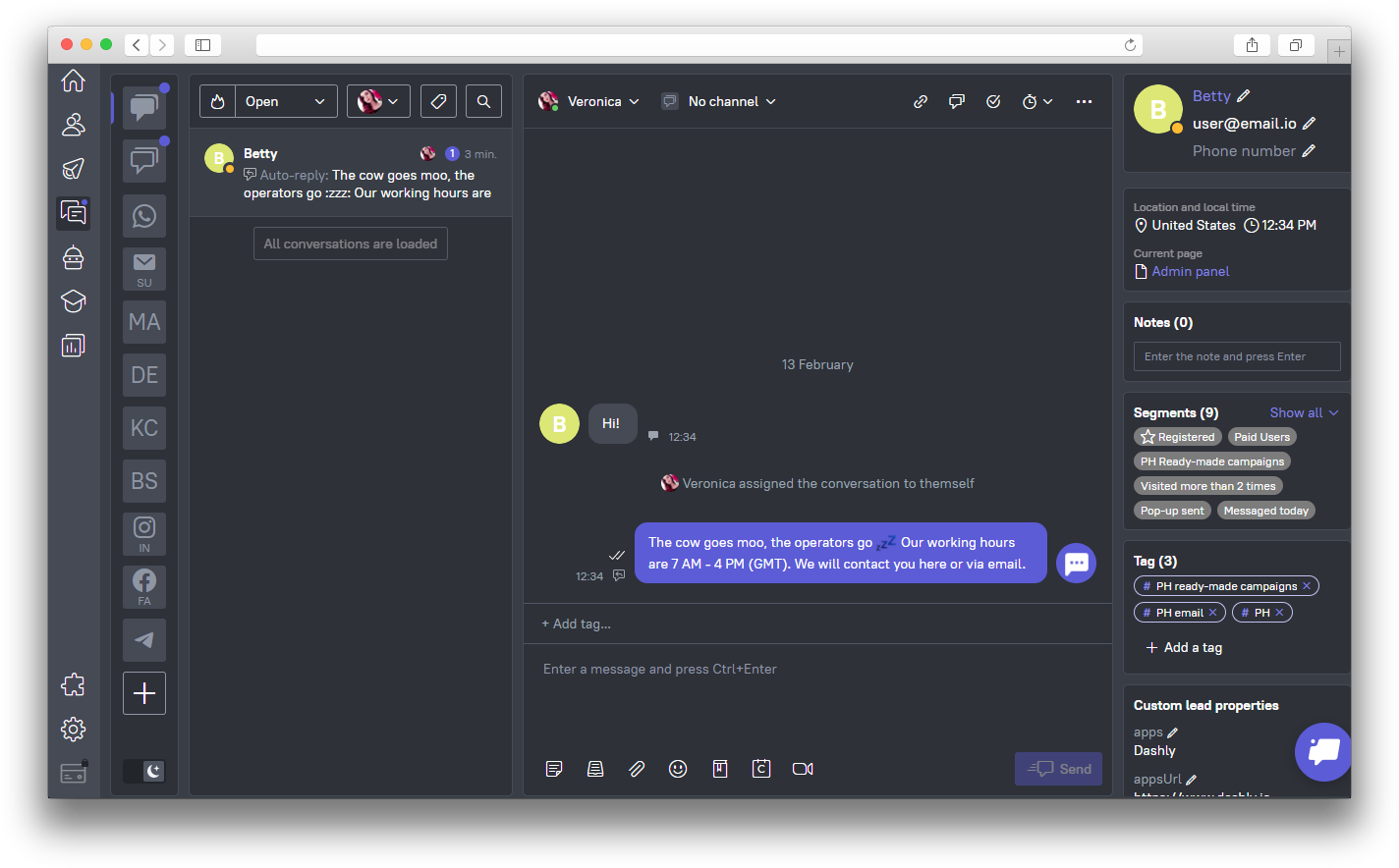
Please note: this method won’t work if you have Dashly chat widget hidden on your website.
Visitors online section
Visitors online displays every user currently present on your website. You can find your user card there too, if you’re online on your website. Here is how you can find it:
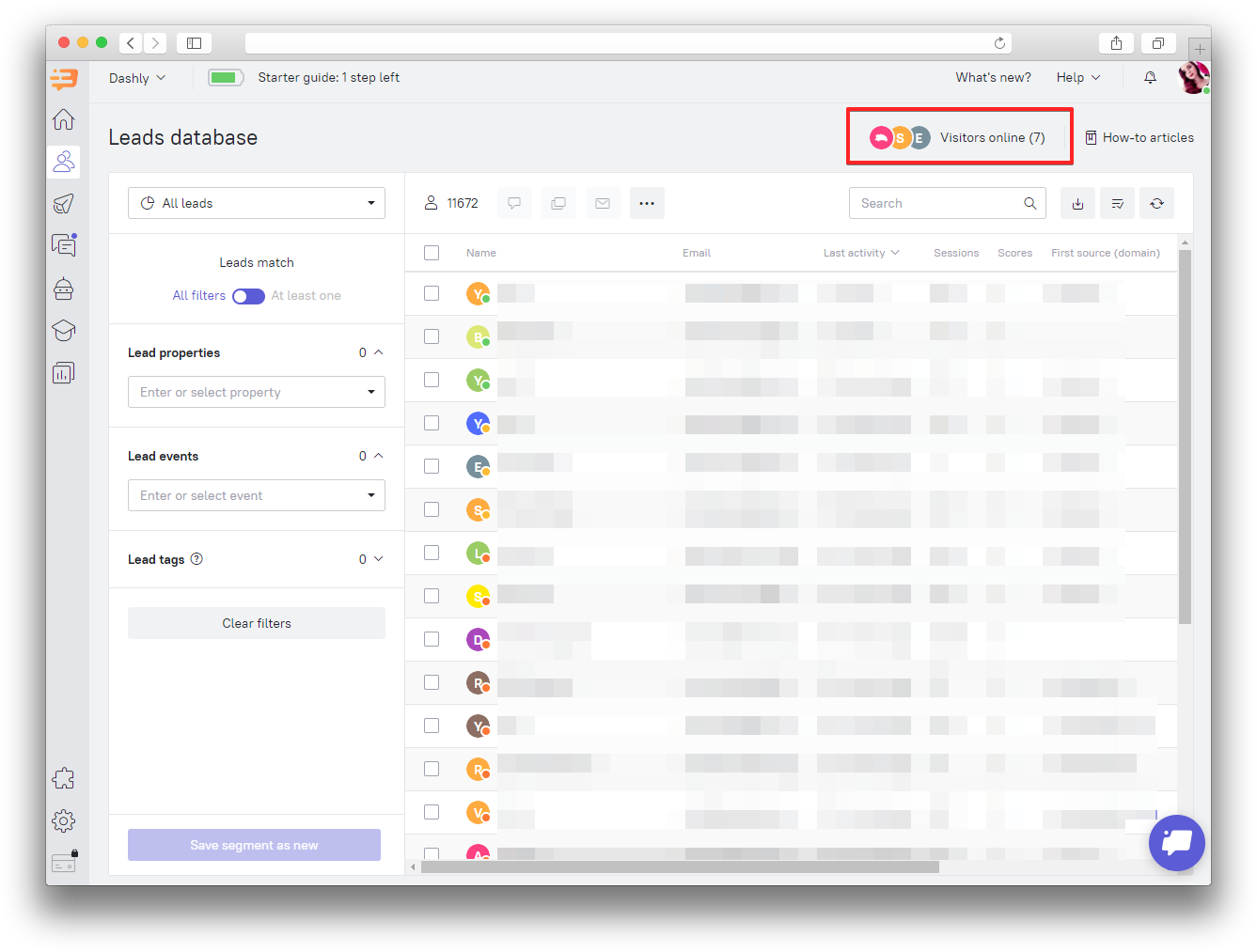
You can recognize your user card by your location (country, region or city) or "Visited the website" event properties (your device type, OS, browser or your IP).
Dashly ID
We identify users by dashly_uid cookie, which stores Dashly IDs that get assigned to users. Every user’s Dashly ID is unique.
To find your Dashly ID, open the browser console on a page of your website. Enter this code and press "Enter" button:
dashly.data.user.id
The number you'll see in return is your Dashly ID.
An example of a user card URL:
https://dashly.io/panel/123/users/171746644855884069
123 being your app ID and 171746644855884069 being a user’s Dashly ID.
